How to Manage Front Page Options – Service Section
In this section, you can customize the Service section.
- To configure the Service section, you need to navigate to Admin Panel > Appearance > Customize > Front Page Options > Service Section.
- In this section panel, you can enable the section to display the Service Section on the homepage, Disable it to Hide the Section on the homepage. After enabling the Service Section, section, you can see the following options:
-
- Section Subtitle: This setting allows the user to set the subtitle for the section.
- Section Title: This setting allows the user to set the subtitle for the section.
- Select Posts: This setting allows you to select a post (Existing post) to display the title, featured image, and content of that selected post for the Service Section.
- Button label: This setting allows the user to set the button label for the Section
- Button Link: This setting sets the Link for the button.
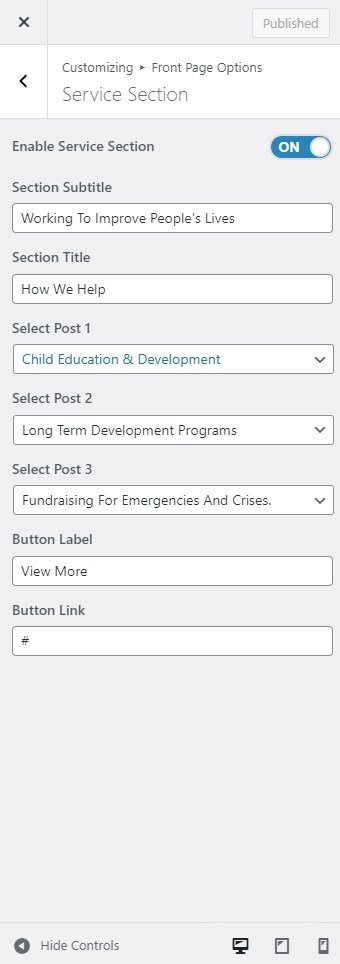
Team Section
In this section, you can set/ customize the team section.
- To configure the Team section, you need to navigate to Admin Panel > Appearance > Customize > Front Page Options > Team Section.
- In this section panel, you can enable/Disable the team section to display/Hide the Team Section. After enabling the Team section, the user will see the following options:
- Section Subtitle: This setting allows the user to set the subtitle for the section.
- Section Title: This setting allows the user to set the title for the Team section.
- Selecting Pages: This setting allows you to select a page (Existing pages) to display the title, featured image, and content of that selected post/page for the Team Section. *After selecting the content type as pages/posts user needs to select the following:
- Select Designation: This setting allows the user to set the Designation of the team members.
- Social links: This setting allows the users to set the social link of the selected team members.

Associate Section
In this section, you can customize the Associate section.
- To configure the Associate section, you need to go to Admin Panel > Appearance > Customize > Front Page Options > Associate Section.
- In this section panel, you can enable the section to display the Associate section on the homepage, Disable it to hide the section on the homepage. After enabling the Associate section, you can see the following options:
- Section title: This setting allows the user to set the title for the section.
- Number of Logos: This setting allows the user to set the number of logos to display on the Associate section.
- Logo: This setting allows the user to set the logo for the Associate Section.
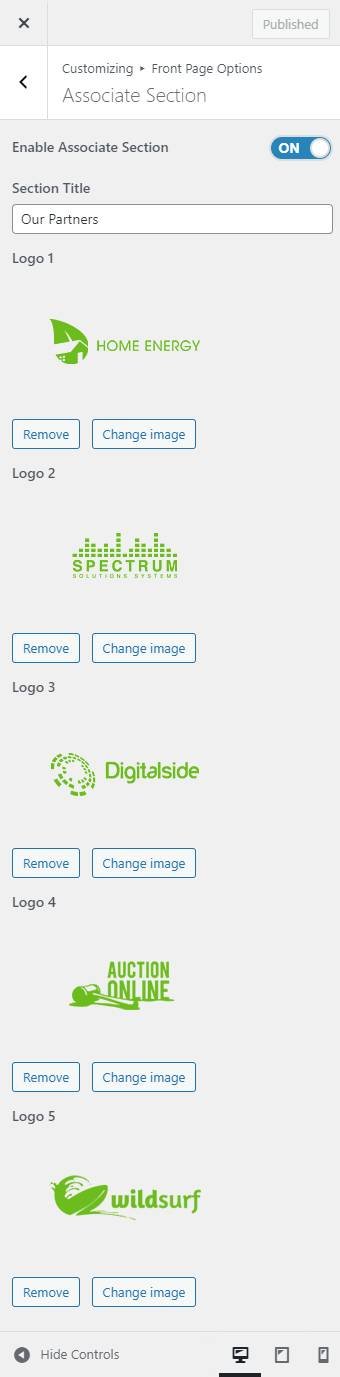
Banner Section
You can set the banner pages/post in this section and set different other options for the banner section.
- In order to configure the Banner section, you can navigate from Admin Panel > Appearance > Customize > Front Page Options > Banner Section.
- In this section panel, you can Enable/Disable the Banner section to display Banner on the Frontpage otherwise disable it to hide.
- Right after enabling the Banner section, you can now set the following settings:
- Select a content type: page or post for the Banner section.
- Content Type: This setting allows you to select the kind of content to choose from. It contains select options (Page, and Post) which allow the user to select a page/post to display as a Banner
- Selecting Page/Post as Content Type allows you to select a page/post (Existing posts/ pages) to display the title, featured image, and content of that selected post/page as a Banner.
- Content Type: This setting allows you to select the kind of content to choose from. It contains select options (Page, and Post) which allow the user to select a page/post to display as a Banner
- Number of Slides: This setting allows you to set the number of slides you want for the banner.
- Sub Title: From this setting, you can set the subtitle for the banner section.
- Button Label: You can set the label for the section button.
- Button Link: You can set the link for the button.

About Section
In this section, you can modify/ set the About Section.
- To configure the About section, you need to go to Admin Panel > Appearance > Customize > Front Page Options > About Section.
- In this section panel, you can Enable/Disable the About section to display/Hide the About section on the home page. After enabling the About section, the user will see the following options:
- Select a content type: page or post for the About section.
-
- Content Type: This setting allows you to select the kind of content to choose from. It contains select options ( Page, and Post) which allow the user to select a page/post to display for the About section
- Selecting Page/Post as Content Type allows you to select a page/post (Existing posts/ pages) to display the title, featured image, and content of that selected post/page for the About Section.
- Content Type: This setting allows you to select the kind of content to choose from. It contains select options ( Page, and Post) which allow the user to select a page/post to display for the About section
- Button Label: This setting sets the label for the section button.

Counter Section
In this section, you can set the counters.
- In order to configure the Counters section, you need to navigate to Admin Panel > Appearance > Customize > Front Page Options> Counter Section.
- You can enable the counter section to display the counter section on the front page and disable the counter section to hide.
- After enabling the counters section, the user will see the options to set:
- Section Title: This setting allows the user to set the section title for the counters.
- Background Image: This setting allows the user to set the background image for the counter section.
- Number of Counters: This setting allows the user to set the number of counters to show for the section.
- Label: This setting sets the Label for the section
- Value: This setting allows the user to set value for the counter.
- Value Suffix: This setting allows the user to set value Suffix for the counter.
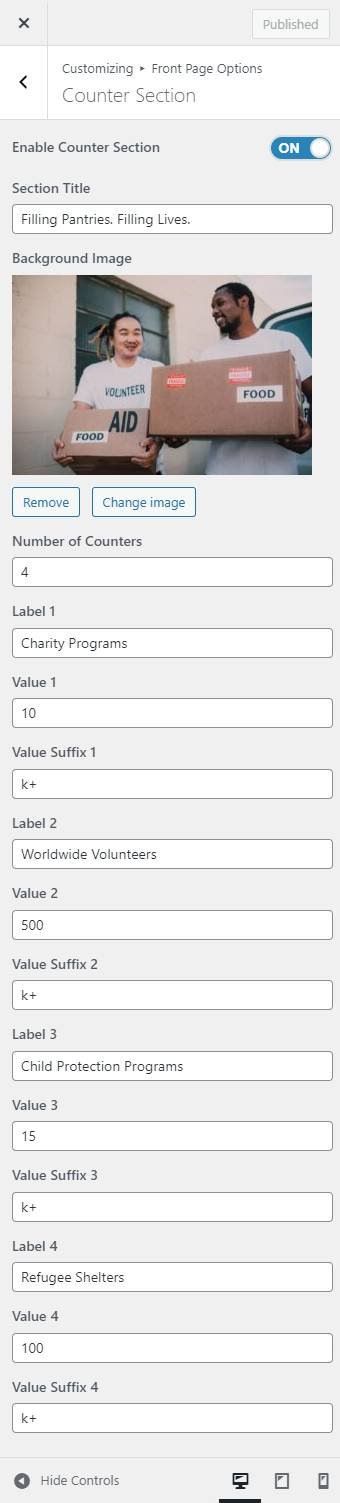
Blog Section
In this section, you can customize the blog section.
- In order to configure the Blog section, you need to go to Admin Panel > Appearance > Customize > Front Page Options > Blog Section.
- In this section panel, you can enable the section to display the Blog section on the homepage, Disable the section to Hide the Blog section on the homepage. After enabling the Blog Section, the user will see the following options:
-
- Section title: This setting allows the user to set the title for the section.
- Select Post: This setting allows the user to select a post to get the content of that post.
- Button label: This setting allows the user to set the button label for the Section
- Button Link: This setting sets the Link for the button.

Newsletter Section
In this section, you can customize the Newsletter section.
- In order to configure the Newsletter section, you need to go to Admin Panel > Appearance > Customize > Front Page Options > Newsletter Section.
- In this section panel, you can enable the section to display the Newsletter section on the homepage, Disable the section to Hide the Newsletter section on the homepage. After enabling the Newsletter Section, the user will see the following options:
- Section Title: This section allows the user to set the section title for the Newsletter section.
- Content: This section allows the user to set the content for the Newsletter section.
- Background Image: This section allows the user to set the background image for the section.

*Note: Click on Publish to save the changes and can preview the changes.