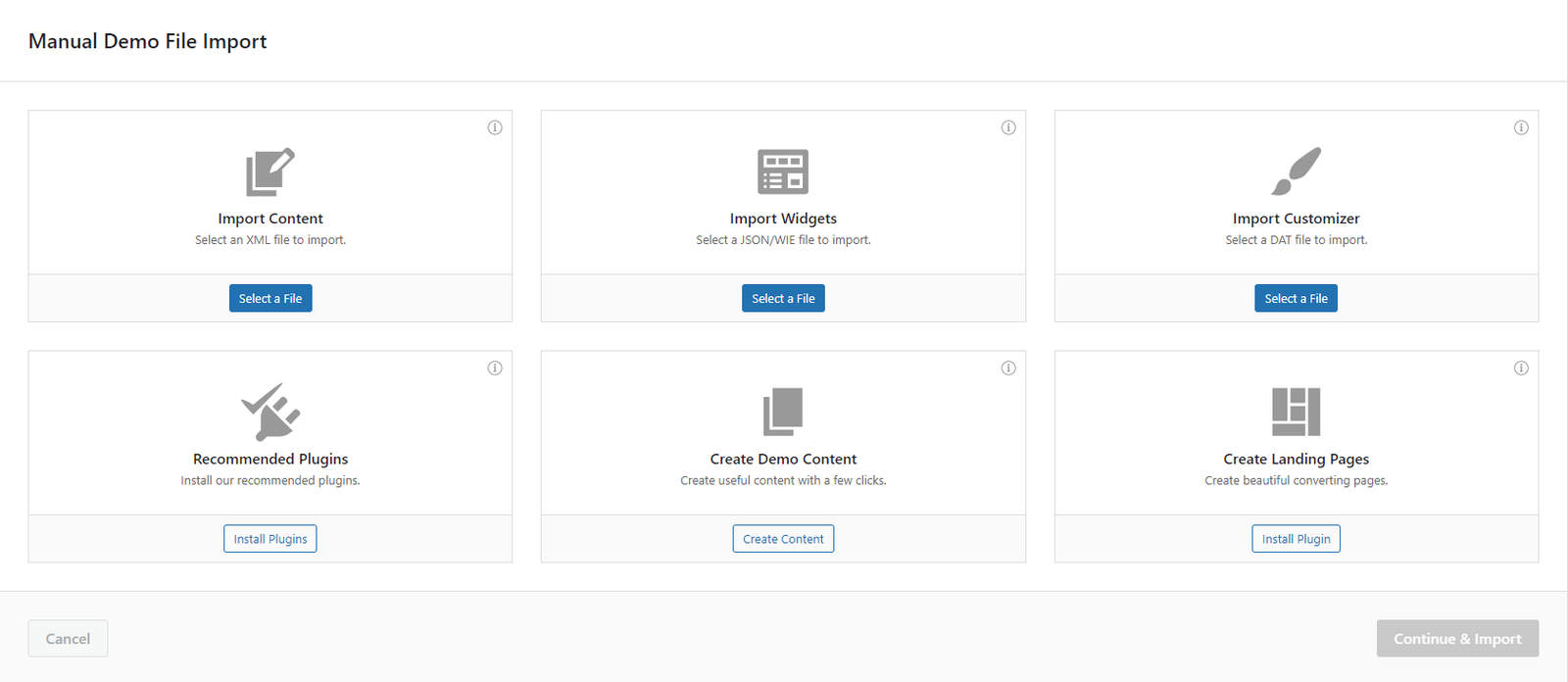For importing Demo contents using the One Click Demo Import plugin, firstly you should download the demo content file.
- First Install One click demo import Plugin and activate this plugin.
- After installing navigate to the WP Dashboard > Appearance > Import Demo Data
- Click on the “Import Demo ” button from the provided demo content. OR
- You can click on the “Switch to Manual Import”- and import demo from the downloaded demo files.
Automatic Demo File Import
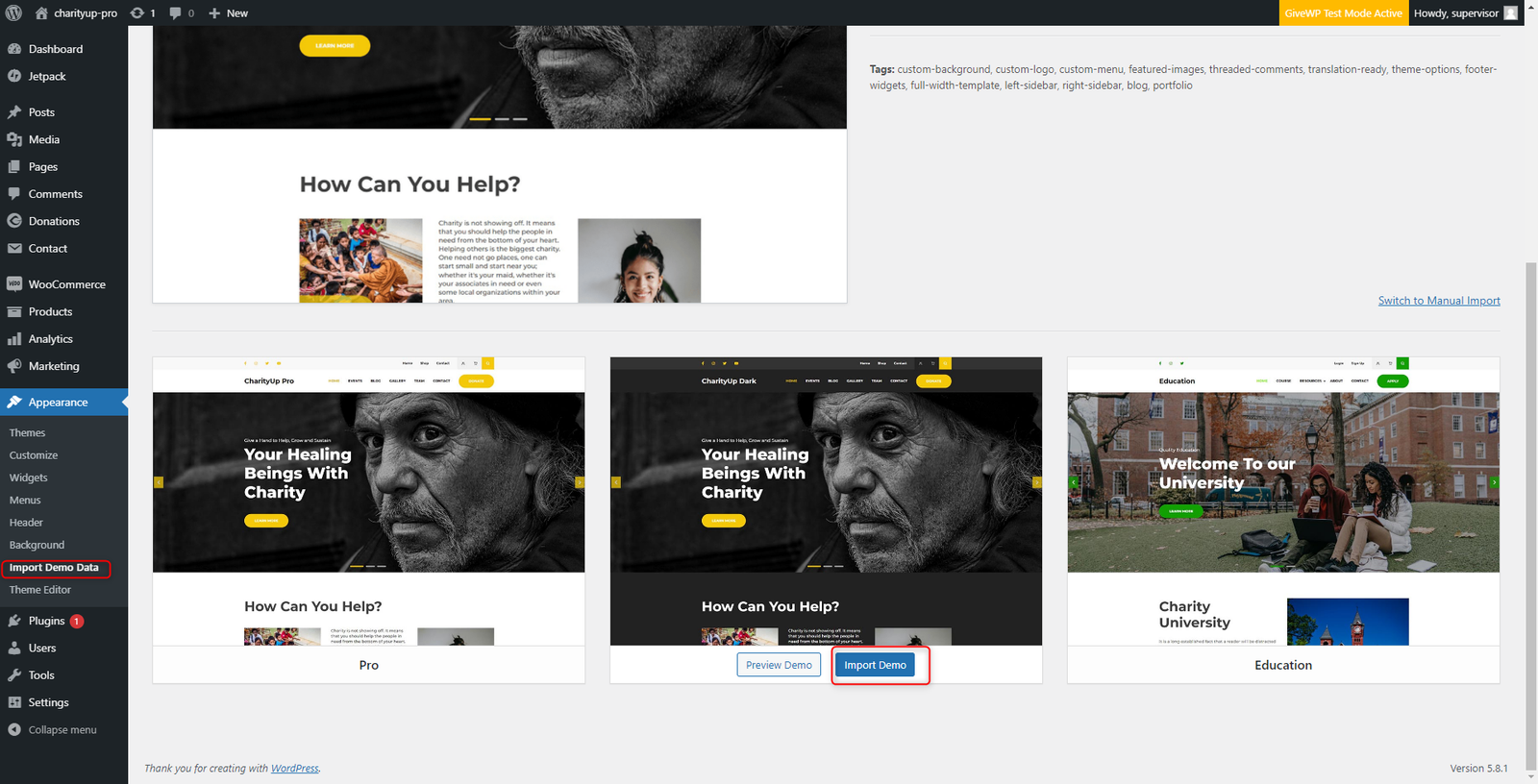
After you click on the “Import Demo” button the demo data will be imported in a couple of minutes.
Manually Import the Demo Content
You can import the downloaded demo content and manually import the required files. In order to import demo content manually,
- After installing and activating the One Click Demo Import plugin,
- Navigate to the theme’s folder then Assets > Demo.
- Then select the demo content file for any desired layout.
- Now navigate to the Dashboard > Appearance > Import Demo Data, select respective files for Import Content, Import Widgets, and Import Customizer.
- Click on the Continue & Import button.
The demo data will be imported in a couple of minutes.
Note: Please do not refresh the page until the import is completed.