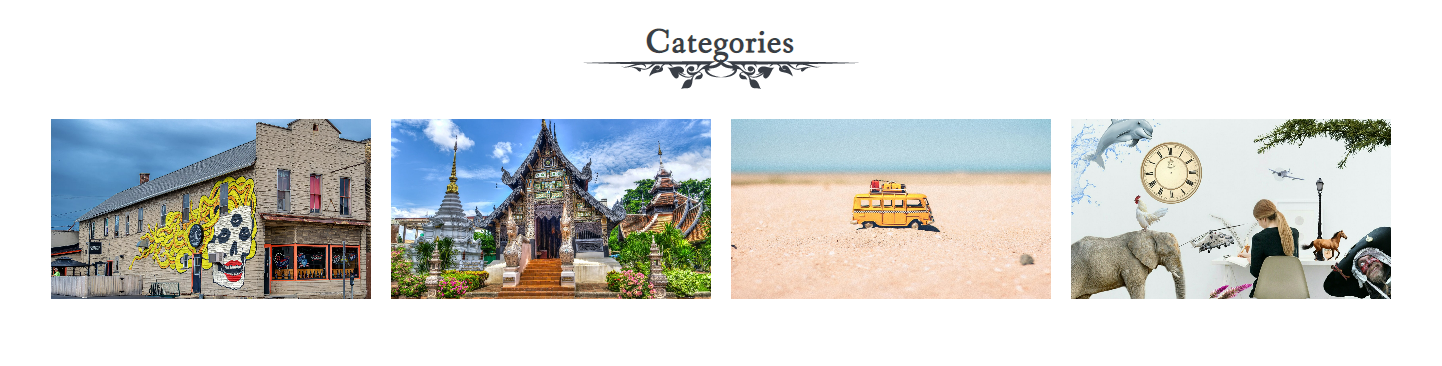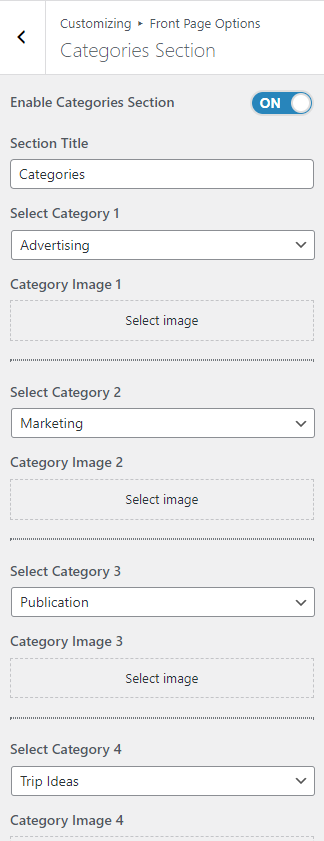How to Manage Front Page Options – Banner Section
You can set the banner to pages/posts and set different other options for the banner section.
- To configure the Banner Section, you need to navigate from Admin Panel > Appearance > Customize > Front Page Options > Banner Section.
- In this section pane, you can Enable/Disable the Banner section to display Banner on the Frontpage otherwise disable it to hide.
- Right after enabling the Banner Section, you can set the following settings:
-
-
-
- Select a Banner Slider Content Type: Page / Post for the Banner section.
- Content Type: This setting allows you to select the kind of content to choose from. It contains select options (Pages, Or Post) which allow the user to select a page/post to display as a Banner
- Selecting Page/Post as Content Type allows you to select a page/post (Existing post/ page) to display the title, featured image, and content of that selected post/page as a Banner.
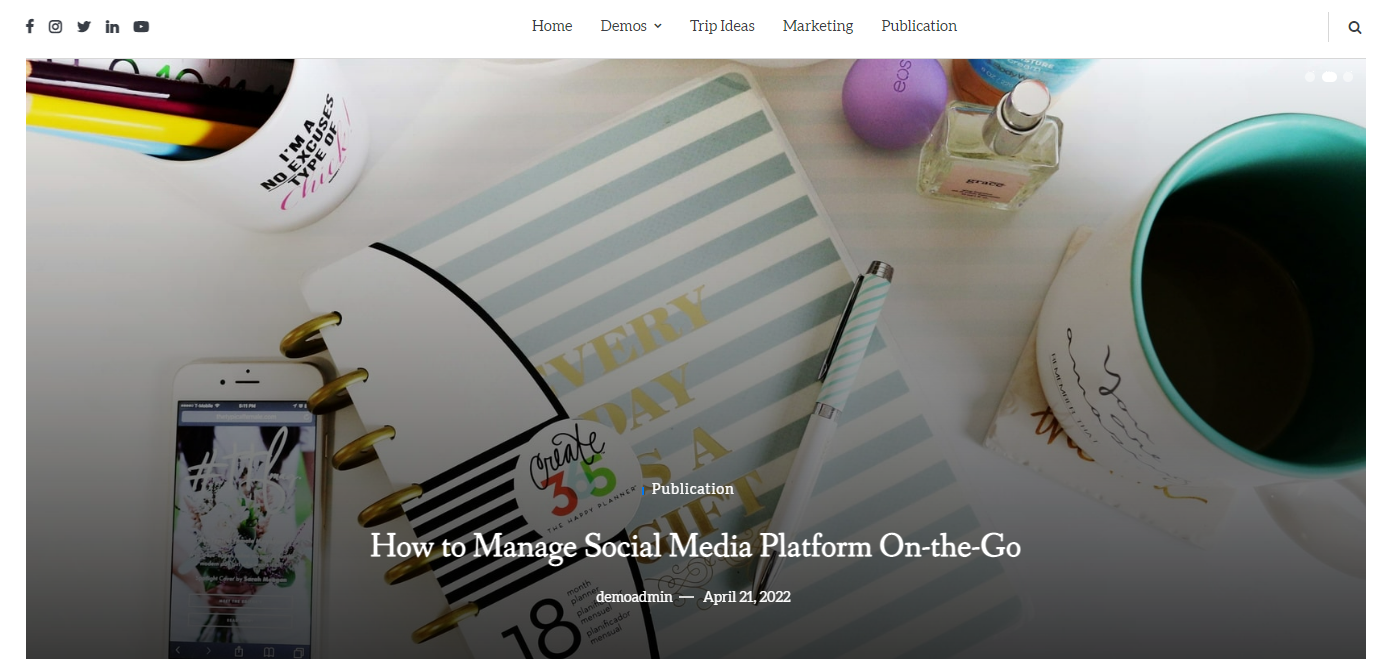
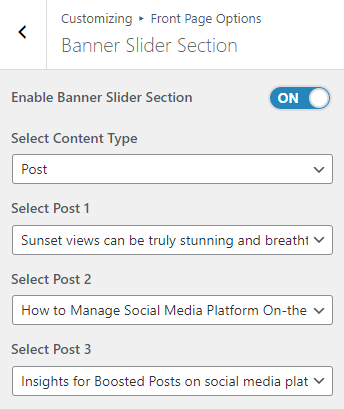
- Selecting Page/Post as Content Type allows you to select a page/post (Existing post/ page) to display the title, featured image, and content of that selected post/page as a Banner.
- Content Type: This setting allows you to select the kind of content to choose from. It contains select options (Pages, Or Post) which allow the user to select a page/post to display as a Banner
- Select a Banner Slider Content Type: Page / Post for the Banner section.
-
Categories Section:
You can set the pages/posts/category for the Categories Section and set different other options for the Categories Section.
- To configure the Categories Section. You need to navigate from Admin Panel > Appearance > Customize > Front Page Options > Categories Section.
- In this section pane, you can Enable/Disable the Categories section to display Carousel on the Frontpage otherwise disable it to hide.
- Right after enabling the Categories Section, you can set the following settings:
-
- Section Title: This setting allows the user to set the title for the section.
- Number of Categories: This setting will allow the user to set the number of posts to display.
- Select Category to display the title, featured image, and content of that selected post/page for the section.
-
Featured Posts Section
You can set the pages/posts/category for the Carousel Section and set different other options for the Featured Posts Section.
- To configure the Featured Posts Section. You need to navigate from Admin Panel > Appearance > Customize > Front Page Options > Featured Posts Section.
- In this section pane, you can Enable/Disable the Post Grid section to display Posts on the Frontpage otherwise disable it to hide.
- After enabling the Featured Posts Section, you can set the following settings:
-
-
- Section Title: This setting allows the user to set the title for the section.
- Select Content Type: Post / Category for the Post Grid section.
- Content Type: This setting allows you to select the kind of content to choose from. It contains select options (Pages, Or Post) which allow the user to select a page/post to display for the section.
- Selecting Post/Category as Content Type allows you to select a page/post (Existing post/ page)/ Category to display the title, featured image, and content of that selected post/page.
- Content Type: This setting allows you to select the kind of content to choose from. It contains select options (Pages, Or Post) which allow the user to select a page/post to display for the section.
-
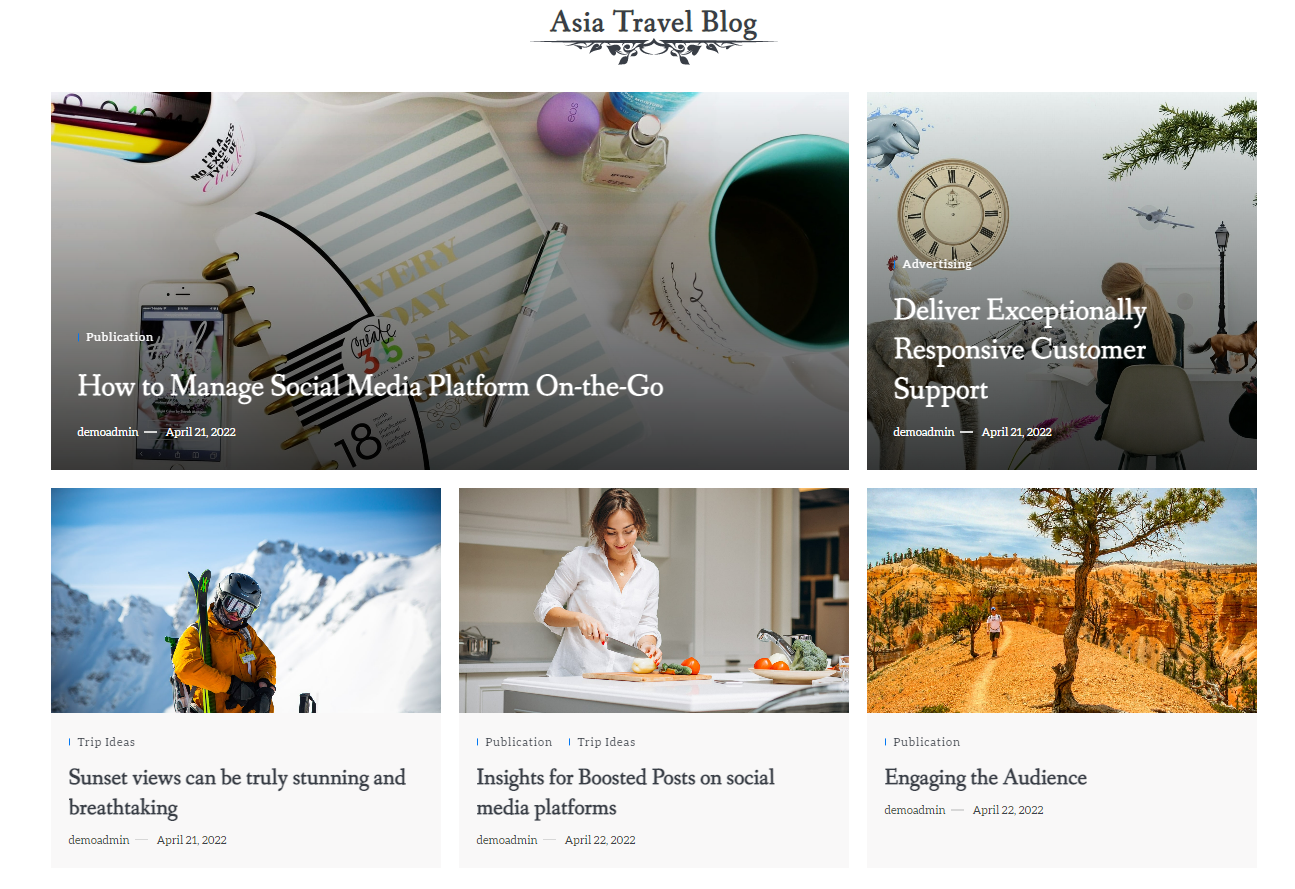
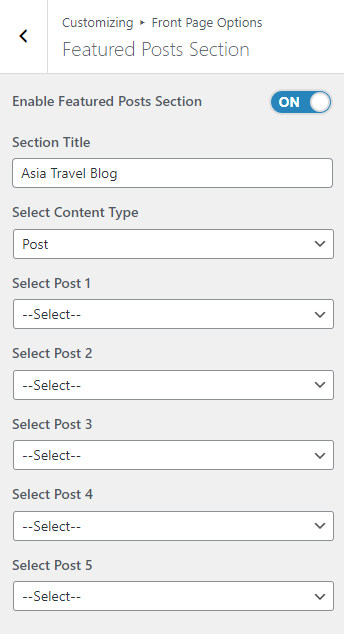
*Note: Click on Publish to save the changes.