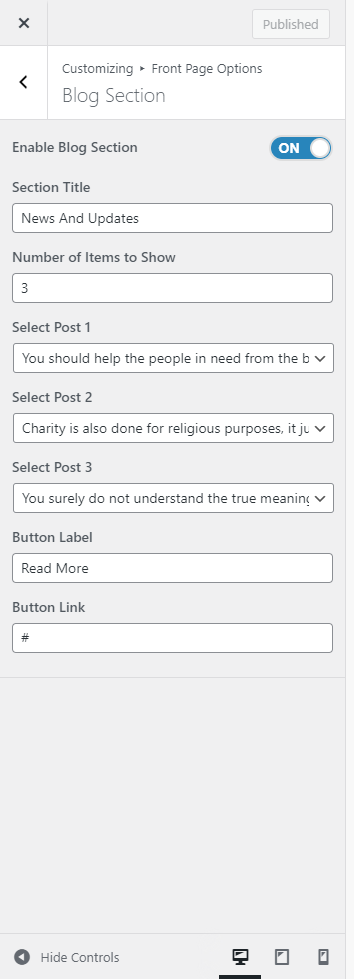Banner Section
You can set the banner pages/post in this section and set different other options for the banner section.
- In order to configure the Banner section, you can navigate from Admin Panel > Appearance > Customize > Front Page Options > Banner Section.
- In this section panel, you can Enable/Disable the banner section to display Banner on the Frontpage otherwise disable it to hide.
- Right after enabling the Banner section, you can now set the following settings:
- Select a content type: page or post for the Banner section.
- Content Type: This setting allows you to select the kind of content to choose from. It contains select options ( Page, and Post) which allow the user to select a page/post to display as a Banner
- Selecting Page/Post as Content Type allows you to select a page/post (Existing posts/ pages) to display the title, featured image, and content of that selected post/page as a Banner.
- Content Type: This setting allows you to select the kind of content to choose from. It contains select options ( Page, and Post) which allow the user to select a page/post to display as a Banner
- Sub Title: From this setting, you can set the subtitle for the banner section.
- Button Label: You can set the label for the section button.
- Button Link: You can set the link for the button.
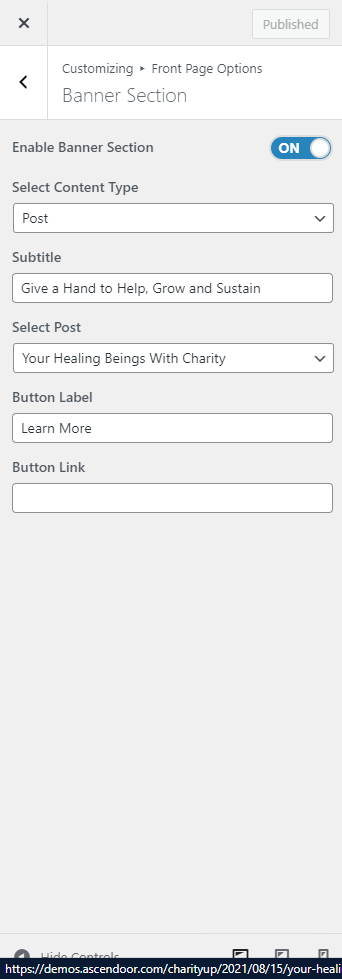
Cause Section
In this section, you can set the donation form.
- In order to configure the Cause section, you can navigate through Admin Panel > Appearance > Customize > Front Page Options > Cause Section.
- In this section panel. users can Enable/Disable this section to display the Cause section. After enabling the Cause section, you can set the following options:
-
- Section Title: This setting allows the user to set the section title.
- Number of Items to show: This setting allows the user to set the number of items to display on the section.
- Button Label: This setting allows the user to set the label for the section button.
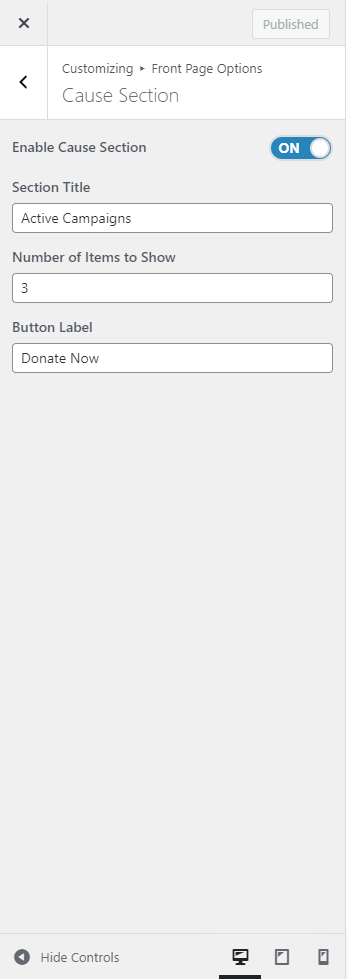
You can set the title for the cause section and can set the number of items to show and add the button label on the section.
*Note: give-donation should be installed and the donation form should be added along with the goal amount for this section to work.
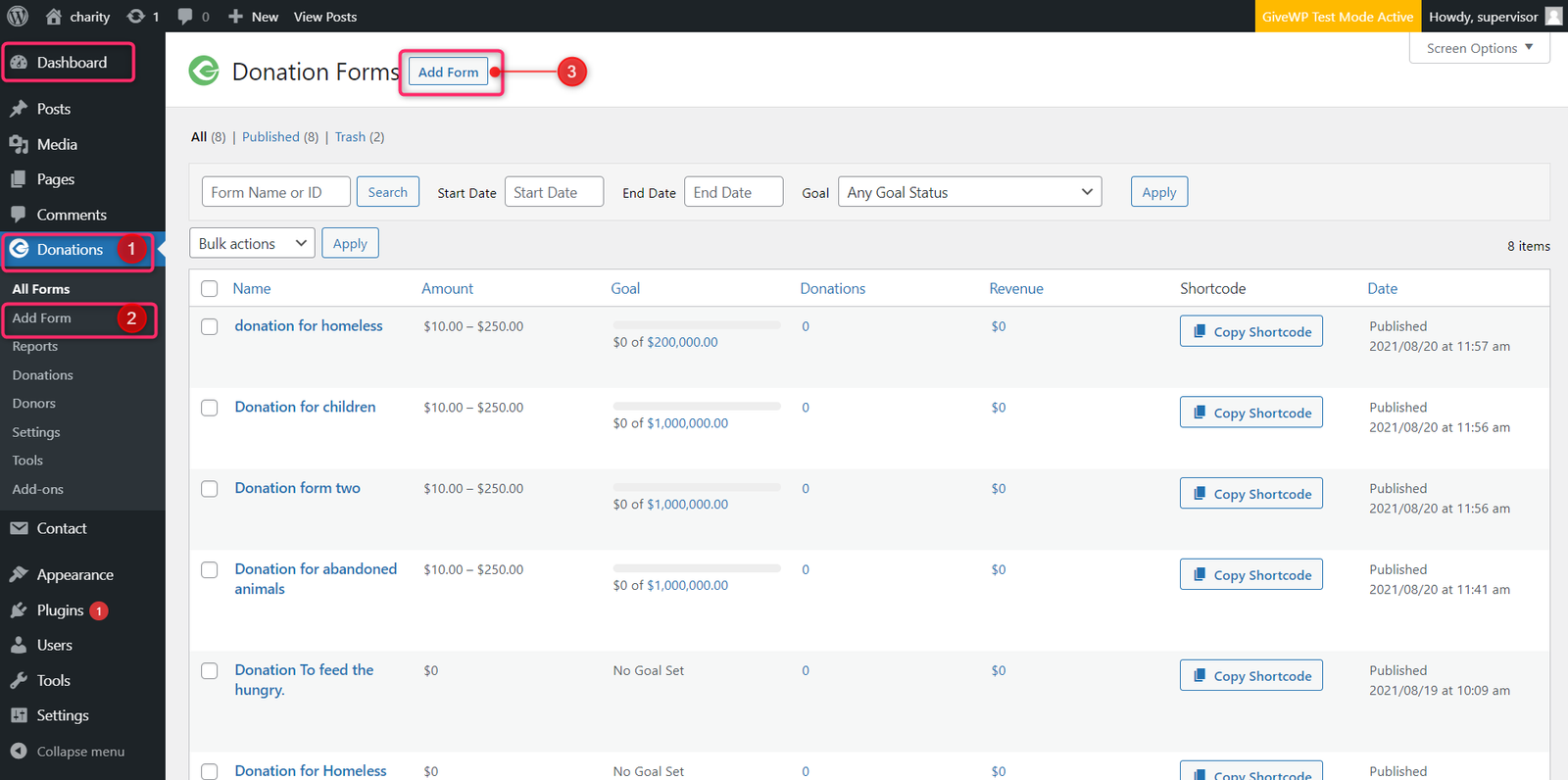
Event Section
In this section, you can customize and set the event section.
- To configure the Event section, you need to go to Admin Panel > Appearance > Customize > Front Page Options > Event Section.
- In this section panel, you Enable/Disable the Event Section to Display /Hide the Event section on the home page. *After enabling the Event section, the user will see the following options:
- Select a content type: page or post or category for the Event section.
- Content Type: This setting allows you to select the kind of content to choose from. It contains select options ( Pages, Post, and Category) which allow the user to select a page/post to display for the Event section
- Selecting Page/Post/ Category as Content Type allows you to select a page/post (Existing posts/ pages)/ category to display the title, featured image, and content of that selected post/page for the Event Section.
- Content Type: This setting allows you to select the kind of content to choose from. It contains select options ( Pages, Post, and Category) which allow the user to select a page/post to display for the Event section
- Button Label: This setting sets the label for the button.
- Button Link: This setting sets the link for the button.
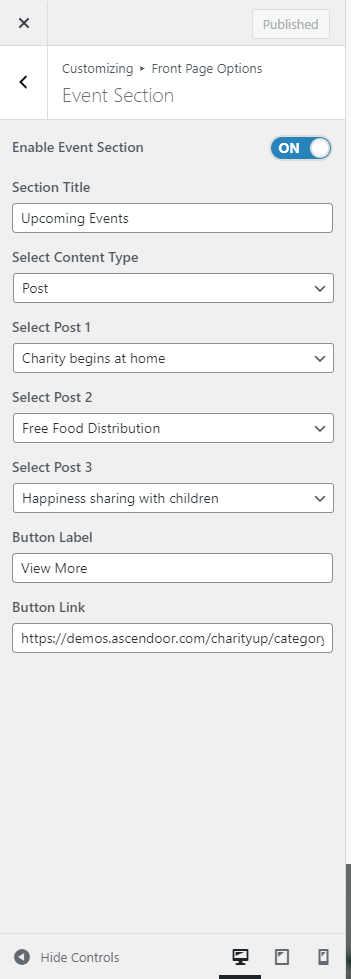
About Section
In this section, you can modify/ set the about section.
- To configure the About section, you need to go to Admin Panel > Appearance > Customize > Front Page Options > About Section.
- In this section panel, you can Enable/Disable the about section to display/Hide the About section on the home page. After enabling the About section, the user will see the following options:
- Select a content type: page or post for the About section.
-
- Content Type: This setting allows you to select the kind of content to choose from. It contains select options ( Page, and Post) which allow the user to select a page/post to display for the About section
- Selecting Page/Post as Content Type allows you to select a page/post (Existing posts/ pages) to display the title, featured image, and content of that selected post/page for the About Section.
- Content Type: This setting allows you to select the kind of content to choose from. It contains select options ( Page, and Post) which allow the user to select a page/post to display for the About section
- Button Label: This setting sets the label for the section button.
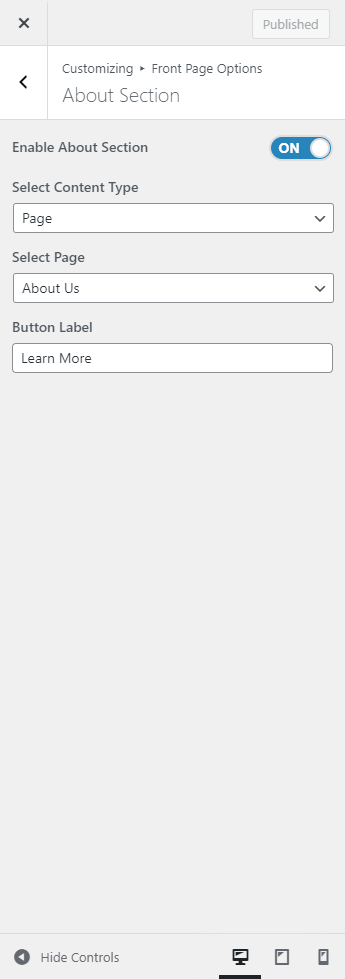
Counters Section
In this section, you can set the values and label for the counters.
- In order to configure the Counters section, go to Admin Panel > Appearance > Customize > Front Page Options > Counters Section.
- You can enable the counter section to display the counter section on the front page and disable it to hide.
- After enabling the counters section, the user will see the options to set the number of counters, icon, label for the counter, counter value, and the value suffix.
-
- Number of Counters: This setting allows the user to set the number of counters to show for the section.
- Icon: This setting allows the user to set the Icon for the particular counters.
- Label: This setting sets the Label for the counter.
- Value: This setting allows the user to set value for the counter.
- Value Sufix: This setting allows the user to set Sufix for the value of each counter.
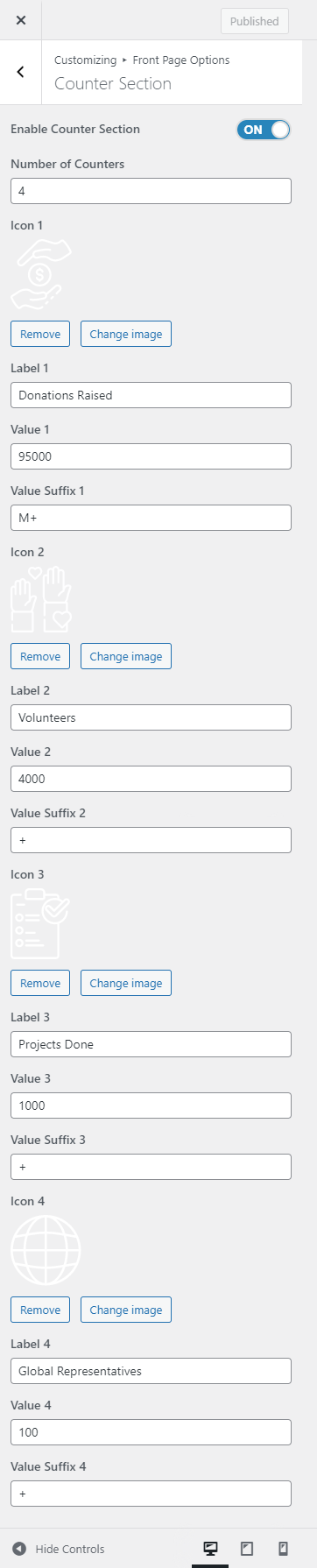
Team Section
In this section, you can set/ customize the team section.
- In order to configure the Team section, you need to go to Admin Panel > Appearance > Customize > Front Page Options > Team Section.
- In this section panel, you can enable/Diable the team section to display/Hide the Team Section. After enabling the Team section, the user will see the following options:
- Section Title: This setting allows the user to set the title for the Team section.
- Select a content type: page or post for the Team section.
- Content Type: This setting allows you to select the kind of content to choose from. It contains select options ( Pages, and Post) which allow the user to select a page/post to display for the Team section
- Selecting Pages/Posts as Content Type allows you to select a page/post (Existing posts/ pages) to display the title, featured image, and content of that selected post/page for the Team Section. *After selecting the content type as pages/posts user needs to select the following:
- Content Type: This setting allows you to select the kind of content to choose from. It contains select options ( Pages, and Post) which allow the user to select a page/post to display for the Team section
- Select Designation: This setting allows the user to set the Designation of the team members.
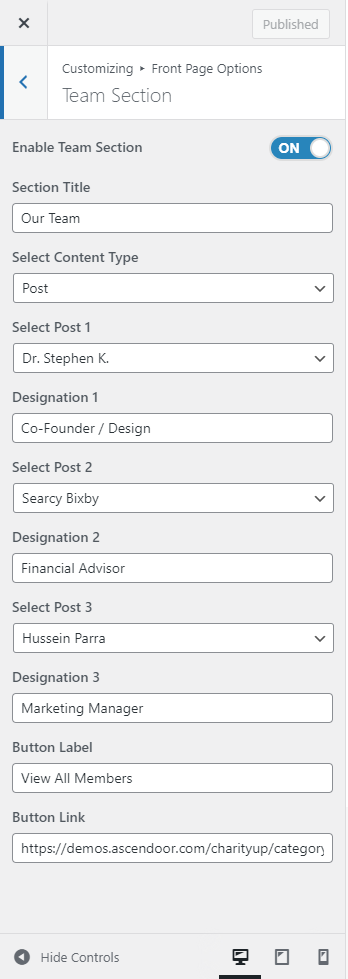
Blog Section
In this section, you can customize the blog section.
- In order to configure the Blog section, you need to go to Admin Panel > Appearance > Customize > Front Page Options > Blog Section.
- In this section panel, you can enable the section to display the Blog section on the homepage, Disable the section to Hide the Blog section on the homepage. After enabling the Blog Section, the user will see the following options:
-
- Section title: This setting allows the user to set the title for the Blog section.
- Number of Items to show: This setting will allow the user to set the number of posts to display in the blog section.
- Select Post: This setting allows the user to select posts to display its content on the blog section.
- Button label: This setting allows the user to set the button label for the Section
- Button Link: This setting sets the Link for the button.