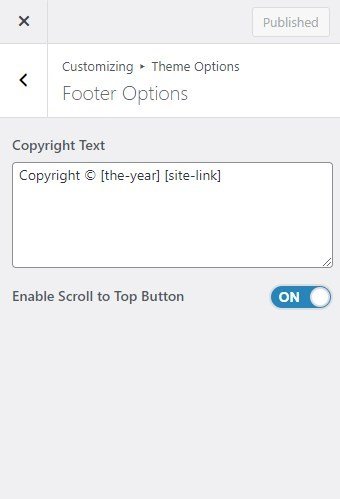How to Manage Theme Options -Typography
In this theme options setting, you can change the fonts of the site. In order to do so follow the following steps:
- Navigate from the Customize > Theme Options > Typography.
- You will see different font-family options for different sections.
-
- Site Title Font Family: This setting will allow you to easily change the fonts of the site title by selecting the font family among the various option.
- Site Description Font Family: This setting will allow you to easily change the fonts of the site’s description by selecting the font family among the various option.
- Header Font Family: This setting will allow you to easily change the fonts of the Header of your site by selecting the font family among the various option.
- Body Font Family: This setting will allow you to easily change the fonts of the site Body section by selecting the font family among the various option.

Excerpt
In this theme option, you can set the Excerpt Length for the archive, blog posts- set the number of words you want to display.
- Navigate through the Customize section > Theme Options > Excerpt.
- In the Excerpt Option user will see the following options:
- Excerpt Length ( No. of Words): This option will allow you to set the excerpt length.
- Read more text: This option allows the user to set a Read More text for posts.
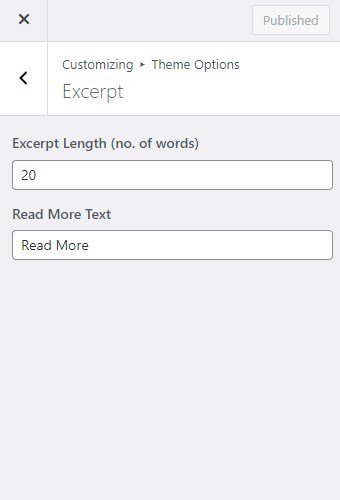
Header Options
In this theme option, you can customize the Header Section.
- Navigate from Customize > Theme Options > Header Options.
- In the Header Options Section there are:
- Contact Label: This section allows you to set the label for the contact number.
- Contact Number: This section allows you to set the contact number on the top bar.
- Email label: This section allows you to set the label for the email address.
- Email Address: This section allows you to set the email address on the top bar.
- Enable Custom button: This section will allow you to Enable/Disable the custom button.
- Custom Button Label: Here you can set the button label for the top bar.
- Custom Button Link: In this setting, you can set the button link for the custom button.
- Enable Search Form: This section will allow you to Enable/Disable the search button on the top bar.
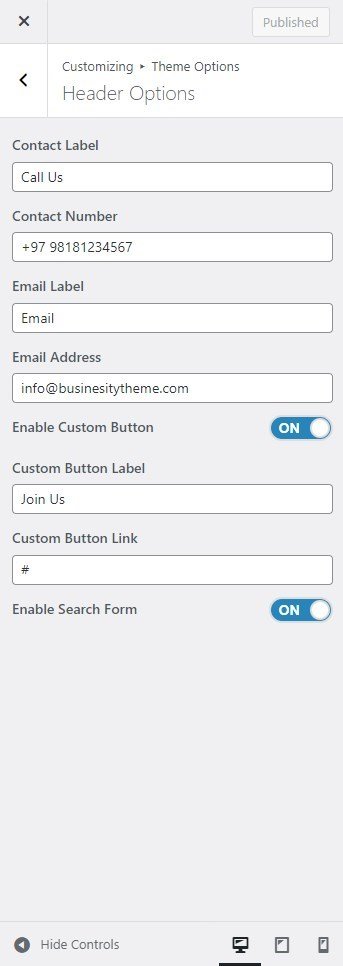
Breadcrumb
In this theme option, you can enable/disable breadcrumb and set a separator for breadcrumbs.
- Navigate from the Customize > Theme Options > Breadcrumbs.
- In the breadcrumb settings section, enable the toggle button for Breadcrumbs.
*After enabling the breadcrumbs setting, then you will see the following options
-
- Separator: You can set any separator here for the breadcrumbs, the breadcrumbs will be displayed on any page or post.
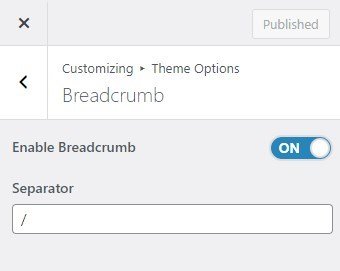
Layout
In this theme option, you can choose the layout of the sidebar based on the page/posts.
- Navigate from the Customize > Theme Options > Layout.
- In the Layout Section you will see the following settings:
- Global Sidebar Position: This option is for Global Sidebar Position. You can choose to set the sidebar position to either the Right sidebar or Left sidebar or No Sidebar layout. this will overrule the following settings (if set after setting the following).
- Posts Sidebar Position: This option is for Posts Sidebar Position. You can choose to set the sidebar position to either the Right sidebar or Left sidebar or No Sidebar layout.
- Pages Sidebar Position: This option is for Pages Sidebar Position. You can choose to set the sidebar position to either the Right sidebar or Left sidebar or No Sidebar layout.
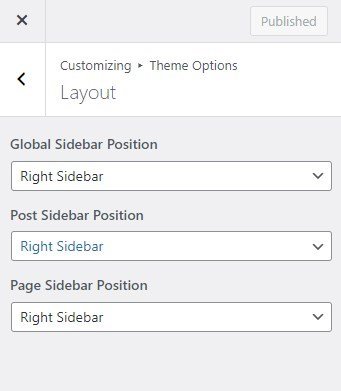
Post-Options
In this theme option, you can Enable/Disable to Display/Hide different posts options on the posts page.
- Navigate from the Customize > Theme Options > Post-Options.
- In the post-options settings section, you will see the enable toggle button for different categories, it includes the following settings:
- Hide Date: This option allows you to Hide/show the date displayed in a single post and post page.
- Hide Author: The option allows you to Hide/show the author on a single post and post page.
- Hide Category: This option allows you to Hide/Show the category assigned in a single post and post page.
- Hide Tag: This option allows you to Hide/Show the tag assigned in a single post and post page.
- Related Posts Label: This option allows to set the label for the related posts.
- Hide Related Posts: This option allows the user to enable/ disable the related post on all single posts.
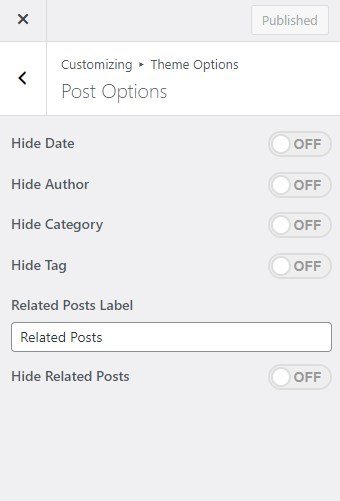
Pagination
In this theme option, you can Enable/Disable the pagination option to Show or hide the pagination on the post page.
- Navigate the pagination form Customize > Theme Options > Pagination.
- After enabling Pagination, its settings will include the following options:
- Pagination type: In this option, you can select the pagination type from the following options:
- Numeric: You can select this option for the numeric pagination option.
- Older Posts/Newer Posts: This is the Default pagination option, you can select this pagination option for the older/ newer post option.
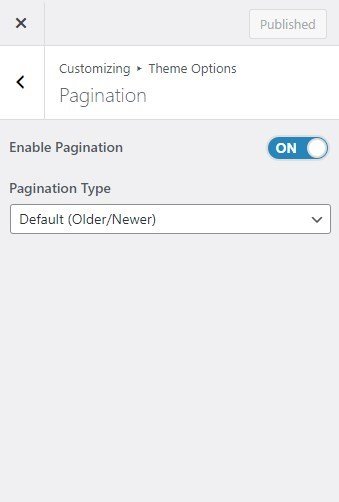
Footer Options
In the footer options, you can edit/remove the default text from the footer and can Set/Add your new signature text in the ‘Copyright Text’ section.
- To configure the Footer Widget, you need to navigate to Admin Panel > Appearance > Widgets > Footer options.
- You can customize your footer copyright text and scroll up button in this theme settings.
In this section you can set :
-
- Copyright Text: You can change the Copyright text in this section.
- Enable Display of Scroll Top Button: You can easily enable/disable this option to display/hide the scroll to the top button.