How to Manage Front Page Options – Flash News Section
In this section, you can customize the Flash News Section.
- To configure the Flash News Section, you need to navigate from Admin Panel > Appearance > Customize > Front Page Options > News Center Section.
- In this section panel, you can enable the section to display the News Center section on the homepage and disable the section to Hide the Flash News section on the homepage. After enabling the Flash News Section, the user will see the following options:
-
-
- Section Title: This setting allows the user to set the title for the section.
- Select a Content Type: In this setting, you can select a page or post for the Flash News Section.
-
- Content Type: This setting allows you to select the kind of content to choose from. It contains select options (Pages, Post) which allow the user to select a page/post to display on the News Center Section.
- Selecting Pages/Postsas Content Type allows you to select a page/post (Existing posts/ pages) to display to get the content of that selected post/page for the News Center Section.
-
-

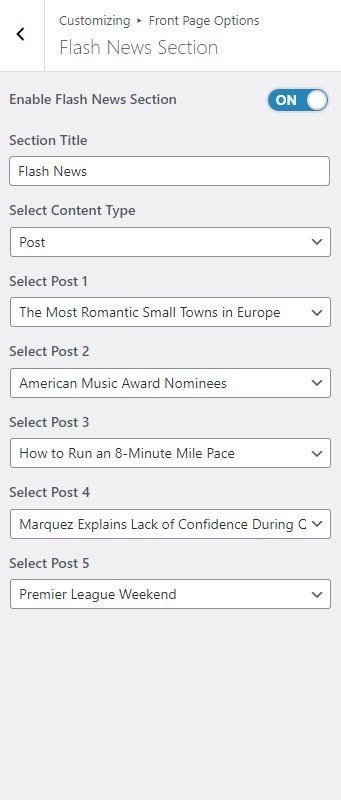
Banner Section
You can set the banner page/post and set different other options for the banner section.
- To configure the Banner Section, you need to navigate from Admin Panel > Appearance > Customize > Front Page Options > Banner Section.
- In this section pane, you can Enable/Disable the Banner section to display the Banner on the Frontpage otherwise disable it to hide.
- Right after enabling the Banner Section, you can set the following settings:
-
-
- Select a Banner Slider Content Type: Page / Post / Category for the Banner section.
- Content Type: This setting allows you to select the kind of content to choose from. It contains select options (Pages, Or Post) which allow the user to select a page/post to display as a Banner.
- Selecting Page/Post as Content Type allows you to select a page/post (Existing post/ page) to display the title, featured image, and content of that selected post/page as a Banner.
- Content Type: This setting allows you to select the kind of content to choose from. It contains select options (Pages, Or Post) which allow the user to select a page/post to display as a Banner.
- Banner Grid Posts Section
- Select Grid Posts Content Type: Page / Post for the Banner section.
- Content Type: This setting allows you to select the kind of content to select from. It contains select options (Pages, Or Post) which allow the user to select a page/post to display as a Banner.
- Selecting Page/Post as Content Type allows you to select a page/post (Existing post/ page) to display the title, featured image, and content of that selected post/page as a Banner.
- Content Type: This setting allows you to select the kind of content to select from. It contains select options (Pages, Or Post) which allow the user to select a page/post to display as a Banner.
- Select a Banner Slider Content Type: Page / Post / Category for the Banner section.
-
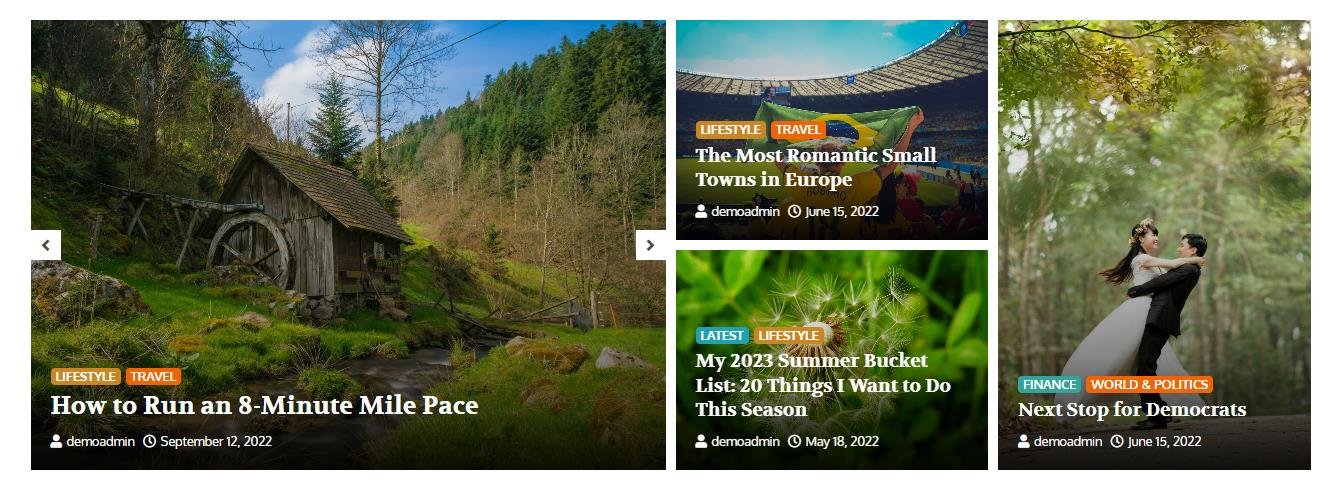
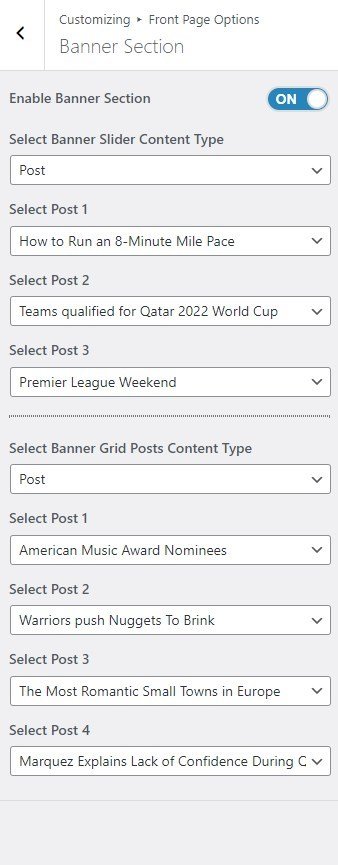
Post Carousel Section
You can set the pages/posts/category for the Carousel Section and set different other options for the Post Carousel Section.
- To configure the Post Carousel Section. You need to navigate from Admin Panel > Appearance > Customize > Front Page Options > Post Carousel Section.
- In this section pane, you can Enable/Disable the Post Carousel section to display the Carousel on the Frontpage otherwise disable it to hide.
- Right after enabling the Post Carousel Section, you can set the following settings:
-
-
- Section Title: This setting allows the user to set the title for the section.
- Select Content Type: Post / Category for the Carousel section.
- Content Type: This setting allows you to select the kind of content to choose from. It contains select options (Post) which allow the user to select a post to display.
- Selecting Post/Category as Content Type allows you to select a page/post (Existing post)/ Category to display the title, featured image, and content of that selected post/page for the section.
- Content Type: This setting allows you to select the kind of content to choose from. It contains select options (Post) which allow the user to select a post to display.
- Button label: This setting allows the user to set the button label for the Section.
- Button Link: This setting sets the Link for the button.
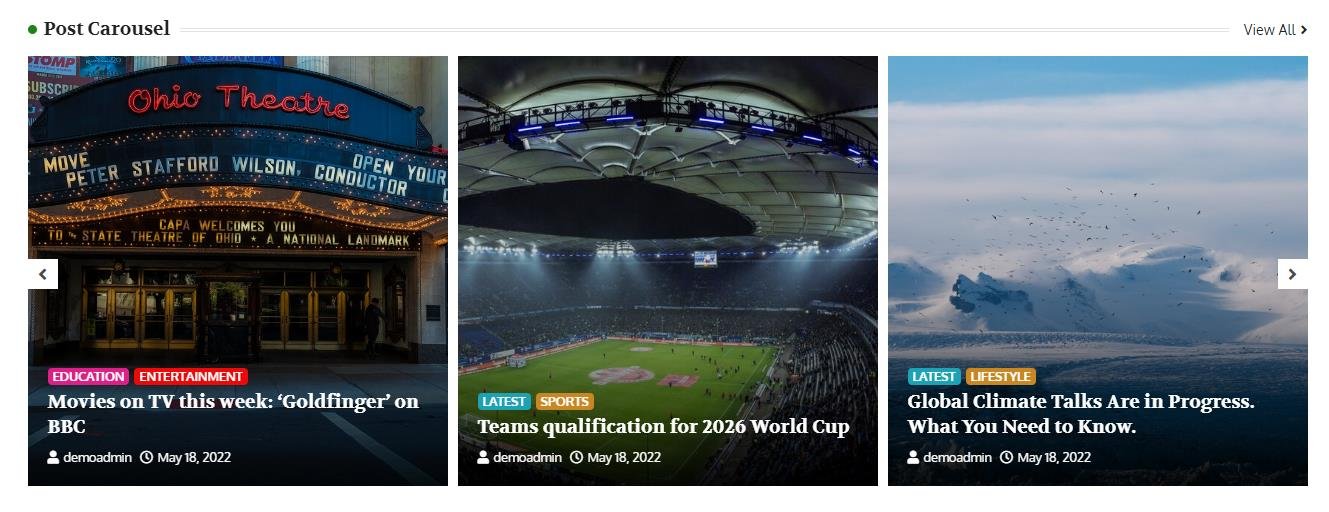
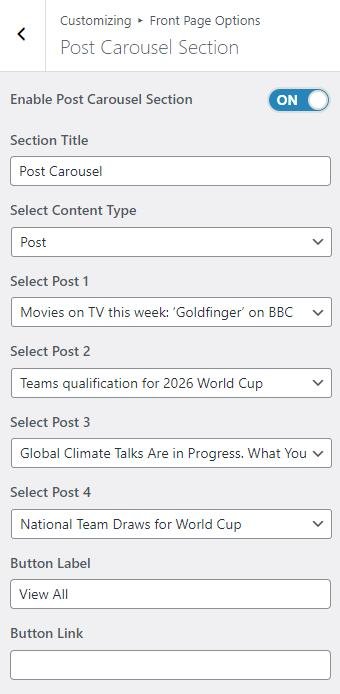
-
*Note: Click on Publish to save the changes.