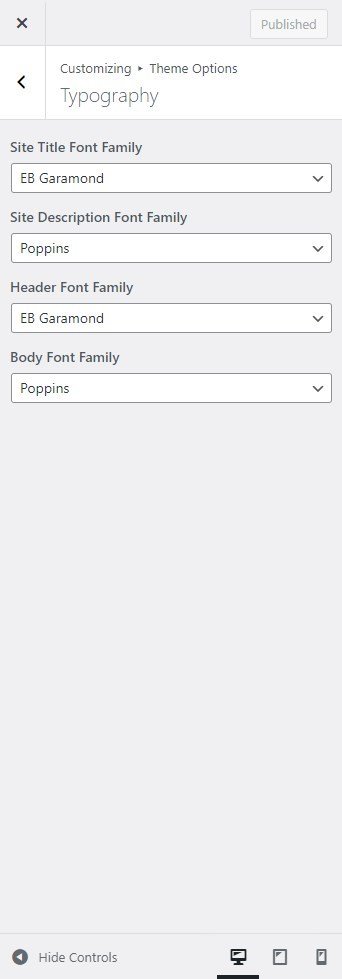How to Manage Theme Options -Typography
In this theme options setting, you can change the fonts of the site. In order to do so follow the following steps:
- Navigate from the Customize > Theme Options > Typography.
- You will see the following font-family options:
-
- Site Title Font Family: This setting will allow you to easily change the title font by choosing among different types of the font family.
- Site Description Font-Family: This setting will allow you to easily change the site’s description font by choosing among different types of the font family.
- Header Font Family: This setting will allow you to easily change the site’s Header font by choosing among different types of the font family.
- Body Font Family: This setting will allow you to easily change the site’s Body section’s font by choosing among different types of the font family.
Excerpt
In this theme option, you can set the Excerpt Length for the archive, blog posts- set the number of words you want to display.
- Navigate through the Customize section > Theme Options > Excerpt.
- In Excerpt Options user will see the following options:
-
- Excerpt Length ( No. of Words): This option will allow you to set the excerpt length for the blogs on the blog page.
- Read more text: This option allows the user to set a Read More text for the blog page.

Header Options
In this theme option, you can customize the Header Section.
- Navigate from Customize > Theme Options > Header Options.
- In the header options section you can set the following:
-
- Enable Top Bar: This section will allow you to Enable/Disable the top bar. After enabling the top bar now you can set the contact number and enable the search form.
- Contact Number: This section allows you to set the contact number on the top bar.
- Enable Search Form: This section will allow you to Enable/Disable the search form in the top bar.
- Enable Top Bar: This section will allow you to Enable/Disable the top bar. After enabling the top bar now you can set the contact number and enable the search form.

Breadcrumb
In this theme option, you can enable/disable breadcrumb and set a separator for breadcrumbs.
- Navigate from the Customize section > Theme Options > Breadcrumbs .
- In the breadcrumb settings section, enable the toggle button for Breadcrumbs.
*After enabling the breadcrumbs setting, then you will see the following options
-
- Separator: You can set any separator here for the breadcrumbs, the breadcrumbs will be displayed on any page or post.
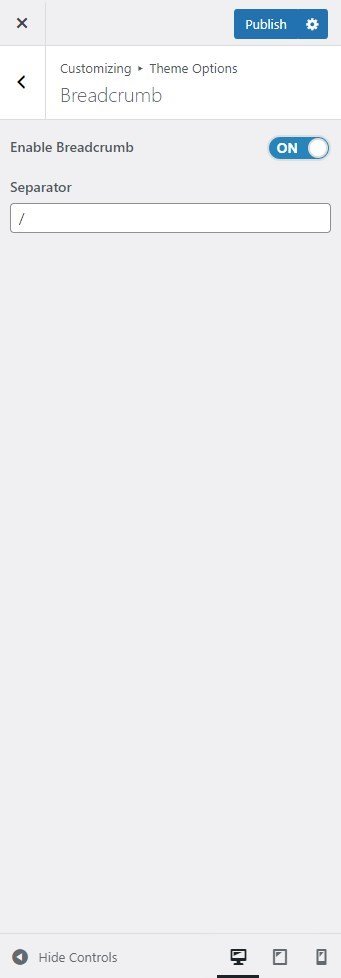
Layout
In this theme option setting, you can choose the layout of the sidebar based on the page/posts.
- Navigate from the Customize > Theme Options > Layout.
- In the layout section you will see the following settings:
-
- Global Sidebar Position: This option is for the Global Sidebar Position. You can choose to set the sidebar position to either the Right sidebar or Left sidebar or No Sidebar layout.
- Posts Sidebar Position: This option is for Posts Sidebar Position. You can choose to set the sidebar position to either the Right sidebar or Left sidebar or No Sidebar layout.
- Pages Sidebar Position: This option is for Pages Sidebar Position. You can choose to set the sidebar position to either the Right sidebar or Left sidebar or No Sidebar layout.
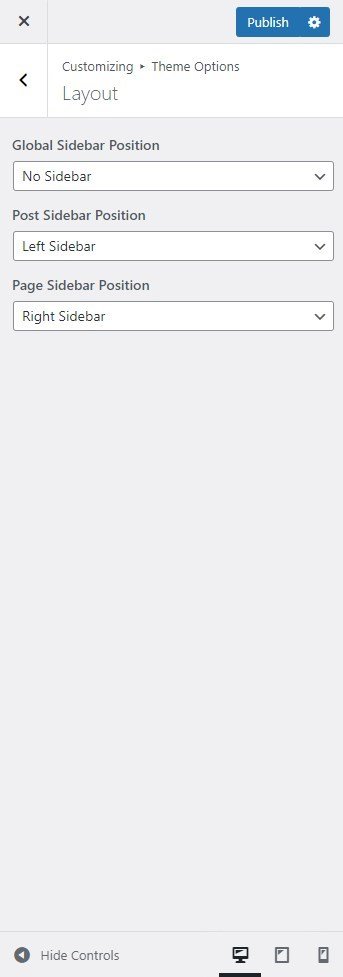
Post Options
In this theme option setting, you can enable/disable to display/Hide different post options on the posts page.
- Navigate from the Customize section > Theme Options > Post-Options.
- In the post-options settings section, you will see the enable toggle button for different categories, it includes the following settings:
-
- Hide Date: This option allows you to Hide/show the date displayed in a single post and post page.
- Hide Author: The option allows you to Hide/show the author on a single post and post page.
- Hide Category: This option allows you to Hide/Show the category assigned in a single post and post page.
- Hide Tag: This option allows you to Hide/Show the tag assigned in a single post and post page.
- Related Posts Label: This option allows to set the label for the related posts.
- Hide Related Posts: This option allows the user to enable/ disable the related post on all single posts.
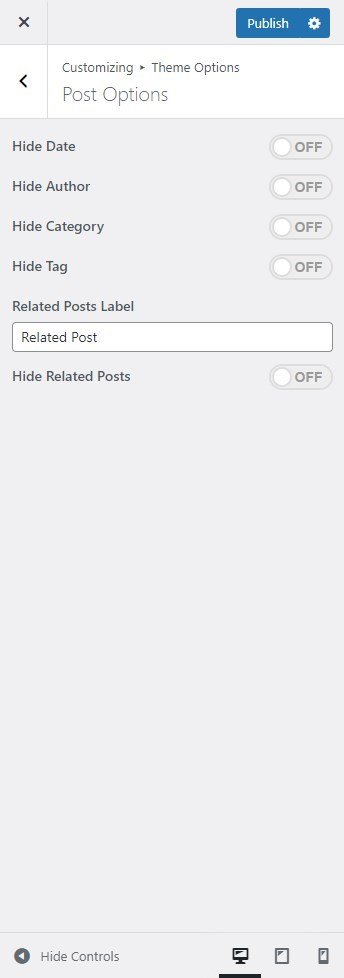
Pagination
In this theme option, you can Enable/Disable the pagination option to Show or hide the pagination on the blog page.
- Navigate the pagination form Customize > Theme Options > Pagination.
- After enabling Pagination, its settings will include the following options:
- Pagination type: In this option, you can select the pagination type from the following options:
-
- Numeric: You can select this option for the numeric pagination option.
- Older Posts/Newer Posts: This is the Default pagination option, you can select this pagination option for the older/ newer post option.

Footer Options
In the footer options, you can remove the default text from the footer and can Edit/Add your new signature text in the ‘Copyright Text’ section.
- To configure the footer options, you need to navigate to Admin Panel > Appearance > Widgets > Footer options.
- You can customize your footer copyright text and scroll up button in this theme settings. You can remove the default text from the footer and can set your new signature text in the ‘Copyright Text’ section.
-
- Copyright text: You can change the Copyright text in this section.
- Enable/Disable Display of Scroll Top Button: You can easily enable/disable this option to display/hide the scroll to the top button.
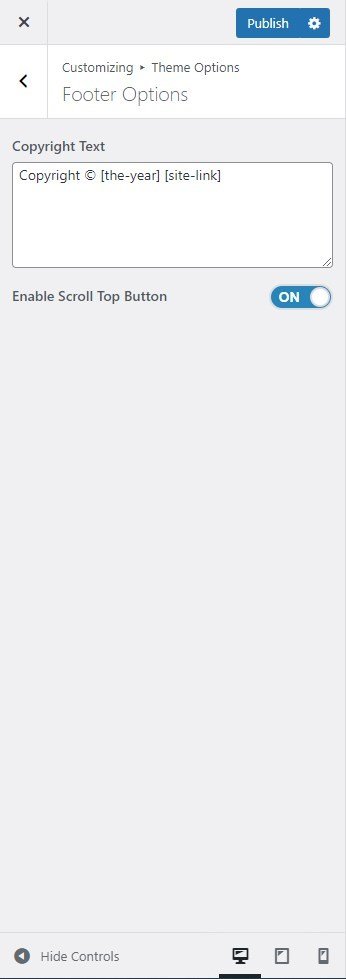
*Note: Click on Publish to save the changes.