How to Manage Theme Options — Header Options
In this theme option, you can customize the Header options.
- Navigate from Customize > Theme Options > Header Options.
- In the Header Options, there are the following settings:
-
-
- Enable Sticky Header: This setting allows the user to Enable/Disable the menu sticky.
- Enable Search Form: This setting allows the user to Enable/Disable the search button in the top bar.
- Enable Social Menu: This setting allows the user to Enable/Disable the Social Menu in the top bar.
- Contact Label: This setting allows the user to set the contact label in the top header.
- Contact Number: This setting allows the user to set the contact number in the top header.
- Email Address label: This setting allows the user to set the email address label in the top header.
- Email Address: This setting allows the user to set the email address in the top header.
- Advertisement: In this setting, you can set an advertisement image to appear in the header.
- Advertisement URL: In this setting, you can set the URL for the advertisement image above.
- Header Style: This setting allows the user to select between three different styles for the header. You can select the preferred header style for your header.
-
- Style 1: The header style 1 will look like this:

- Style 2: The header style 2 will look like this:

- Style 3: The header style 3 will look like this:

- Style 1: The header style 1 will look like this:
-
-
Typography
In this theme options setting, you can change the fonts of the site. In order to do so, follow the following steps:
- Navigate from the Customize > Theme Options > Typography.
- You will see different font-family options for different sections.
- Site Title Font Family: This setting allows you to easily change the fonts of the site title by selecting the font family among the various option.
- Site Description Font Family: This setting allows you to easily change the fonts of the site’s description by selecting the font family among the various option.
- Header Font Family: This setting allows you to easily change the fonts of the Header of your site by selecting the font family among the various option.
- Body Font Family: This setting allows you to easily change the fonts of the site’s Body section by selecting the font family among the various option.

Page Loader
In this section, you can set the loader on the screen while the rest of the page’s content is still loading.
- You can customize this section from Customize > Theme Options > Page Loader.
- In the Page loader section where you can Enable/Disable the loader then:
*After enabling Page Loader, you will see the following option:
-
- Loader Style: This setting allows you to select the loading loader style.
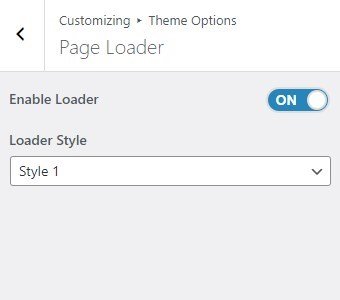
Breadcrumb
In this theme option, you can enable/disable Breadcrumb and set a separator for breadcrumbs.
- Navigate from Customize > Theme Options > Breadcrumbs.
- In the breadcrumb settings section, enable the toggle button for Breadcrumbs.
*After enabling the breadcrumbs setting, then you will see the following options
-
- Separator: You can set any separator here for the breadcrumbs, the breadcrumbs will be displayed on any page or post.
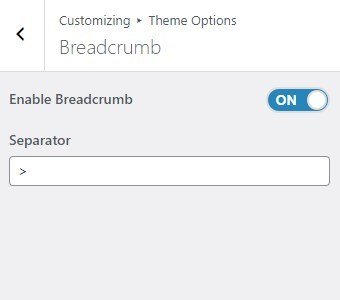
Excerpt
In this theme option, you can set the Excerpt Length for the archive, blog posts-set the number of words you want to display.
- Navigate through Customize > Theme Options > Excerpt.
- In the Excerpt Option, the user will see the following options:
- Excerpt Length (No. Of Words): This option allows you to set the excerpt length.
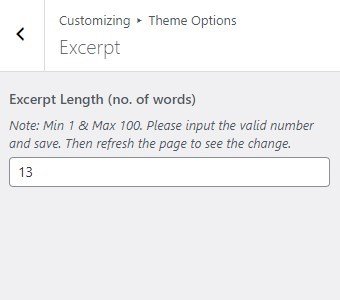
Archive Layout
In this theme option, you can choose the layout of the Archives.
- Navigate from Customize > Theme Options > Archive Layout.
- In the Archive Layout option, you will see the following settings:
- Select Column Layout: This setting will display the archive page in a grid with the selected number of columns.
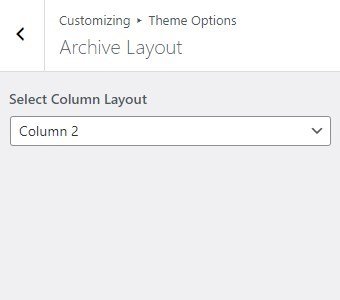
Layout
In this theme option, you can select the page layout by adjusting the sidebar position based on the page/posts.
- Navigate from Customize > Theme Options > Layout.
- In the Layout Section, you will see the following settings:
- Global Sidebar Position: This option is for the Global Sidebar Position. You can select to set the sidebar position to either the Right Sidebar or Left Sidebar, or No Sidebar Position. This will overrule the following settings (if set after setting the following).
- Post Sidebar Position: This option is for Post Sidebar Position. You can select to set the sidebar position to either the Right Sidebar or Left Sidebar, or No Sidebar Position.
- Page Sidebar Position: This option is for Page Sidebar Position. You can select to set the sidebar position to either the Right Sidebar or Left Sidebar, or No Sidebar Position.
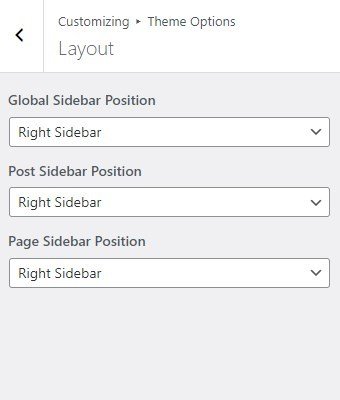
Post Options
In this theme option, you can Enable/Disable to Display/Hide different posts options on the posts page.
- Navigate from Customize > Theme Options > Post-Options.
- In the post-options settings section, you will see the enable toggle button for different categories, it includes the following settings:
- Hide Date: This option allows you to hide/show the date displayed in a single post and post page.
- Hide Author: The option allows you to hide/show the author on a single post and post page.
- Hide Category: This option allows you to Hide/Show the category assigned in a single post and post page.
- Hide Tag: This option allows you to Hide/Show the tag assigned in a single post and post page.
- Related Posts Label: This option allows setting the label for the related posts.
- Hide Related Posts: This option allows the user to enable/ disable the related post on all single posts.
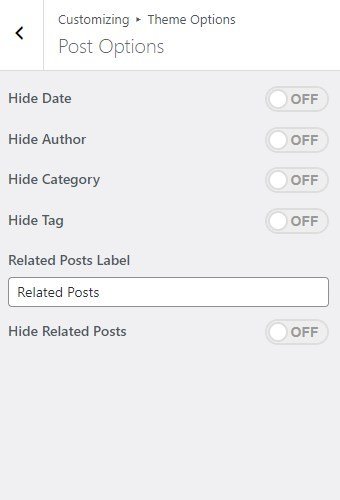
Pagination
In this theme option, you can Enable/Disable the pagination option to show or hide the pagination on the post page.
- Navigate the pagination from Customize > Theme Options > Pagination.
- After enabling Pagination, its settings will include the following options:
- Pagination type: In this option, you can select the pagination type from the following options:
- Numeric: You can select this option for the numeric pagination option.
- Older Posts/Newer Posts: This is the Default pagination option, you can select this pagination option for the older/ newer post option.
- Infinite Scroll: You can select this option to show an infinite number of posts on the scroll.
- Pagination type: In this option, you can select the pagination type from the following options:

Footer Options
In the footer options, you can edit/remove the default text from the footer and can Set/Add your new signature text in the “Copyright Text” section.
- To configure the Footer Widget, you need to navigate to Admin Panel > Appearance > Widgets > Footer options.
- You can also navigate from Customize > Theme Options > Pagination.
- You can customize your footer copyright text and scroll up button in this theme settings.
In this section, you can set :
-
- Copyright Text: You can change the Copyright text in this section.
- Enable Display of Scroll Top Button: You can easily enable/disable this option to display/hide the scroll to the top button.

*Note: Click on Publish to save the changes.