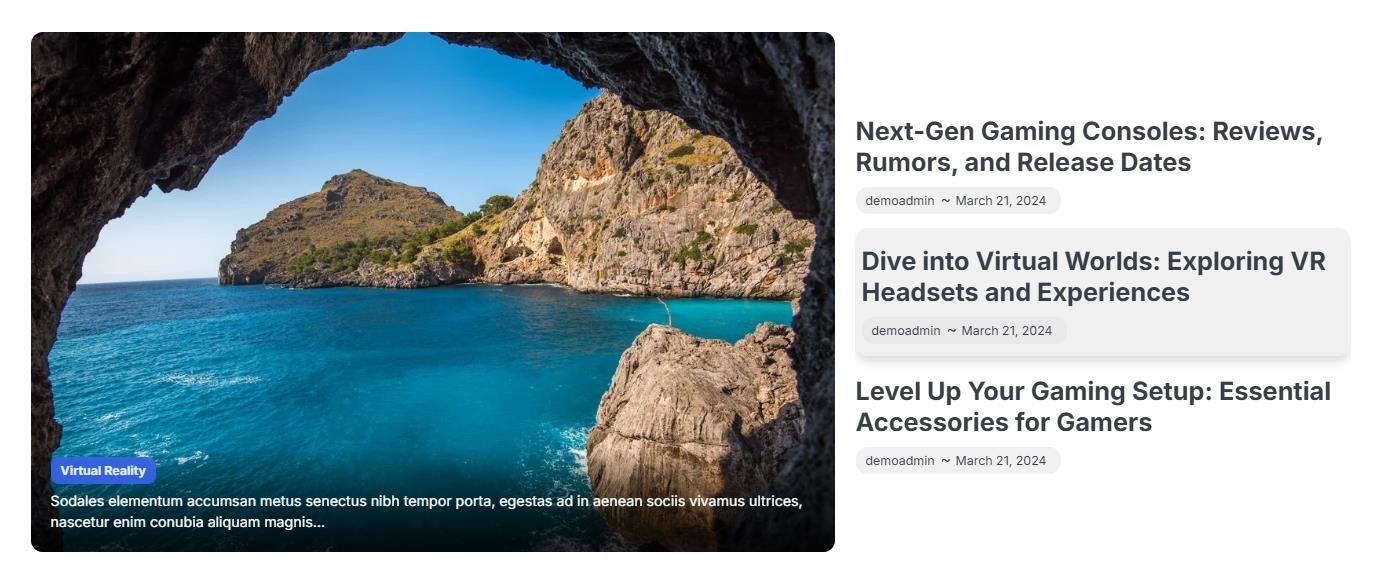How to Manage Front Page Options – Flash News Section
You can set the pages/posts/category for the Flash News Section and set different other options for the Flash News Section.
- To configure the Flash News Section. You need to navigate from Admin Panel > Appearance > Customize > Front Page Options > Flash News Section.
- In this section pane, you can Enable/Disable the Flash News section to display Posts on the Frontpage otherwise disable it to hide.
- After enabling the Flash News Section, you can set the following settings:
- Section Title: This setting allows the user to set the title for the section.
- Select Content Type: Post / Category for the flash news section.
- Content Type: This setting allows you to select the kind of content to choose from. It contains select options (Post) which allow the user to select a post to display for the section.
- Selecting Post/Category as Content Type allows you to select a page/post (Existing post)/ Category to display the title, featured image, and content of that selected post/page.
- Content Type: This setting allows you to select the kind of content to choose from. It contains select options (Post) which allow the user to select a post to display for the section.

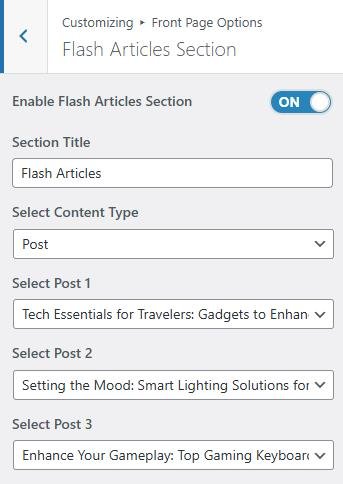
Banner Section
You can set the banner to pages/posts and set different other options for the banner section.
- To configure the Banner Section, you need to navigate from Admin Panel > Appearance > Customize > Front Page Options > Banner Section.
- In this section pane, you can Enable/Disable the Banner section to display the Banner on the Frontpage otherwise disable it to hide.
- Right after enabling the Banner Section, you can set the following settings:
- Number of Banner Slider Posts to Show: You can set the number of slides to display in the banner section. *Note: Please input the valid number and save. Then refresh the page to see the change.
- Select a Banner Slider Content Type: Post / Category for the Banner section.
- Content Type: This setting allows you to select the kind of content to choose from. It contains select options (Post) that allow the user to select a post to display as a Banner
- Selecting Post/Category as Content Type allows you to select a post (Existing post)/ Category to display the title, featured image, and content of that selected post as a Banner.
- Content Type: This setting allows you to select the kind of content to choose from. It contains select options (Post) that allow the user to select a post to display as a Banner
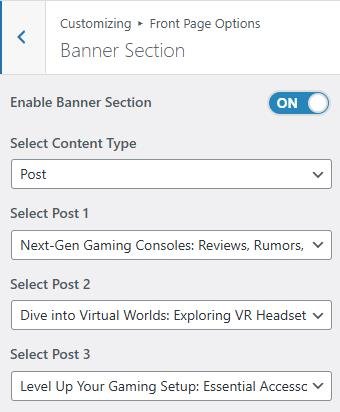
Categories Section:
You can set the pages/posts/category for the Categories Section and set different other options for the Categories Section.
- To configure the Categories Section. You need to navigate from Admin Panel > Appearance > Customize > Front Page Options > Categories Section.
- In this section pane, you can Enable/Disable the Categories section to display the Carousel on the Frontpage otherwise disable it to hide.
- Right after enabling the Categories Section, you can set the following settings:
- Section Title: This setting allows the user to set the title for the section.
- Section Subtitle: This setting allows the user to set the subtitle for the section.
- Category Image: This setting allows the user to set an image for the selected category.
- Select Category: This section allows the user to set the post category to display.


*Note: Click on Publish to save the changes.