Ascendoor Author Info Widget
In this section, you can customize the Author Info Widget.
- To configure the Author Info Widget, you need to navigate from Admin Panel > Appearance > Customize > Widgets> Widgets Section.
- In this Widget Section panel, you can select the section where you want to display the Author Info Widget.
- After selecting the widget section, click on the Add a Widget button, then select the Ascendoor Author Info Widget. The user will see the following options:
- Section Title: This setting allows the user to set the title for the Author Info Widget.
- Author Name: This setting allows the user to set the Author Name.
- Description: This setting allows the user to set the description of the author.
- Author Image URL: This setting allows users to upload an author image for the author info widget.
- Social Links: Here, you can add authors’ social links for easier contact.
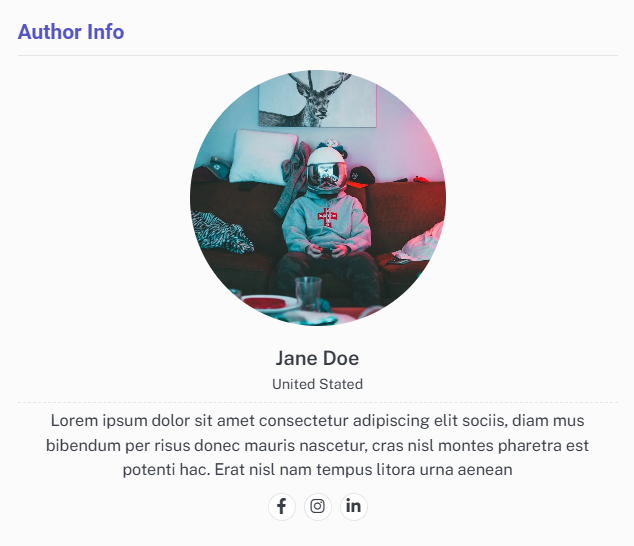

Ascendoor Small List Widget
In this section, you can customize the Small List Widget.
- To configure the Small List Widget, you need to navigate from Admin Panel > Appearance > Customize > Widgets> Widgets Section.
- In this section panel, you can select the section where you want to display the Small List Widget.
- After selecting the widget section, click on the Add a Widget button, then select the Ascendoor Small List Widget. The user will see the following options:
- Section Title: This setting allows the user to set the title for the first Small List Widget.
- Number of posts to displace or pass over: This setting allows the user to exclude the number of posts from the selected category that the user would like to displace or pass over.
- Selecting Category: You can select the first category – select an Existing Category to display the title, featured image, and content of that selected post/page for the Small List Widget.
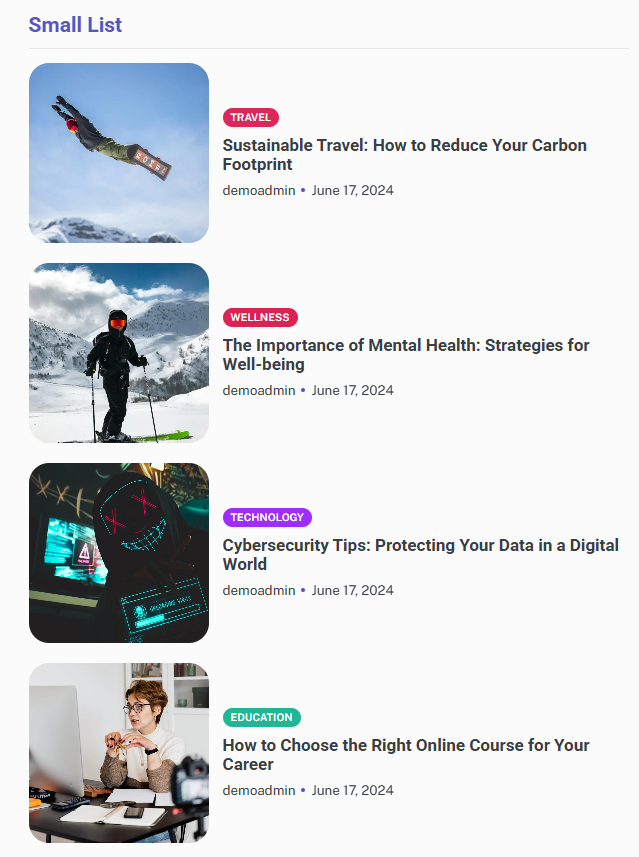

Ascendoor Social Icons
In this section, you can customize the Social Icons Widget.
- To configure the Social Icons Widget, you need to navigate from Admin Panel > Appearance > Customize > Widgets> Widgets Section.
- In this section panel, you can select the section where you want to display the Social Icons Widget.
- After selecting the widget section, click on the Add a Widget button, then select the Ascendoor Social Icons Widget. The user will see the following options:
- Section Title: This setting allows the user to set the title for the first Social Icons Widget.
- Select Menu: This setting allows the user to select the social menu for this section.
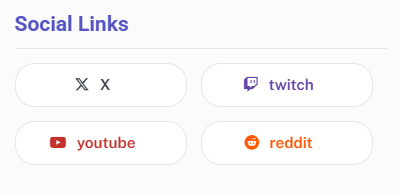

*Note: Click on Publish to save the changes.