How to Manage Front Page Options – Flash News Section
You can set the pages/posts/category for the Flash News Section and set different other options for the Flash News Section.
- To configure the Flash News Section. You need to navigate from Admin Panel > Appearance > Customize > Front Page Options > Flash News Section.
- In this section pane, you can enable/disable the Flash News section to display Posts on the Frontpage, otherwise, disable it to hide.
- After enabling the Flash News Section, you can set the following settings:
- Section Title: This setting allows the user to set the title for the section.
- Speed Controller: This setting allows the user to control the speed of flash news.
- Select Content Type: Post / Category for the flash news section.
- Content Type: This setting allows you to select the kind of content to choose from. It contains select options (Post) which allow the user to select a post to display for the section.
- Selecting Post/Category as Content Type allows you to select a post (Existing post)/ Category to display the title, featured image, and content of that selected post.
- Content Type: This setting allows you to select the kind of content to choose from. It contains select options (Post) which allow the user to select a post to display for the section.

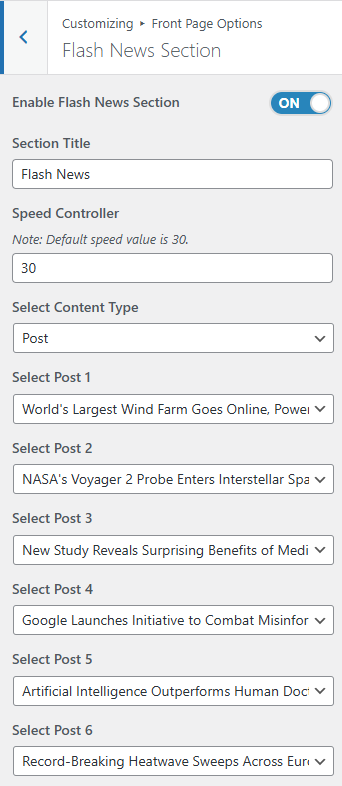
Banner Section
You can set the banner pages/posts and set different other options for the banner section.
- To configure the Banner Section, you need to navigate from Admin Panel > Appearance > Customize > Front Page Options > Banner Section.
- In this section panel, you can enable/disable the Banner section to display the Banner on the Frontpage, otherwise disable it to hide.
- Right after enabling the Banner Section, you can set the following settings:
-
- Banner Slider Section:
- Section Title: This setting allows the user to set the title for the Main Banner section.
- Button Label: This setting allows the user to set the button label for the Main Banner section.
- Button URL: This setting allows the user to set the button URL for the Main Banner section.
- Select Content Type: Post / Category for the Banner Slider section.
- Content Type: This setting allows you to select the kind of content to choose from. It contains select options (Post) which allow the user to select a post to display.
- Selecting Post/Category as Content Type allows you to select a post (Existing post)/ Category to display the title, featured image, and content of that selected post for the section.
- Editor’s Choice Section:
- Section Title: This setting allows the user to set the Editor Choice title.
- Button Label: This setting allows the user to set the Editor Choice button.
- Button URL: This setting allows the user to set the Editor Choice button URL.
- Select Content Type: Post / Category for the Editor Choice section.
- Content-Type: This setting allows you to select the kind of content to choose from. It contains select options (Post) which allow the user to select a post to display.
- Selecting Post/Category as Content Type allows you to select a post (Existing post)/ Category to display the title, featured image, and content of that selected post for the section.
- Featured News Section:
- Section Title: This setting allows the user to set the Featured News title.
- Button Label: This setting allows the user to set the Featured News button.
- Button URL: This setting allows the user to set the Featured News button URL.
- Select Content Type: Post / Category for the Featured News section.
- Content Type: This setting allows you to select the kind of content to choose from. It contains select options (Post) which allow the user to select a post to display.
- Selecting Post/Category as Content Type allows you to select a post (Existing post)/ Category to display the title, featured image, and content of that selected post for the section.
- Banner Slider Section:
-
-
- Advertisement Image: This setting allows the user to set the advertisement image in the banner section. ( *Note: This setting is only visible in banner style 1 and style 2)
- Advertisement URL: This setting allows the user to set the advertisement image URL in the banner section.
-
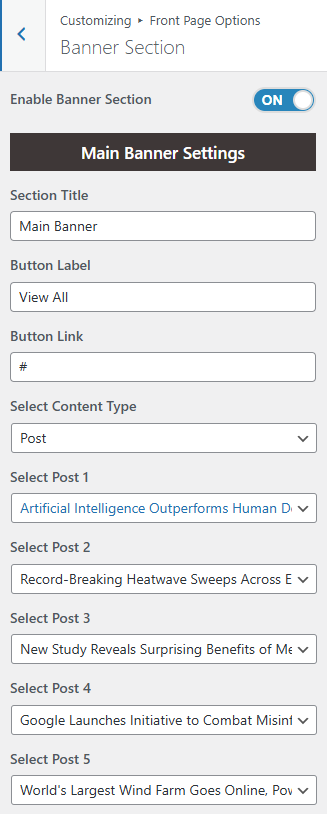
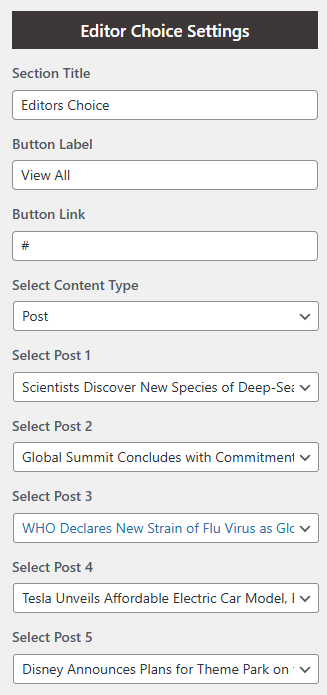
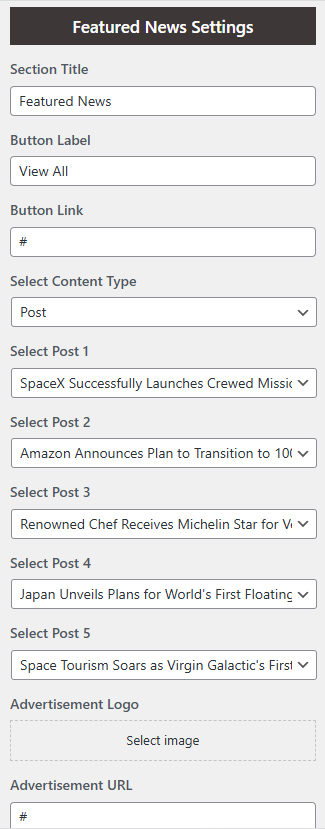
*Note: Click on Publish to save the changes.