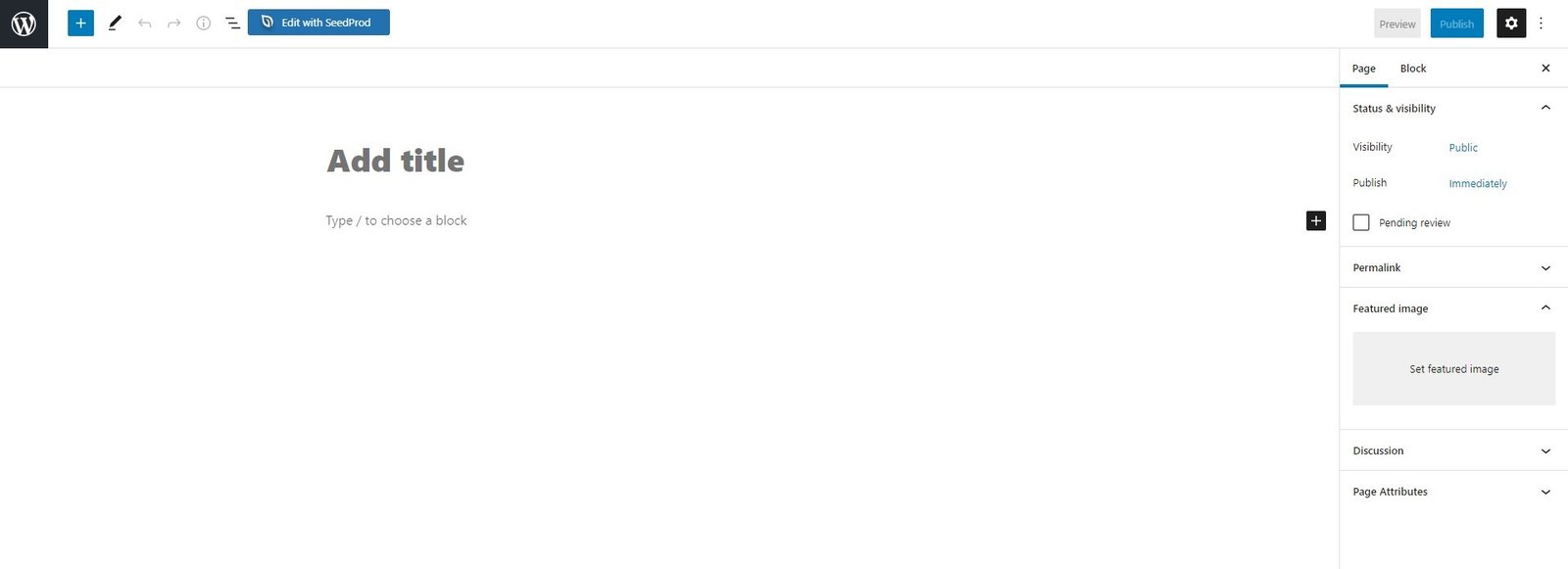From the Customize section, then go to Homepage Setting, here user can choose what’s displayed on the homepage of the site, there will be two options:
- Your latest posts: When the user selects “your latest post” it sets your latest posts as “Homepage”.
- A static page: When the user selects the “A static page” it will consist of “Homepage” and “Posts Page”.
Note: All the custom sections of the homepage will only be visible on the Homepage setting once the user sets a page for the Homepage Setting option.
From Homepage: Users can set the desired page as Homepage and add frontpage sections.
From Posts Pages: Users can set any page as a Blog (posts page).
Enable Homepage Content: You can check on it to enable the content of the selected page on your homepage.
*Note: The Frontpage and the blog page cannot be the same.
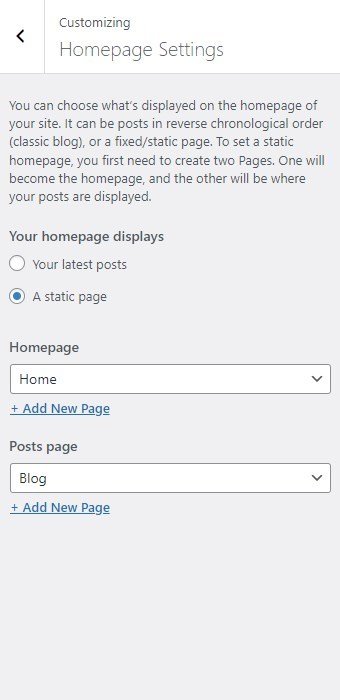
Or
Go to Settings > Reading and select Homepage displays > A static page then, select homepage (“Home/ Frontpage”) & Posts page (“Blog”).

How to Set up A Required Page?
Following the installation of the theme. To set up pages, navigate to Dashboard > Pages and select the required pages for the theme. The following screen will appear:
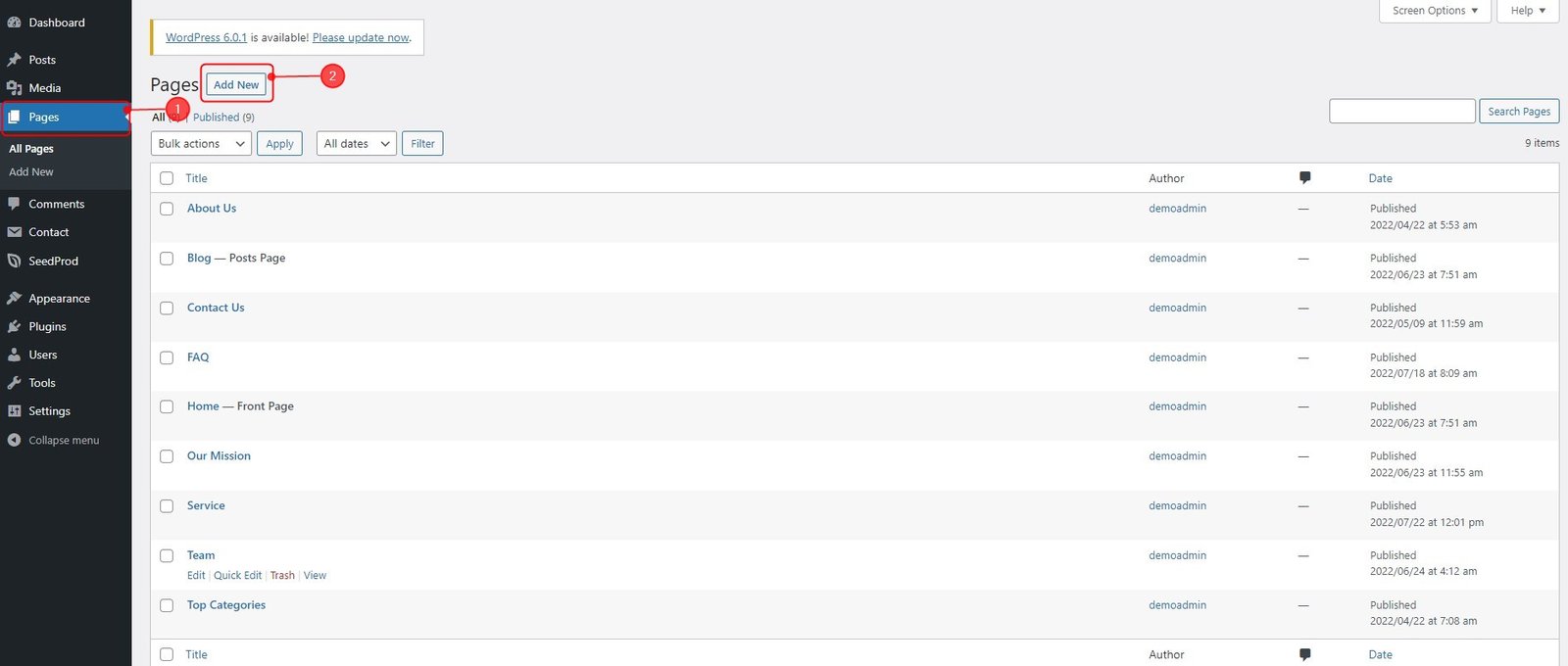
By clicking on add new, you’ll be able to create a new page and add the required blocks to it. After adding all the blocks you require, you can publish the page. You can also import demo data.