You must have a working version of WordPress already installed on your server to install this theme. Assuming that you have already installed WordPress and meet the following system requirements.
System Requirements
Requires PHP: at least 7.4
WordPress version: at least 5.0
MySQL version: at least 5.6
MariaDB version: 10.1+
You can install it via the WordPress admin dashboard or need to download the Impressive Portfolio theme and upload the theme by following the listed process of installation:
Installation :
From WordPress Dashboard
- Log in to the WordPress Administration Panels.
- Click on Appearance > Themes > Add New
- Search theme name Impressive Portfolio
- After installing the theme, Click Activate button
From the Ascendoor Website
- Download the Impressive Portfolio Theme through, https://ascendoor.com/themes/impressive-portfolio/
- Log in to the WordPress Dashboard.
- Click on Appearance > Themes > Add New
- Then, select Upload Theme.
- Click Choose File, select the downloaded zip file and click the Install tab.
- Activate after installation.
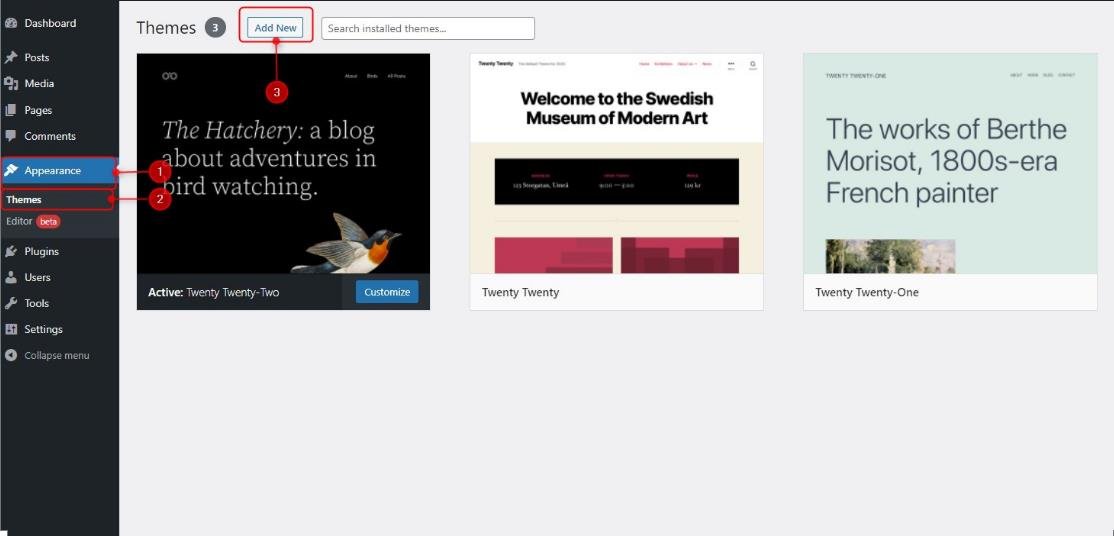
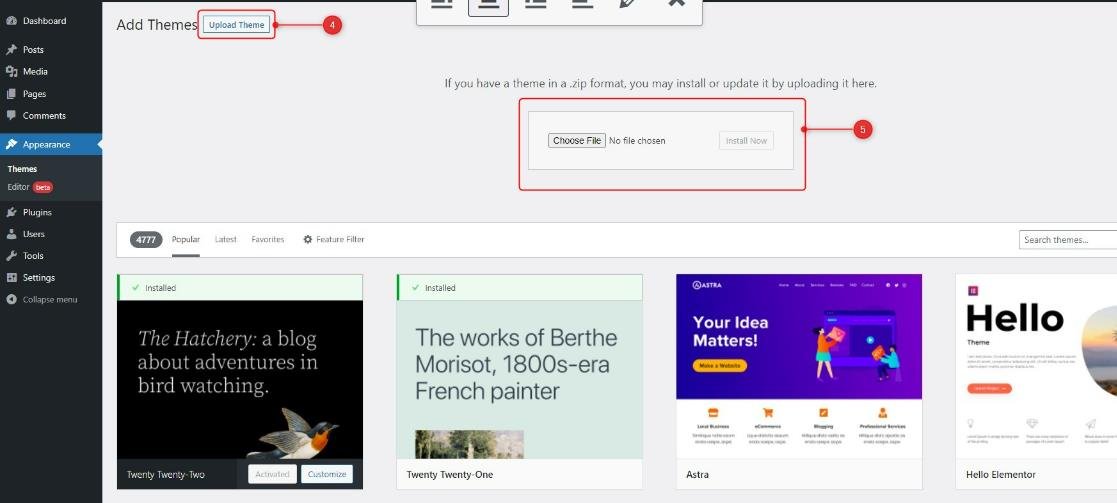
Another approach to installing the theme is the FTP.
Upload and install theme through FTP client
Users can use FTP clients like FileZilla to connect to your web server.
- Unzip the downloaded zip file.
- Access your host web using any FTP client (e.g.: FileZilla)
- Then upload the unzipped Impressive Portfolio theme file to your > wp-content > theme directory.
- Log in to the WordPress admin panel.
- Browse to the Appearance > Themes.
- If the above steps are successful, you will see the theme.
- Then, click the Activate Link.