How to Manage Front Page Options – Breaking News Section
In this section, you can customize the Breaking News Section.
- To configure the Breaking News Section, you need to navigate from Admin Panel > Appearance > Customize > Front Page Options > Breaking News Section.
- In this section panel, you can enable the section to display the Flash News section on the homepage and disable the section to Hide the Breaking News section on the homepage. After enabling the Breaking News Section, the user will see the following options:
-
-
- Section Title: This setting allows the user to set the title for the section.
- Select a Content Type: In this setting, you can select a page or post for the Breaking News Section.
-
- Content Type: This setting allows you to select the kind of content to choose from. It contains select options (Pages, Post, and Category) which allow the user to select a page/post to display on the Breaking News Section.
- Selecting Pages/Posts/Category as Content Type allows you to select a page/post (Existing posts/ pages) or category to display to get the content of that selected post/page for the Breaking News Section.
-
-

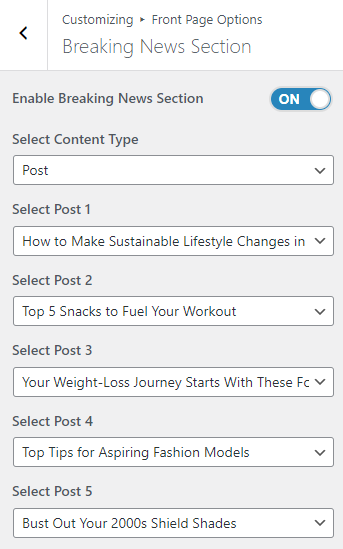
Banner Section
You can set the banner page/post and set different other options for the banner section.
- To configure the Banner Section, you need to navigate from Admin Panel > Appearance > Customize > Front Page Options > Banner Section.
- In this section pane, you can Enable/Disable the Banner section to display Banner on the Frontpage otherwise disable it to hide.
- Right after enabling the Banner Section, you can set the following settings:
-
-
- Select a Banner Slider Content Type: Page / Post / Category for the Banner section.
- Content Type: This setting allows you to select the kind of content to choose from. It contains select options ( Post Or Category ) which allow the user to select a page/post to display as a Banner.
- Selecting Post/Category as Content Type allows you to select a post/category ( Existing post ) to display the title, featured image, and content of that selected post as a Banner.
- Content Type: This setting allows you to select the kind of content to choose from. It contains select options ( Post Or Category ) which allow the user to select a page/post to display as a Banner.
- Banner Grid Posts Section
- Select Grid Posts Content Type: Post / Category for the Banner section.
- Content Type: This setting allows you to select the kind of content to select from. It contains select options (Category Or Post) which allow the user to select a page/post to display as a Banner.
- Selecting category/Post as Content Type allows you to select a category/post (Existing post) to display the title, featured image, and content of that selected post/category as a Banner.
- Content Type: This setting allows you to select the kind of content to select from. It contains select options (Category Or Post) which allow the user to select a page/post to display as a Banner.
- Select a Banner Slider Content Type: Page / Post / Category for the Banner section.
-
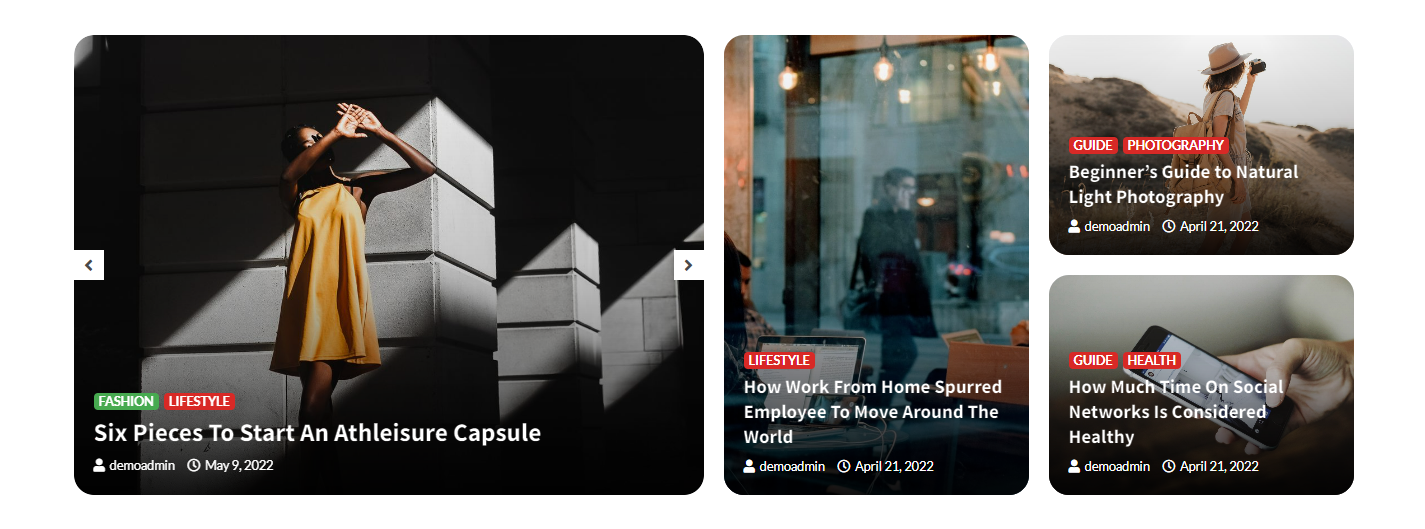
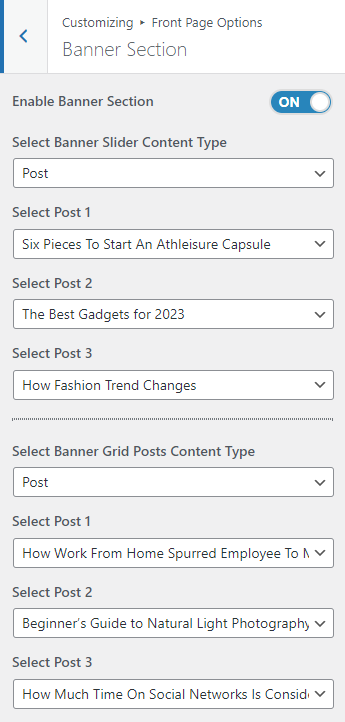
Posts List Section
You can set the banner page/post and set different other options for the banner section.
- To configure the Posts List Section, you need to navigate from Admin Panel > Appearance > Customize > Front Page Options > Posts List Section.
- In this section pane, you can Enable/Disable the Banner section to display Posts on the Frontpage otherwise disable it to hide.
- Right after enabling the Posts List Section, you can set the following settings:
-
-
- Select Title : This option allows the user to set title for posts list section.
- Button Label: This option allows the user to set view all button for posts list section.
- Button Url: This option allows the user to set view all button URL for posts list section.
- Select Content Type: Post / Category for the Posts List section.
- Content Type: This setting allows you to select the kind of content to choose from. It contains select options ( Post Or Category ) which allow the user to select a page/post to display as a Posts List.
- Selecting Post/Category as Content Type allows you to select a post/category ( Existing post ) to display the title, featured image, and content of that selected post as a Posts List.
- Content Type: This setting allows you to select the kind of content to choose from. It contains select options ( Post Or Category ) which allow the user to select a page/post to display as a Posts List.
-
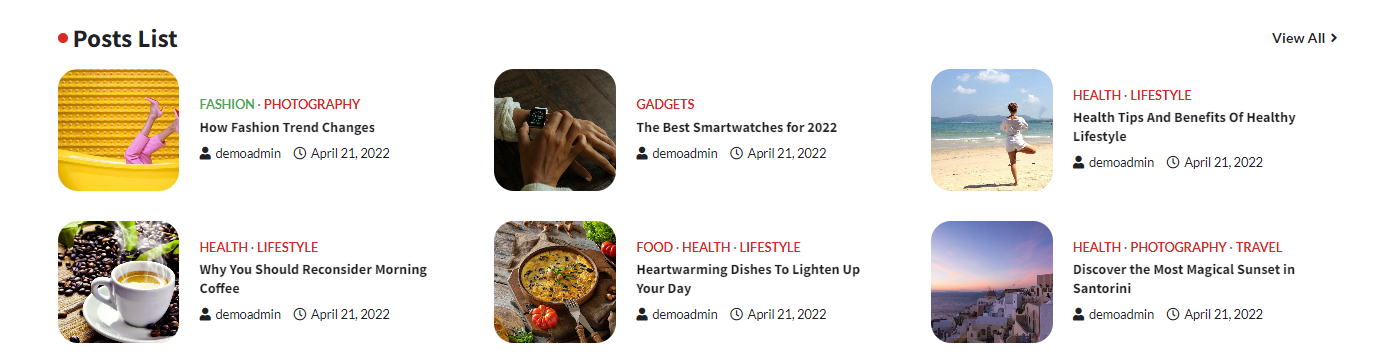
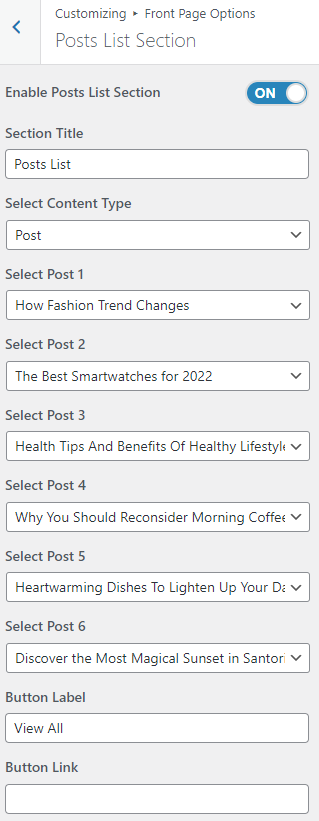
*Note: Click on Publish to save the changes.