Automatically Import Demo Content
For importing Demo content automatically, use the “One Click Demo Import” plugin. You need to install One Click Demo Import and then follow the following steps:
- After installing and activating the One Click Demo Import plugin, navigate to the Dashboard > Appearance > Import Demo Data > Import Demo.
- You can select the desired demo content as per the requirements of your website.
- Click on the Continue & Import button.
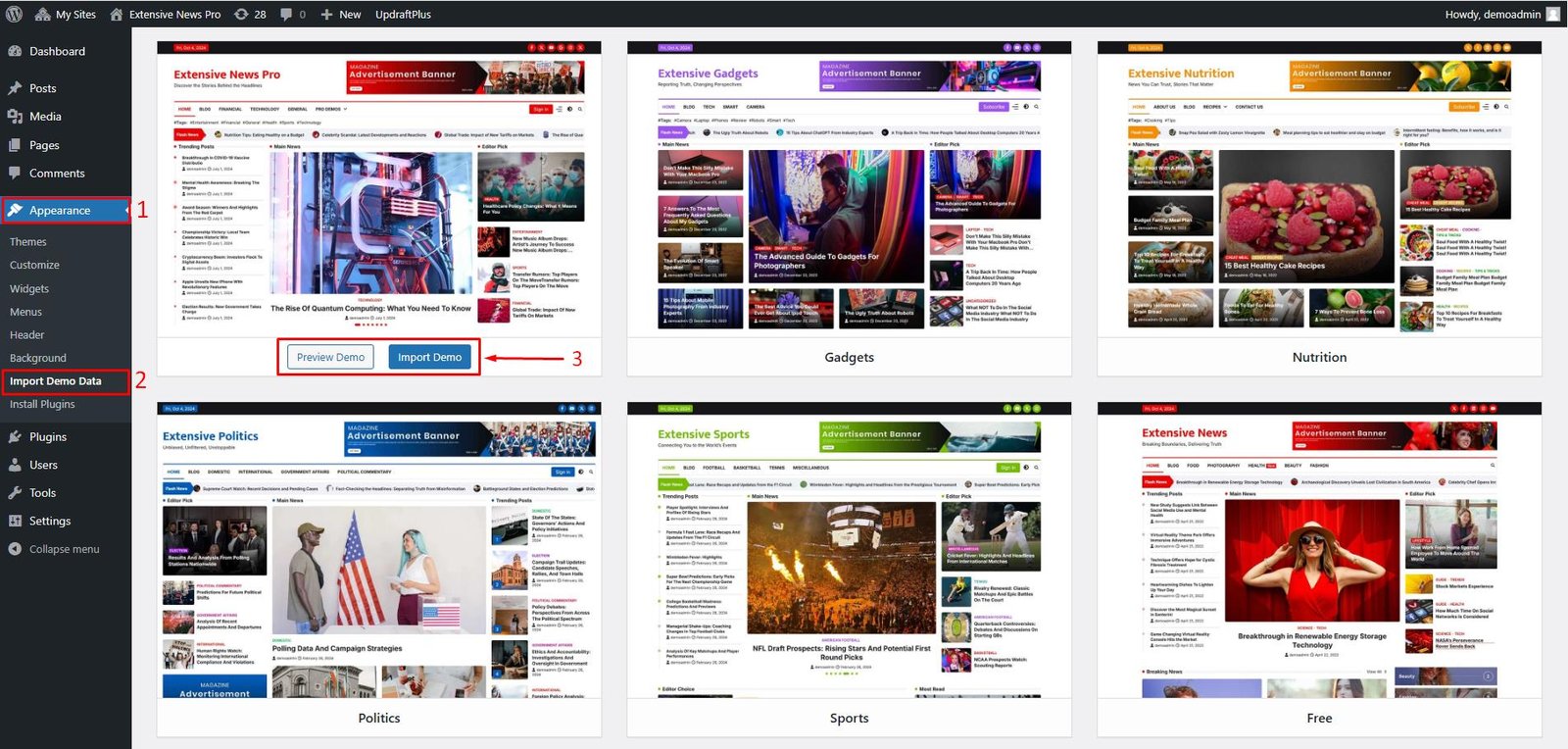
Manually Import the Demo Content
To import demo content manually,
- After installing and activating the One Click Demo Import plugin,
- Navigate to the theme’s folder then Assets > Demo.
- Then select the demo content file for any desired layout.
- Now navigate to the Dashboard > Appearance > Import Demo Data > Switch to Manual Import and select respective files for Import Content, Import Widgets, and Import Customizer.
- Click on the Continue & Import button.
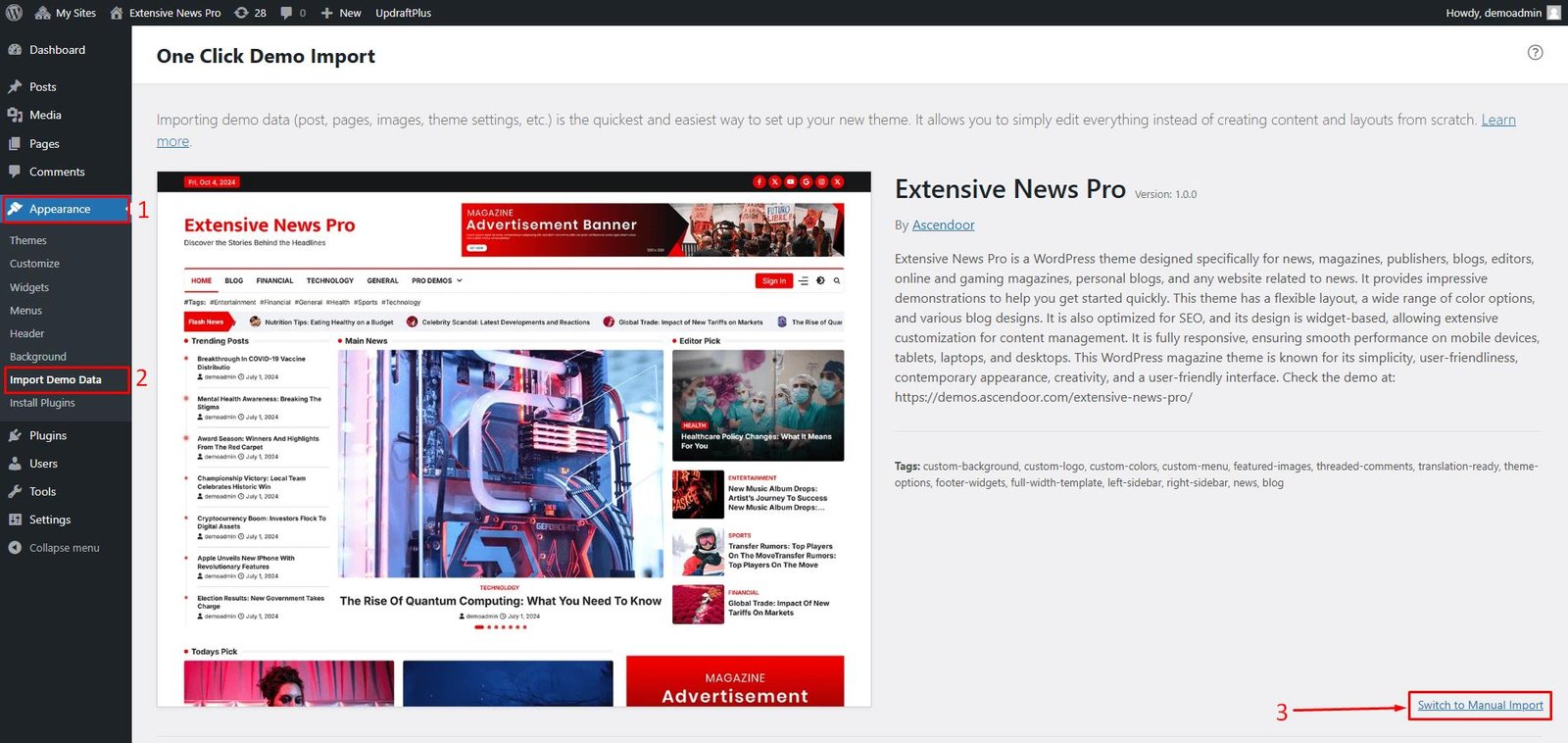

The demo data will be imported in a couple of minutes.
Note: Please do not refresh the page until the import is completed.