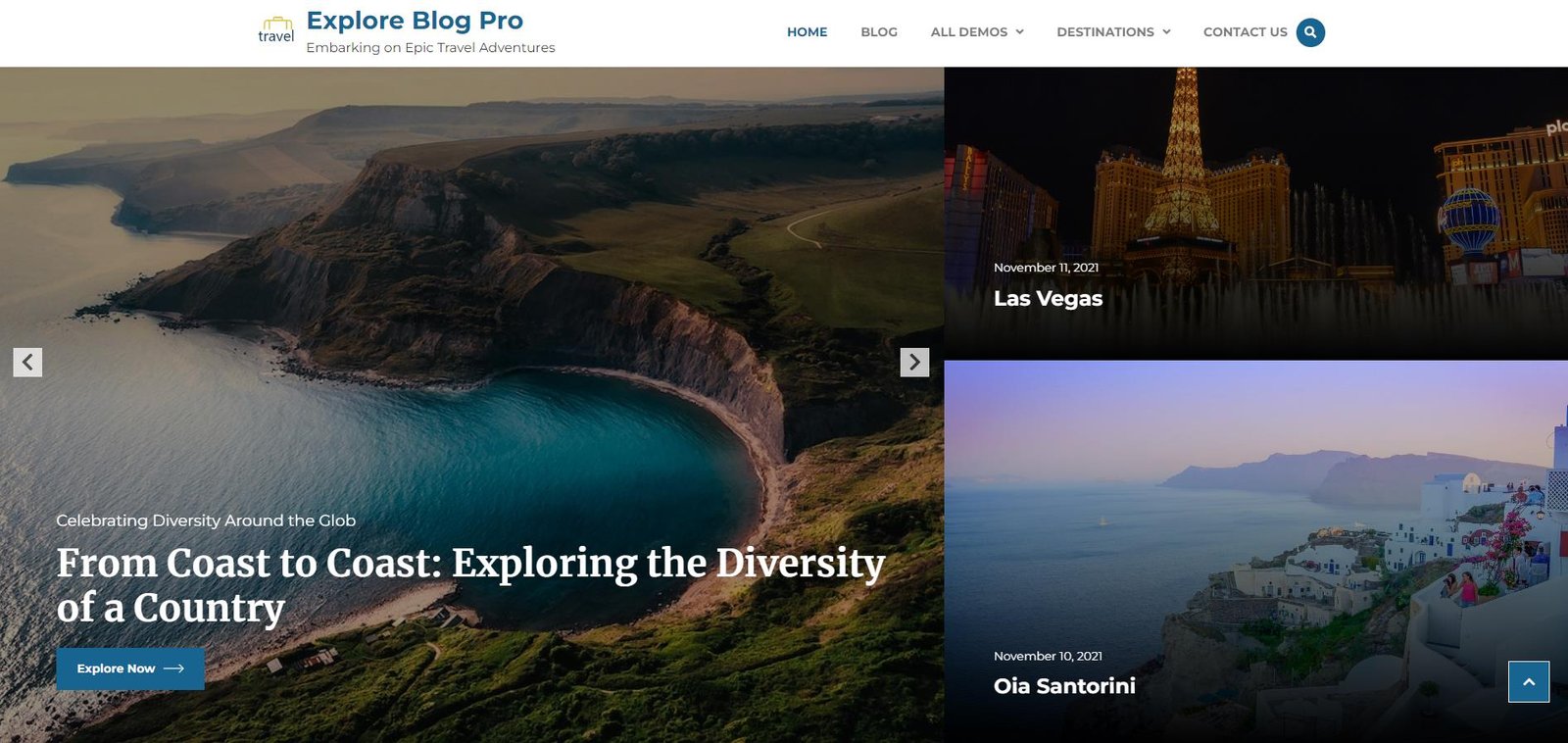How to Manage Front Page Options – Homepage Sortable
- To configure the Home Page Sortable section, you need to go to the Admin Panel > Appearance > Customize > Front Page Options > Home Page Sortable.
- In this home page layout panel, it will include:
- Homepage Sortable: In Homepage Sortable you will see section lists – in this Front Page Option you can change the order of all the sections. For eg: If you want the ” Banner” section below the “Brands” section you can drag the hamburger icon from the Banner section and drop it below the Brands Section.
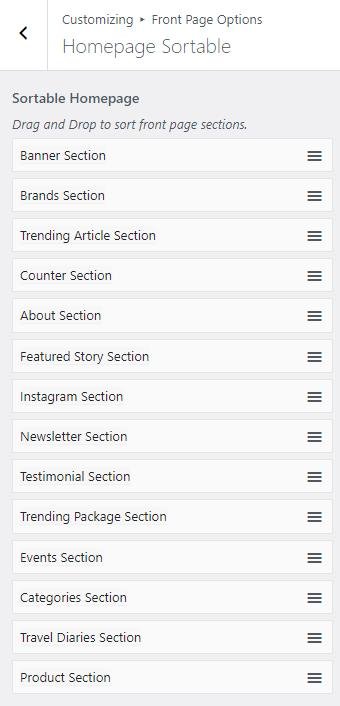
Banner Section
You can set the banner pages/posts/trip and set different other options for the banner section.
- To configure the Banner Section, you need to navigate from Admin Panel > Appearance > Customize > Front Page Options > Banner Section.
- In this section panel, you can Enable/Disable the Banner section to display the Banner on the Frontpage otherwise disable it to hide.
- Right after enabling the Banner Section, you can set the following settings:
-
- Banner Style: This setting allows you to select between two different styles for the banner. You can select the preferred banner style for your banner.
- Style 1: In this style, the Banner Section will look like this:
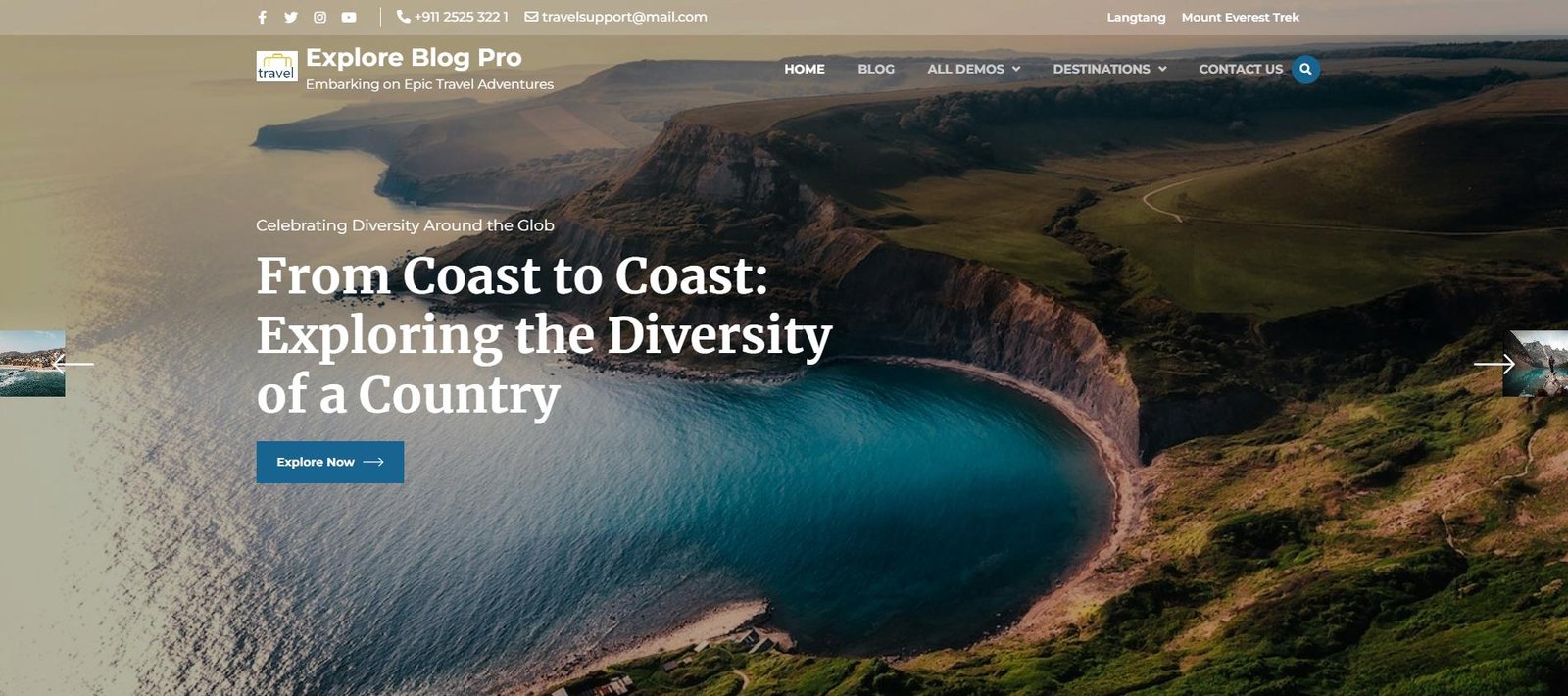
- Style 1: In this style, the Banner Section will look like this:
- Banner Style: This setting allows you to select between two different styles for the banner. You can select the preferred banner style for your banner.
-
-
-
-
- Style 2: In this style, the Banner Section will look like this:
-
-
-
-
- Select Content Type: Post / Trip for the Banner section.
- Content Type: This setting allows you to select the kind of content to choose from. It contains select options (Pages, Or Post) which allow the user to select a page/post to display as a Banner.
- Selecting Page/Post/Trip as Content Type allows you to select a page/post (Existing post/ page)/ Trip to display the title, featured image, and content of that selected post/page/trip as a Banner.
- Subtitle: This setting allows the users to set the Subtitle for the banner section
- Content Type: This setting allows you to select the kind of content to choose from. It contains select options (Pages, Or Post) which allow the user to select a page/post to display as a Banner.
- Number of Slides: You can set the number of banner sliders to display in the banner section.
- Select Content Alignment: This setting is used to set the alignment of the content in the Banner section.
- Button Label: This setting allows the users to set the button label of the banner section.
- Select Content Type: Post / Trip for the Banner section.
-
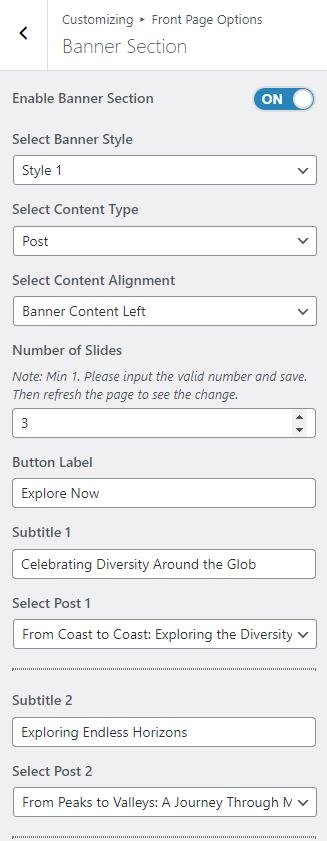
Brands Section
In this section, you can customize the Brands section.
- In this section panel, you can enable the section to display the Brand section on the homepage, Disable it to hide the section on the homepage. After enabling the Brand section, you can see the following options:
- Number of Logos: This setting allows the user to set the number of logos to display in the Brands section.
- Logo: This setting allows the user to set the logo for the Brands Section.
- Logo Url: This setting allows the user to set the logo URL for the Brands Section.

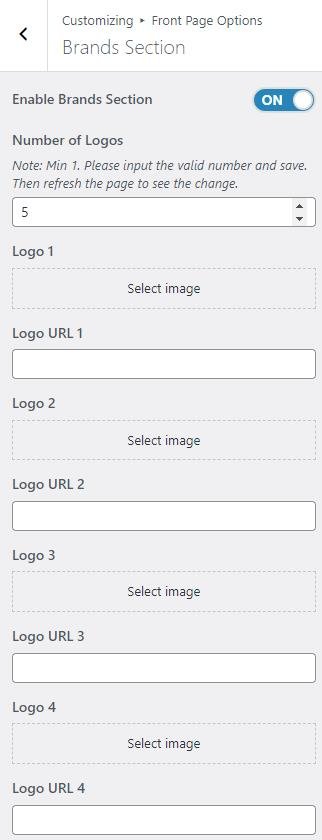
About Section
In this section, you can Customize the About Us Section.
- To configure the About Section, you need to navigate from Admin Panel > Appearance > Customize > Front Page Options> About Section.
- In this section panel, you can Enable/Disable the About Us section to Display/Hide the About Section on the home page. After enabling the About Us section, the user will see the following options:
-
-
- Select Style: This section allows you to select between the two styles for the About Section. You can select the preferred style for the section.
-
- Style 1: This style will display the about section as below:
-
- Select Style: This section allows you to select between the two styles for the About Section. You can select the preferred style for the section.
-
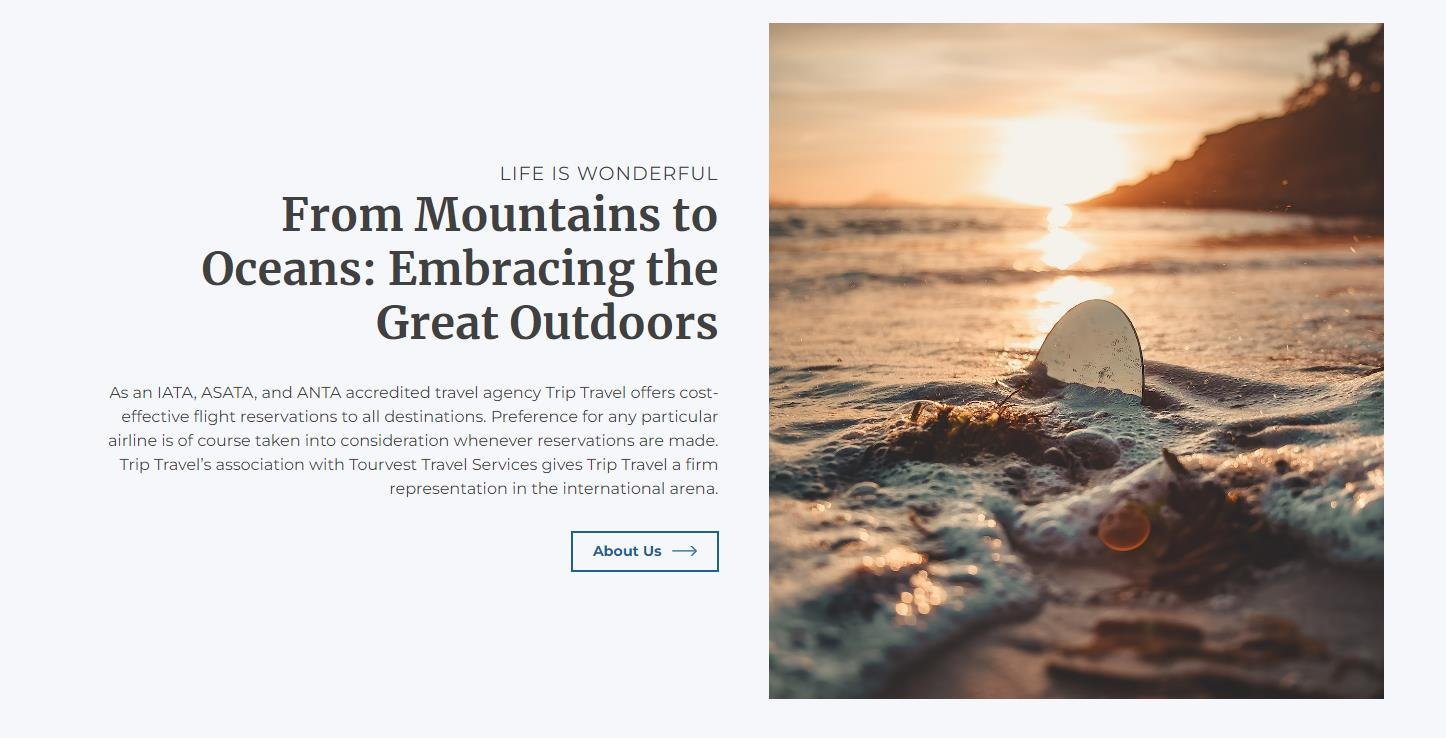
-
-
-
-
- Style 2: This style will display the about section as below:
-
-
-
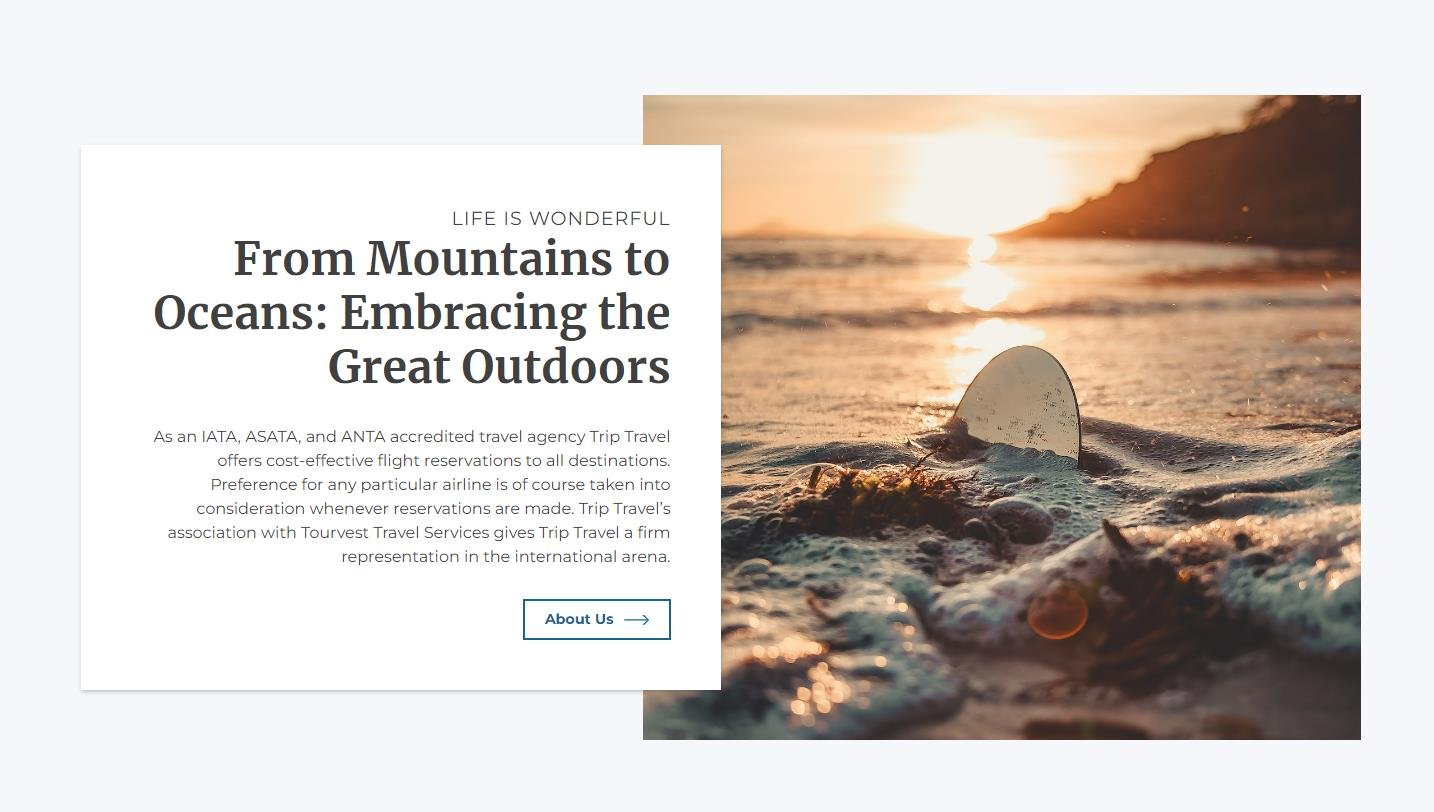
-
-
-
- Image Alignment: This setting is used to set the alignment of the image in the About Us Section. *Note: You can change the layout of the about section by changing the image and content alignment.
-
- Left Alignment: The image will be aligned to the left.
- Right Alignment: The image will be aligned to the right.
-
- Image Alignment: This setting is used to set the alignment of the image in the About Us Section. *Note: You can change the layout of the about section by changing the image and content alignment.
- Section Subtitle: This section allows users to set the subtitle of the about us section.
- Select a content type: You can select a page or post to display in the About Section.
-
- Content Type: This setting allows you to select the kind of content to choose from. It contains select options (Pages, and Post) which allow the user to select a page/post to display for the About Section
- Selecting Page/Post as Content Type allows you to select a page/post (Existing posts/ pages) to display the title, featured image, and content of that selected post/page for the About Section.
- Content Type: This setting allows you to select the kind of content to choose from. It contains select options (Pages, and Post) which allow the user to select a page/post to display for the About Section
-
-
-
-
-
- Description Length(In words): This setting allows you to set the length of the about us section’s description in words.
- Button Label: This setting allows the user to set the label for the button.
-
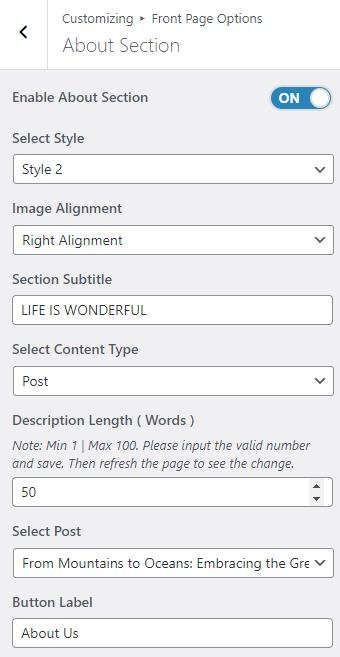
Trending Article Section
In this section, you can modify/set the Trending Article section.
- In this section panel, you can Enable/Disable the Trending Article section to display/Hide it on the home page. After enabling the Trending Article section, the user will see the following options:
- Background Image: This setting allows the user to set a background image for the Trending Article section.
- Section Subtitle: This setting allows you to set the subtitle for the Trending Article section.
- Section Title: This setting allows the user to set the section title for the Trending Article section.
- Number of Posts: This setting allows the user to set the number of posts to show in the section.
- Description Length(In words): This setting allows you to set the length of the trending article section’s description in words.
- Post Button Label: This setting allows users to set the post’s read more button label.
- Button Label: This setting allows users to set the view all button label.
- Button URL: This setting allows users to set the view all button URL.
- Select a content type: page or post for the Trending Article section.
- Content Type: This setting allows you to select the kind of content to choose from. It contains select options ( Pages, Post, Category, Product, Trip, Trip Type, Destination, Activity ) which allow the user to select a page/post to display for the Trending Article section
- Selecting Pages/Posts/Category/Products/Trip/Trip Type/Destination/Activity as Content Type allows you to select a page/post (Existing posts/ pages/ Product/ Trip) to display the title, featured image, and content of that selected post/page for the Trending Article Section.
- Content Type: This setting allows you to select the kind of content to choose from. It contains select options ( Pages, Post, Category, Product, Trip, Trip Type, Destination, Activity ) which allow the user to select a page/post to display for the Trending Article section
- Select Style: This section allows you to select between the 4 styles for the Trending Article Section. You can select the preferred style for the section.
- Style 1: This style will display the trending article section as below:
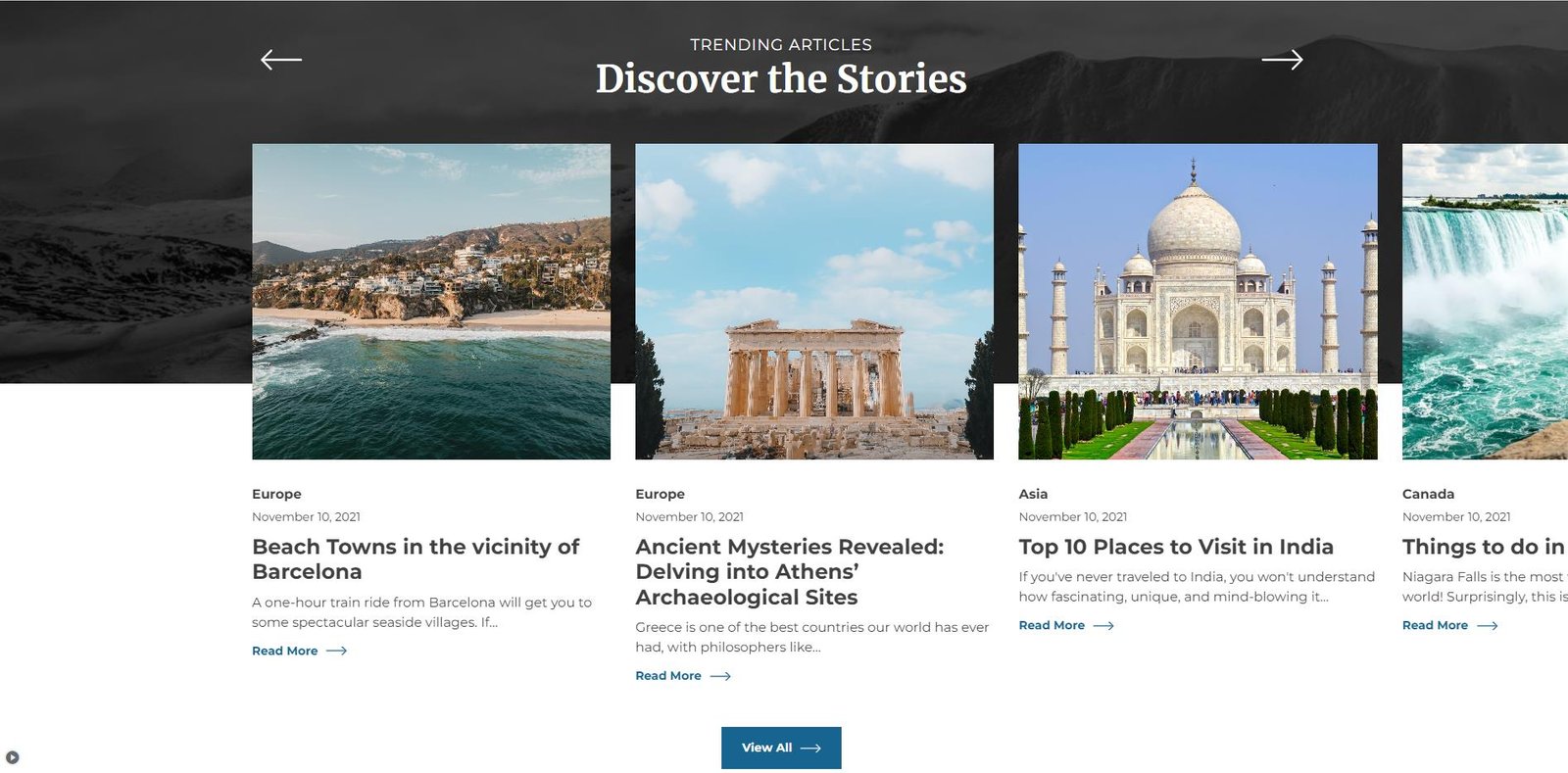
- Style 2: This style will display the trending article section as below:
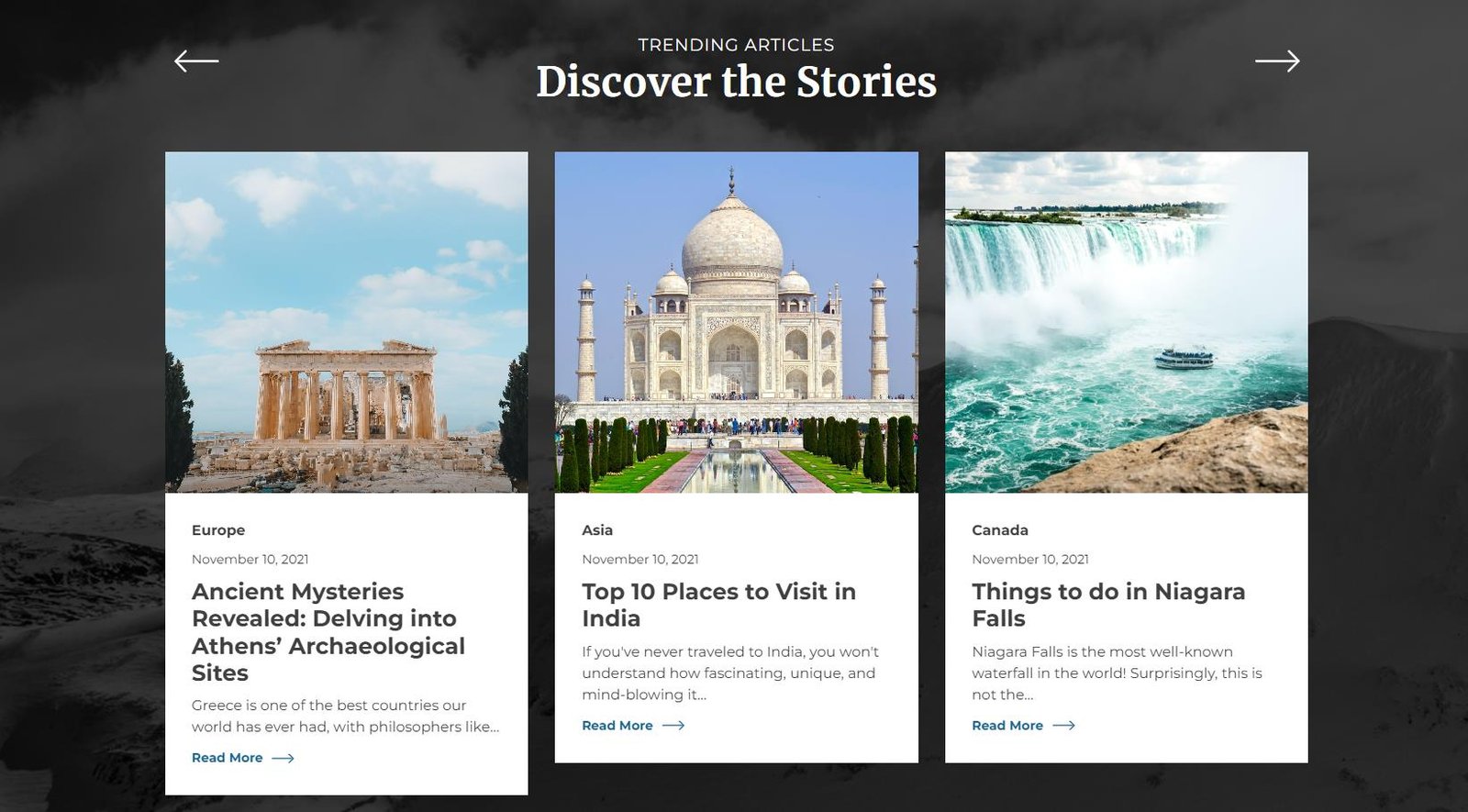
- Style 3: This style will display the trending article section as below:
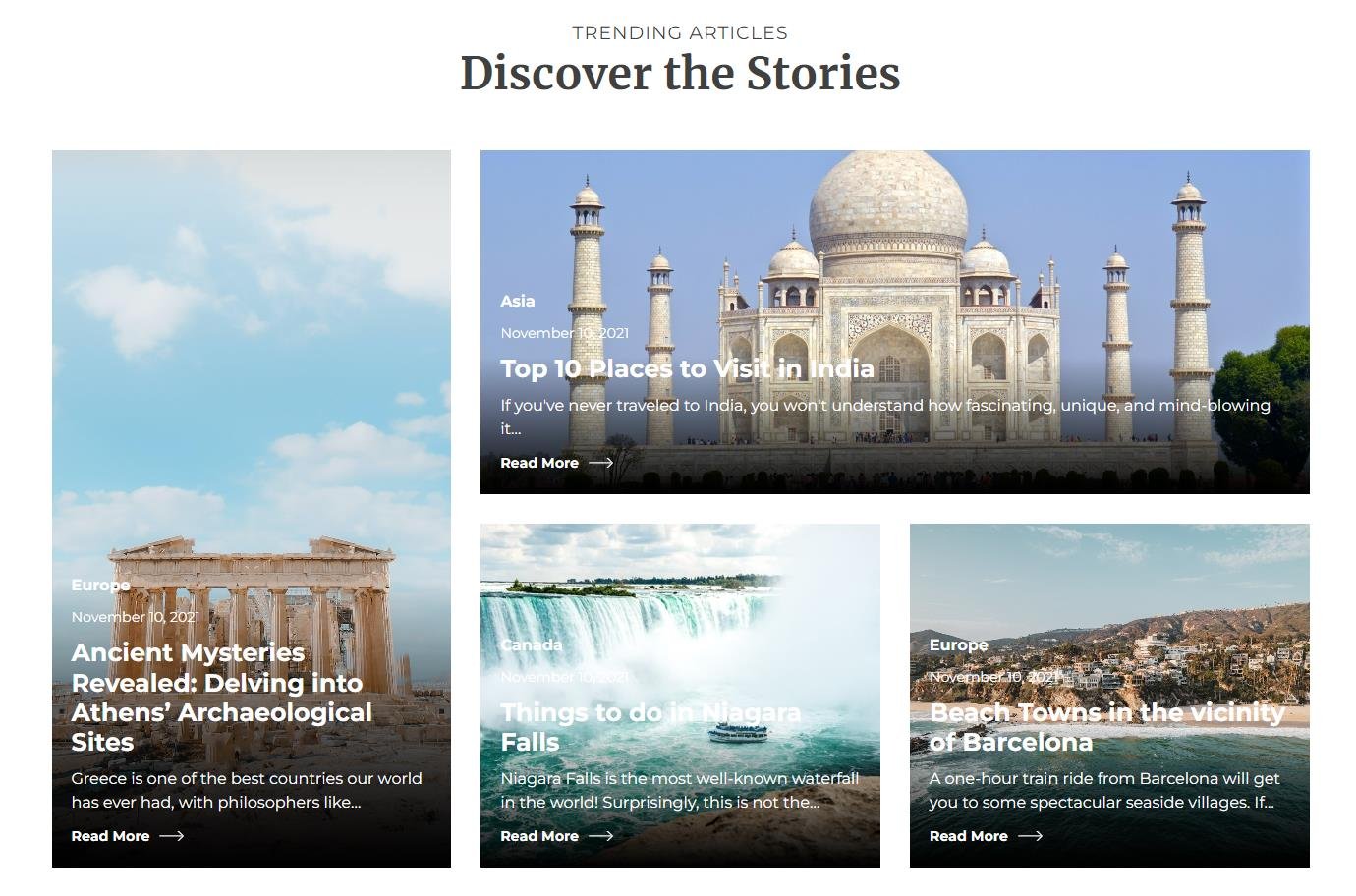
- Style 4: This style will display the trending article section as below:
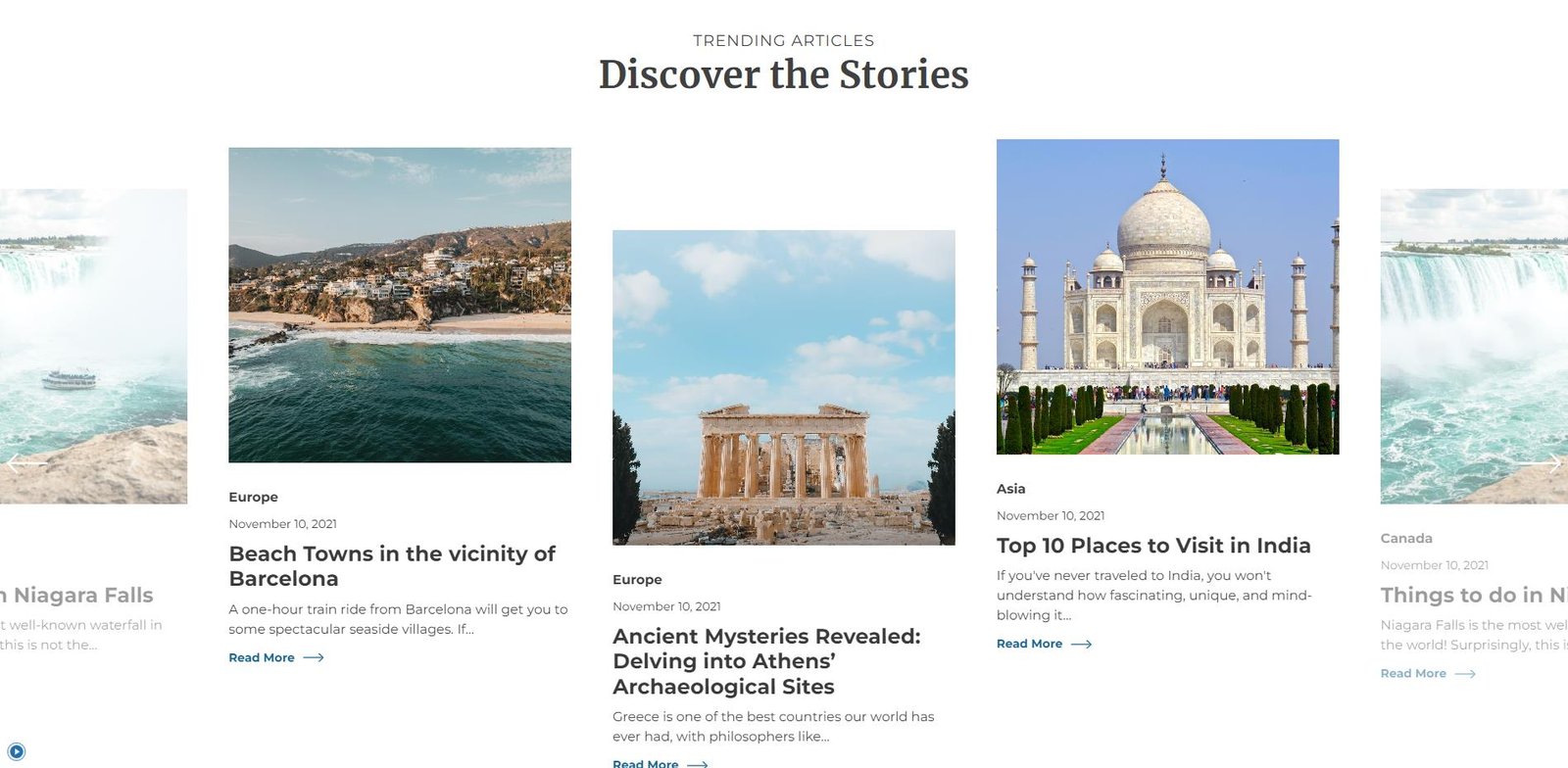
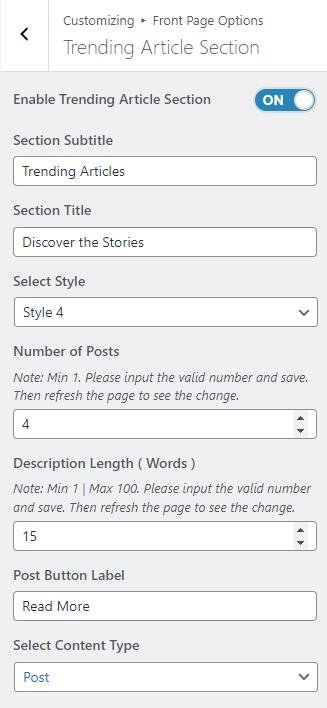
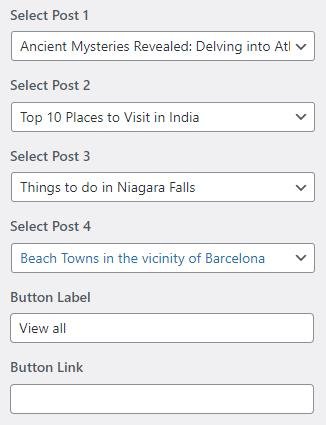
- Style 1: This style will display the trending article section as below:
Featured Story Section
In this section, you can modify/set the Featured Story section.
- In this section panel, you can Enable/Disable the Featured Story section to display/Hide it on the home page. After enabling the Featured Story section, the user will see the following options:
- Background Image: This setting allows the user to set a background image for the Featured Story section.
- Section Subtitle: This setting allows you to set the subtitle for the Featured Story section.
- Section Title: This setting allows the user to set the section title for the Featured Story section.
- Number of Posts: This setting allows the user to set the number of posts to show in the section.
- Description Length(In words): This setting allows you to set the length of the featured story section’s description in words.
- Post Button Label: This setting allows users to set the post’s read more button label.
- Button Label: This setting allows users to set the view all button label.
- Button URL: This setting allows users to set the view all button URL.
- Select a content type: page or post for the Featured Story section.
- Content Type: This setting allows you to select the kind of content to choose from. It contains select options ( Pages, Post, Category, Product, Trip, Trip Type, Destination, Activity ) which allow the user to select a page/post to display for the Featured Story section
- Selecting Pages/Posts/Category/Products/Trip/Trip Type/Destination/Activity as Content Type allows you to select a page/post (Existing posts/ pages/ Product/ Trip) to display the title, featured image, and content of that selected post/page for the Featured Story Section.
- Content Type: This setting allows you to select the kind of content to choose from. It contains select options ( Pages, Post, Category, Product, Trip, Trip Type, Destination, Activity ) which allow the user to select a page/post to display for the Featured Story section
- Select Style: This section allows you to select between the 3 styles for the Featured Story Section. You can select the preferred style for the section.
- Style 1: This style will display the featured story section as below:
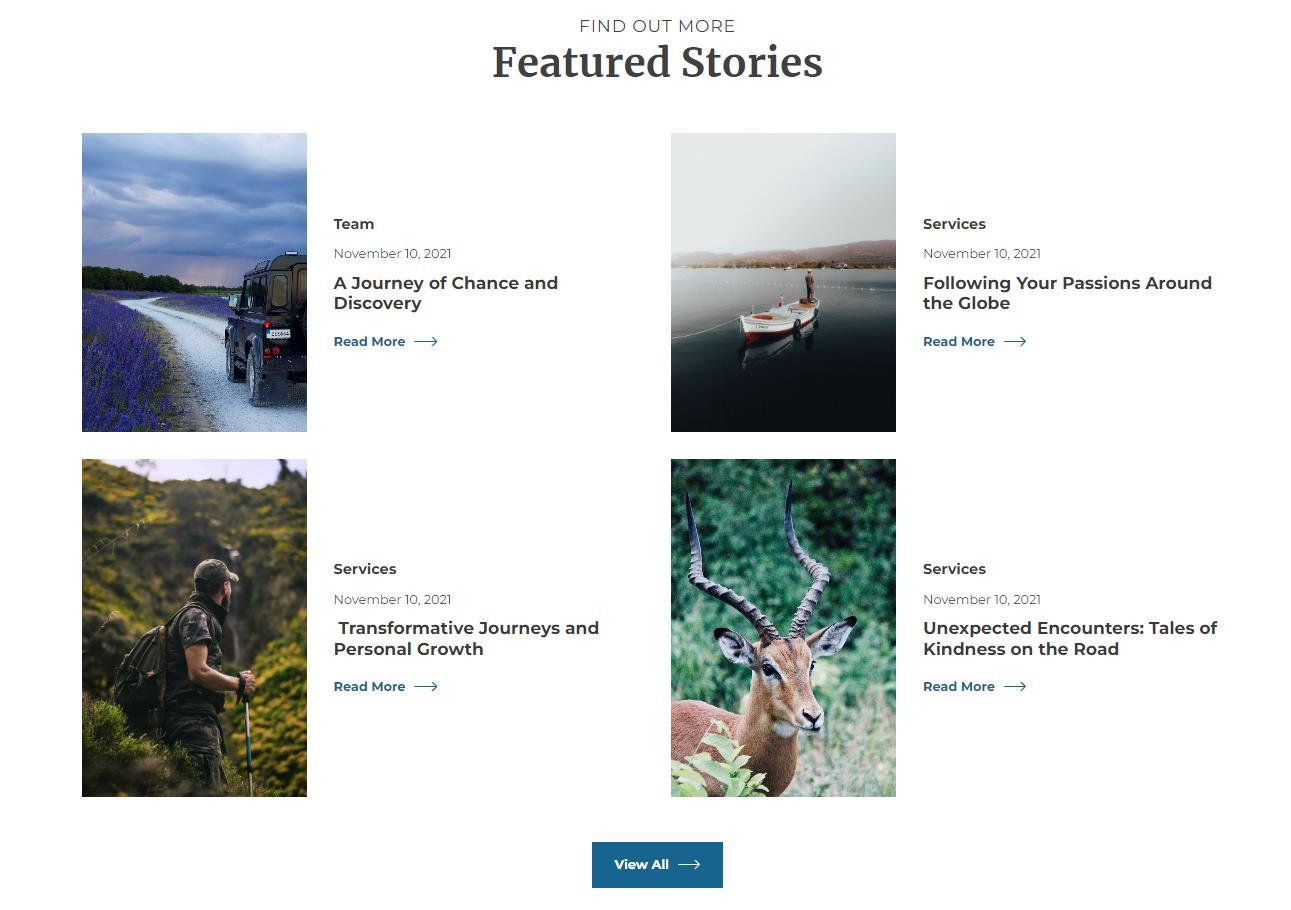
- Style 2: This style will display the featured story section as below:

- Style 3: This style will display the featured story section as below:
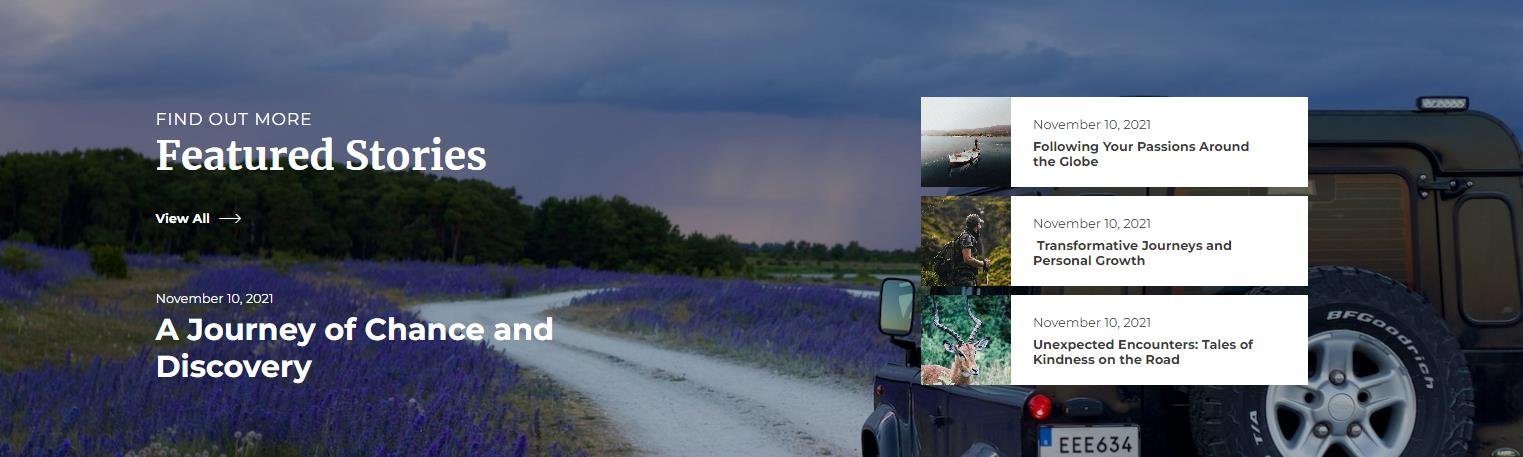
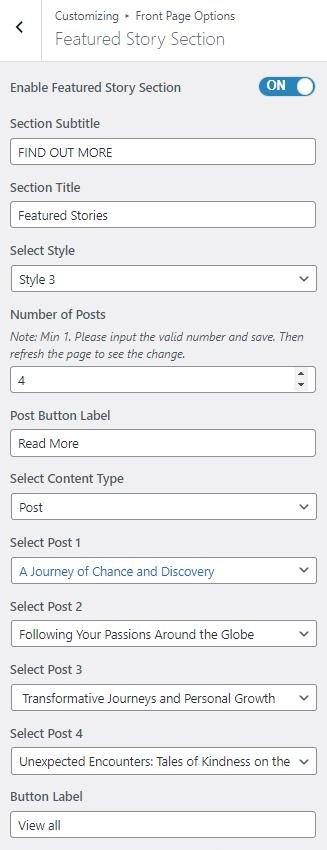
- Style 1: This style will display the featured story section as below:
Counter Section
In this section, you can set the counters.
- To configure the Counters section, you need to navigate from Admin Panel > Appearance > Customize > Front Page Options > Counter Section.
- You can enable the counter section to display the counter section on the front page and disable the counter section to hide.
- After enabling the counters section, the user will see the options to set:
-
- Counter Style: This setting allows you to select between two different styles for the counter section. You can select the preferred style for the counter section.
- Style 1: This counter style will display the counter icon above the counter labels.
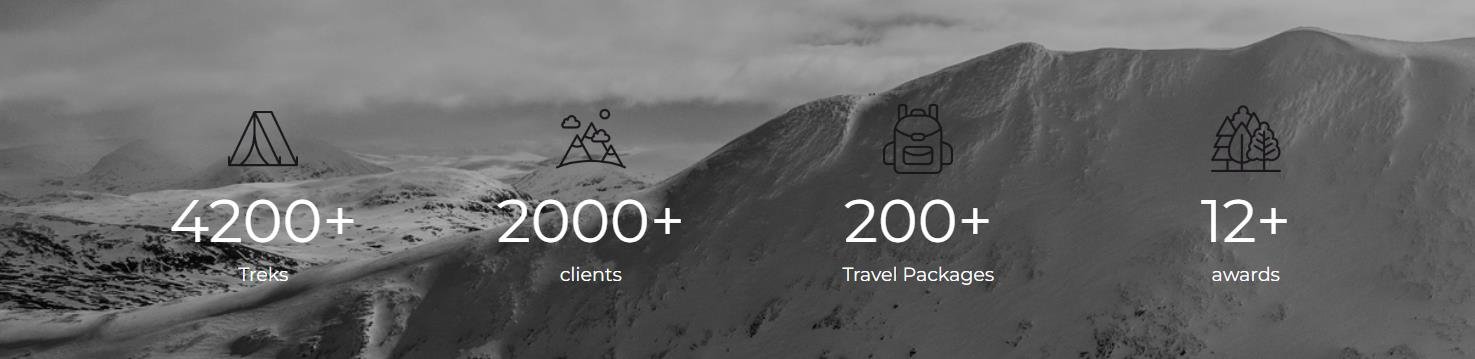
- Style 1: This counter style will display the counter icon above the counter labels.
- Counter Style: This setting allows you to select between two different styles for the counter section. You can select the preferred style for the counter section.
-
-
-
-
- Style 2: This counter style will display the counter icon on the same line.

- Style 2: This counter style will display the counter icon on the same line.
-
-
-
-
- Section Subtitle: This setting allows the user to set the subtitle for the Counter section.
- Section Title: This setting allows the user to set the title for the Counter section.
- Background Color: This setting allows the user to set the Background Color for the Counter section.
- Background Image: This setting allows the user to set the background image for the Counter section.
- Number of Counters: This setting allows the user to set the number of Counters to show for the section.
- Icon: This setting allows the user to set the Icon for the counter.
- Label: This setting sets the Label for the section
- Value: This setting allows the user to set a value for the counter.
- Value Suffix: This setting allows the user to set a value Suffix for the counter.
-
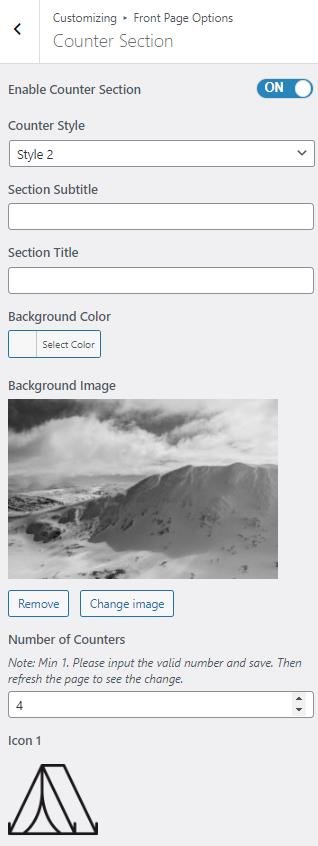
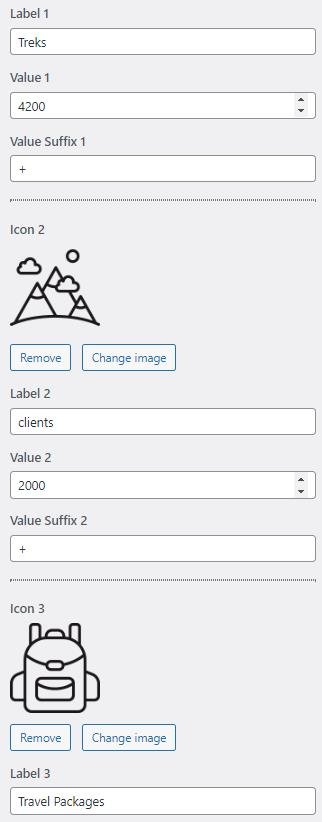
Testimonial Section
In this section, you can set/ customize the Testimonial section.
- To configure the Testimonial Section, you need to set the homepage layout to the required Layout then you can navigate from Admin Panel > Appearance > Customize > Front Page Options > Testimonial Section.
- In this section panel, you can enable/Disable the Testimonial section to display/Hide the Testimonial Section. After enabling the Testimonial Section, the user will see the following options:
-
- Section Subtitle: This setting allows the user to set the section subtitle for the Testimonial Section.
- Section Title: This setting allows the user to set the title for the Testimonial Section.
- Button label: This setting allows the user to set the button label for the Section
- Button Link: This setting sets the Link for the button.
- Select a content type: page or post for the Testimonial Section.
- Content Type: This setting allows you to select the kind of content to choose from. It contains select options (Pages, and Post) which allow the user to select a page/post to display on the Testimonial Section.
- Selecting Pages/Posts as Content Type allows you to select a page/post (Existing posts/ pages) to display the title, featured image, and content of that selected post/page for the Testimonial Section. *After selecting the content type as pages/posts user needs to select the following:
- Number of items to show: This setting will include the number of posts/ pages to display. Note: Min 1 & Max 12. Please input the valid number and save it. Then refresh the page to see the change.
- Select Designation: This setting allows the user to set the Designation of the clients.
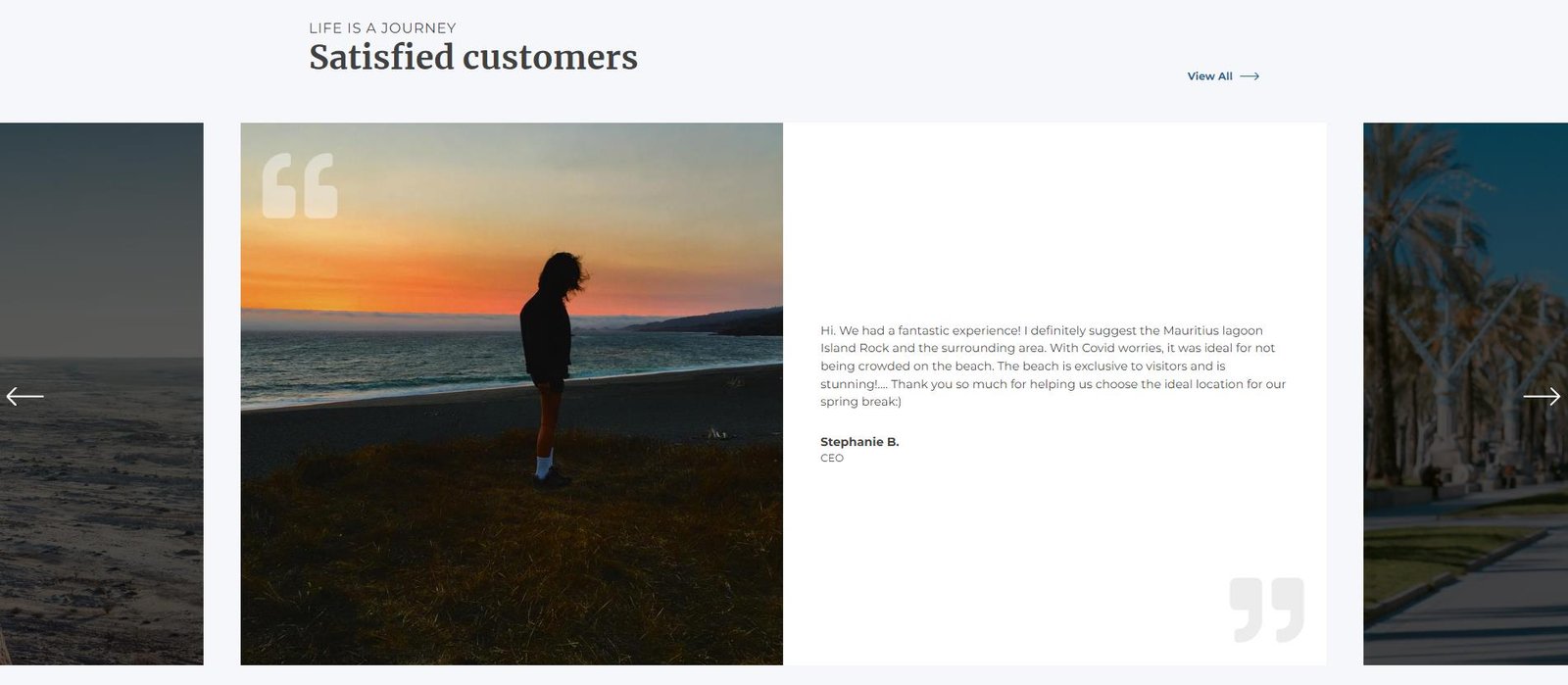
-

Travel Diaries Section
In this section, you can modify/set the Travel Diaries section.
- In this section panel, you can Enable/Disable the Travel Diaries section to display/Hide it on the home page. After enabling the Travel Diaries section, the user will see the following options:
- Section Subtitle: This setting allows you to set the subtitle for the Travel Diaries section.
- Section Title: This setting allows the user to set the section title for the Travel Diaries section.
- Number of Posts: This setting allows the user to set the number of posts to show in the section.
- Post Button Label: This setting allows users to set the post’s read more button label.
- Button Label: This setting allows users to set the view all button label.
- Button URL: This setting allows users to set the view all button URL.
- Select a content type: page or post for the Travel Diaries section.
- Content Type: This setting allows you to select the kind of content to choose from. It contains select options ( Pages, Post, Category ) which allow the user to select a page/post to display for the Travel Diaries section
- Selecting Pages/Posts/Category as Content Type allows you to select a page/post (Existing posts/ pages) to display the title, featured image, and content of that selected post/page for the Travel Diaries Section.
- Content Type: This setting allows you to select the kind of content to choose from. It contains select options ( Pages, Post, Category ) which allow the user to select a page/post to display for the Travel Diaries section
- Select Style: This section allows you to select between the 2 styles for the Travel Diaries Section. You can select the preferred style for the section.
- Style 1: This style will display the travel diaries section as below:
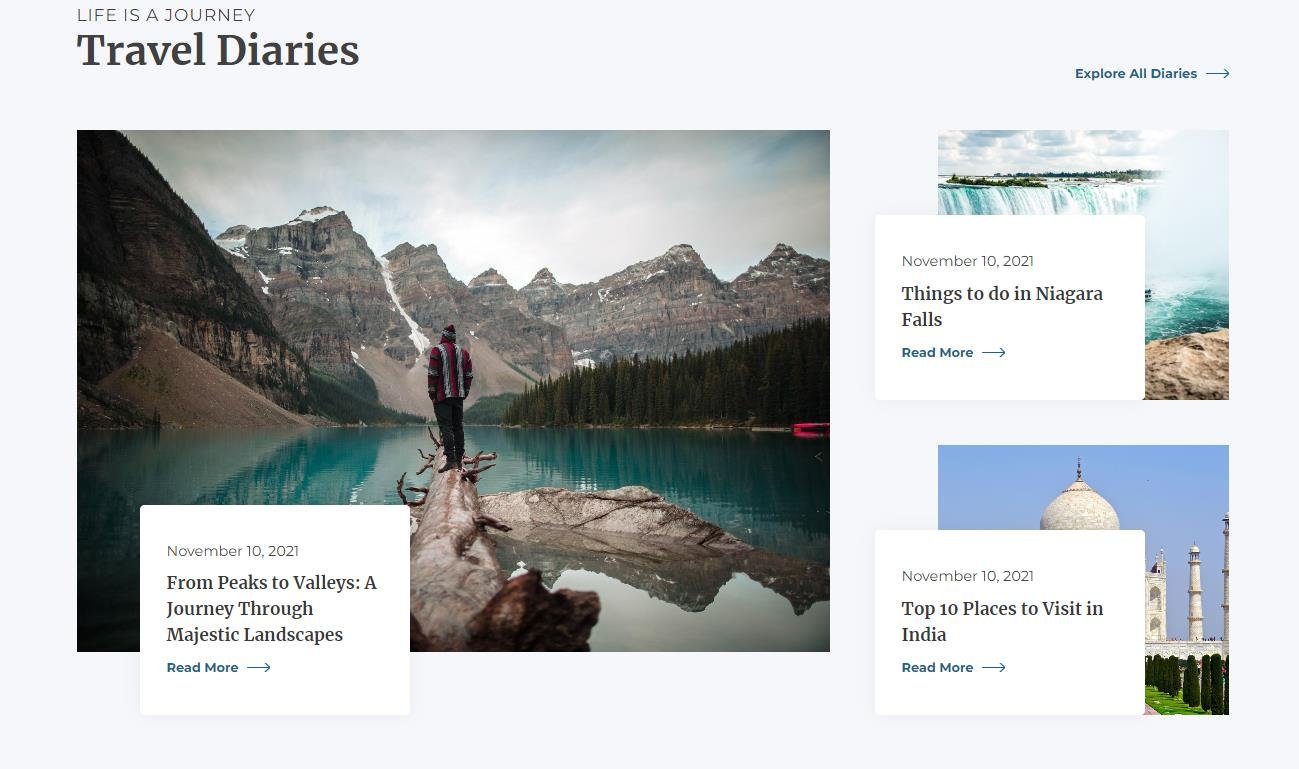
- Style 2: This style will display the travel diaries section as below:
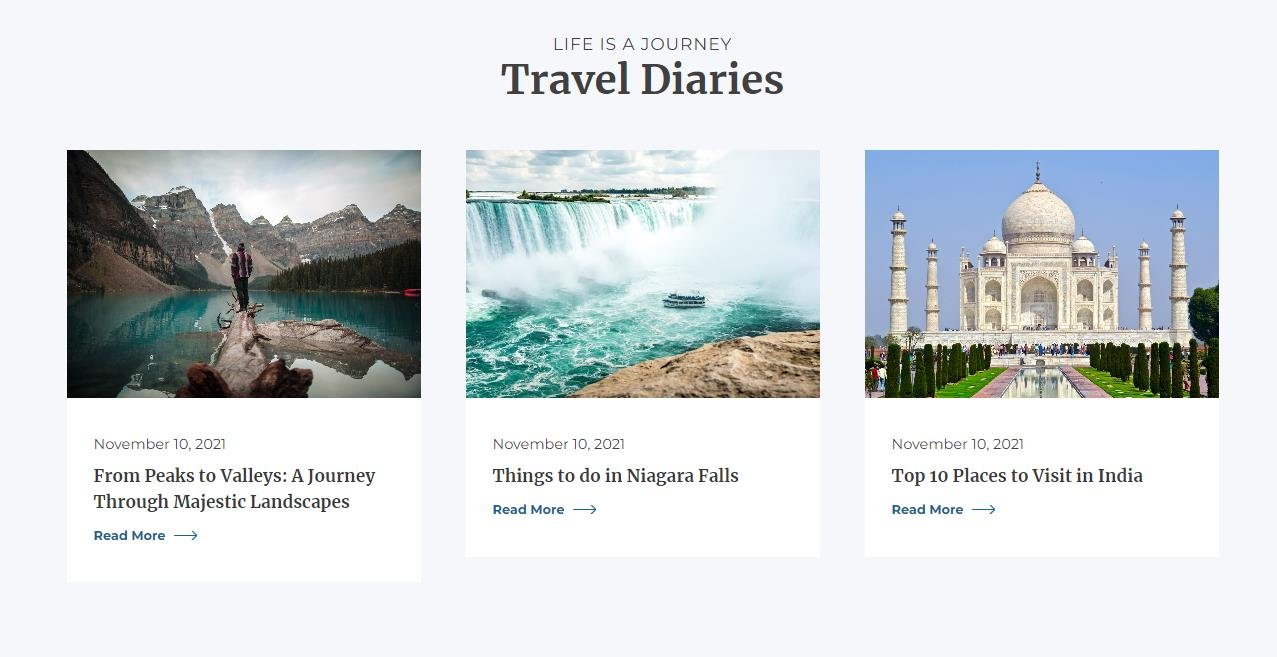
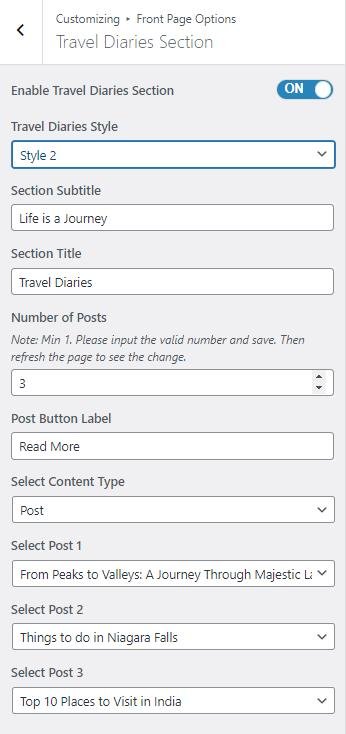
- Style 1: This style will display the travel diaries section as below:
Trending Package Section
In this section, you can modify/set the Trending Package section.
- In this section panel, you can Enable/Disable the Trending Package section to display/Hide it on the home page. After enabling the Trending Package section, the user will see the following options:
- Section Subtitle: This setting allows you to set the subtitle for the Trending Package section.
- Section Title: This setting allows the user to set the section title for the Trending Package section.
- Number of Posts: This setting allows the user to set the number of posts to show in the section.
- Post Button Label: This setting allows users to set the post’s read more button label.
- Button Label: This setting allows users to set the view all button label.
- Button URL: This setting allows users to set the view all button URL.
- Select a content type: page or post for the Trending Package section.
- Content Type: This setting allows you to select the kind of content to choose from. It contains select options ( Pages, Post, Category, Product, Trip, Trip Type, Destination, Activity ) which allow the user to select a page/post to display for the Trending Package section
- Selecting Pages/Posts/Category/Products/Trip/Trip Type/Destination/Activity as Content Type allows you to select a page/post (Existing posts/ pages/ Product/ Trip) to display the title, featured image, and content of that selected post/page for the Trending Package Section.
- Content Type: This setting allows you to select the kind of content to choose from. It contains select options ( Pages, Post, Category, Product, Trip, Trip Type, Destination, Activity ) which allow the user to select a page/post to display for the Trending Package section
- Select Style: This section allows you to select between the 2 styles for the Trending Package Section. You can select the preferred style for the section.
- Style 1: This style will display the trending package section as below:
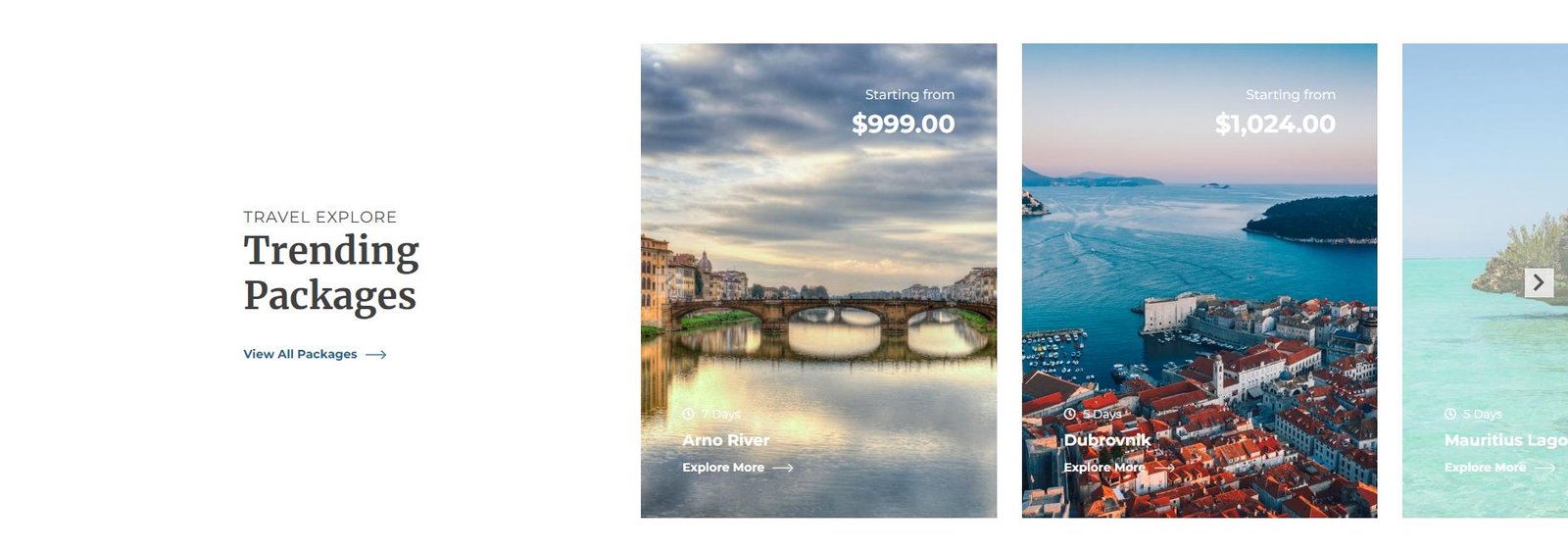
- Style 2: This style will display the trending package section as below:
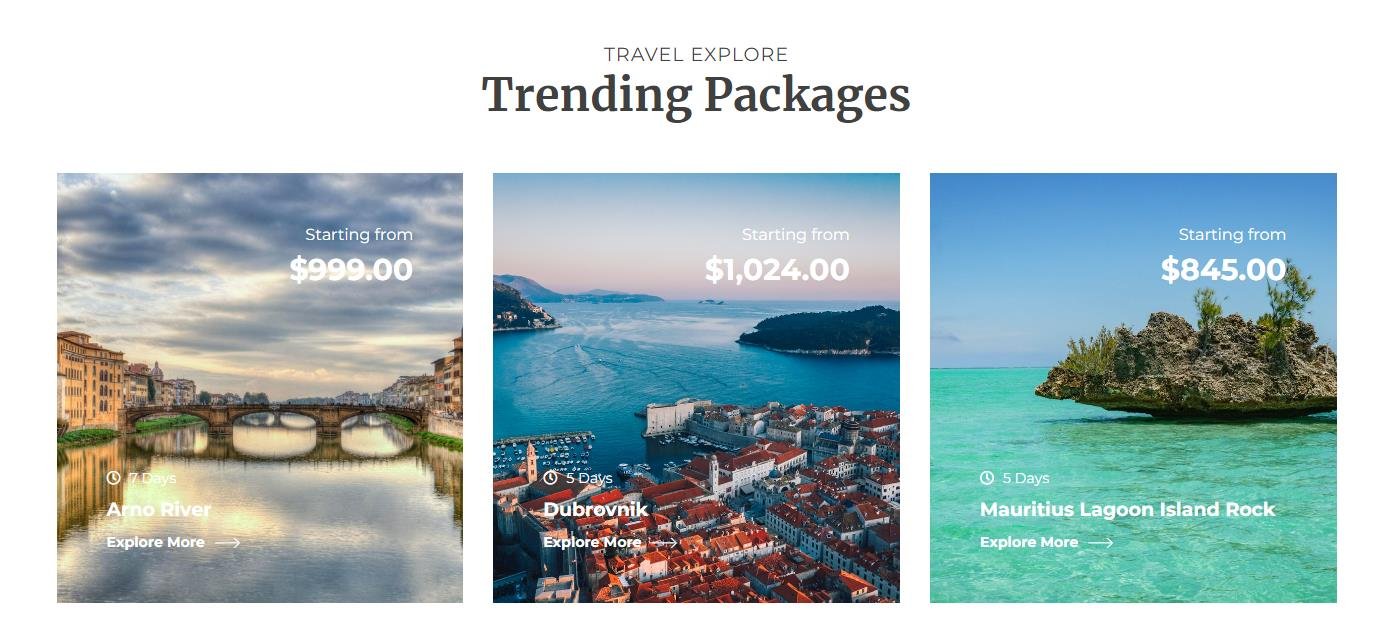

- Style 1: This style will display the trending package section as below:
Event Section
In this section, you can set/ customize the Event section.
- To configure the Event section, you need to set the homepage layout to Charity Layout Or Music Layout and go to Admin Panel > Appearance > Customize > Front Page Options > Event Section.
- In this section panel, you can enable/Diable the Event section to display/Hide the Event Section. After enabling the Event section, the user will see the following options:
- Section Subtitle: This setting allows the user to set the subtitle for the Event section.
- Section Title: This setting allows the user to set the title for the Event section.
- Number of Event Posts: This setting will include the number of events to display.
- Post Button Label: This setting allows users to set the event’s view details button label.
- Button Label: This setting allows users to set the view all button label.
- Button URL: This setting allows users to set the view all button URL.
- Select a content type: page or post for the Event section.
- Content Type: This setting allows you to select the kind of content to choose from. It contains select options ( Pages, Post and Category ) which allow the user to select a page/post to display on the Event section
- Selecting Pages/Posts/Category as Content Type allows you to select a page/post (Existing posts/ pages) to display the title, featured image, and content of that selected post/page for the Event Section. *After selecting the content type as pages/posts user needs to select the following:
- Content Type: This setting allows you to select the kind of content to choose from. It contains select options ( Pages, Post and Category ) which allow the user to select a page/post to display on the Event section
- Event Location: This setting allows you to set the Event location for the event.
- Event Date And Time: This setting allows you to set the event date and time.
- Select Style: This section allows you to select between the 2 styles for the Event Section. You can select the preferred style for the section.
- Style 1: This style will display the event section as below:
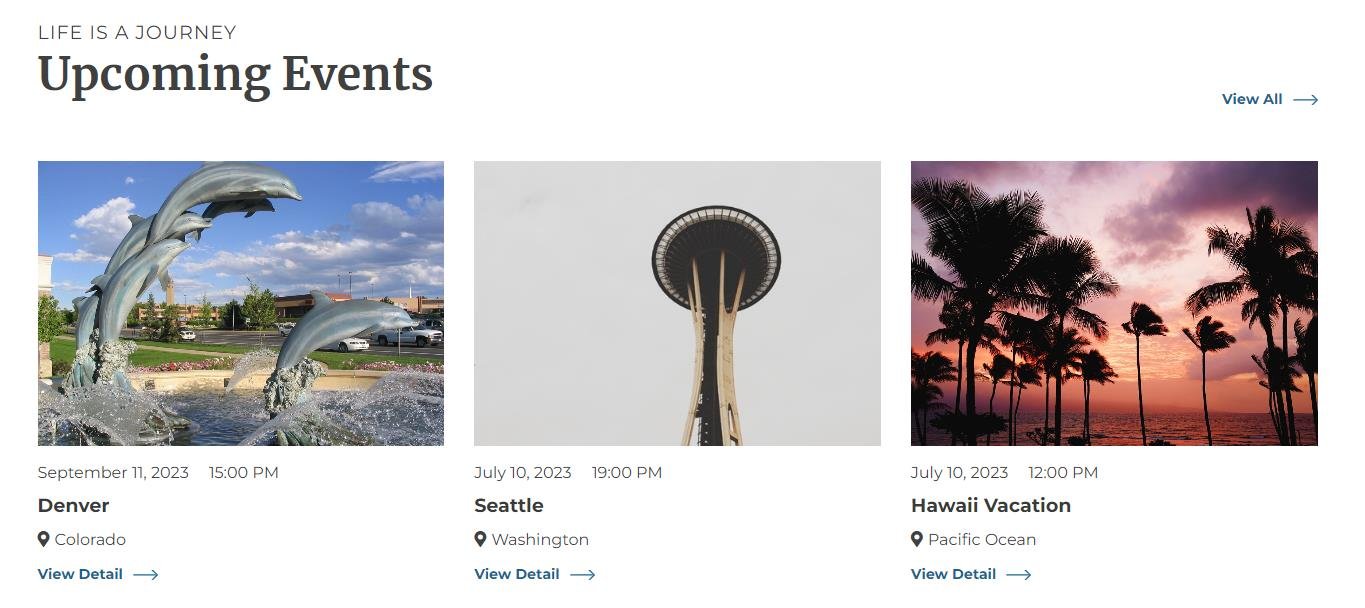
- Style 2: This style will display the event section as below:

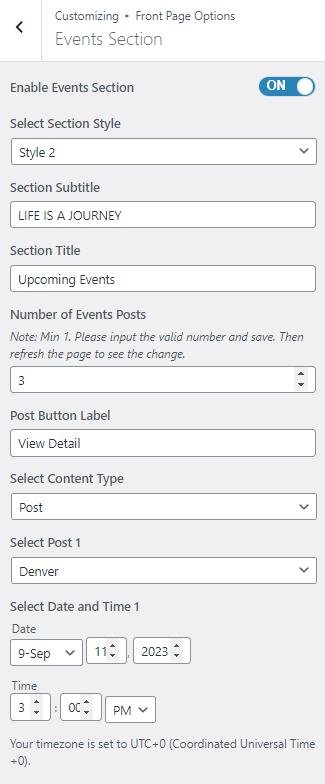
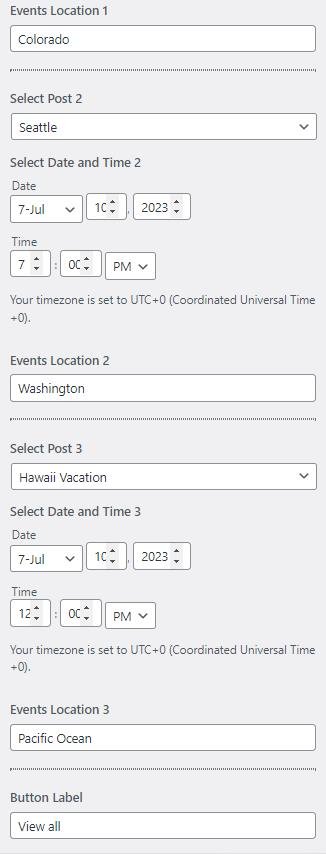
- Style 1: This style will display the event section as below:
Categories Section
You can set the categories section in this setting.
- In this section panel, you can Enable/Disable the categories section to display selected categories on the Frontpage otherwise disable it to hide.
- Right after enabling the Categories section, you can set the following settings:
- Background Image: This setting allows the user to set the background image for the categories section.
- Title: This setting allows the user to set the title of the categories section.
- Section Text: This setting allows the user to set the section description for the categories section.
- Number of Categories: This setting will include the number of categories to display.
- Select Category: This option allows the user to select the desired categories to display in the section.
- Select Category Image: This setting allows the user to select the desired category image to display in the section.
- Select Style: This section allows you to select between the 4 styles for the Categories Section. You can select the preferred style for the section.
- Style 1: This style will display the categories section as below:
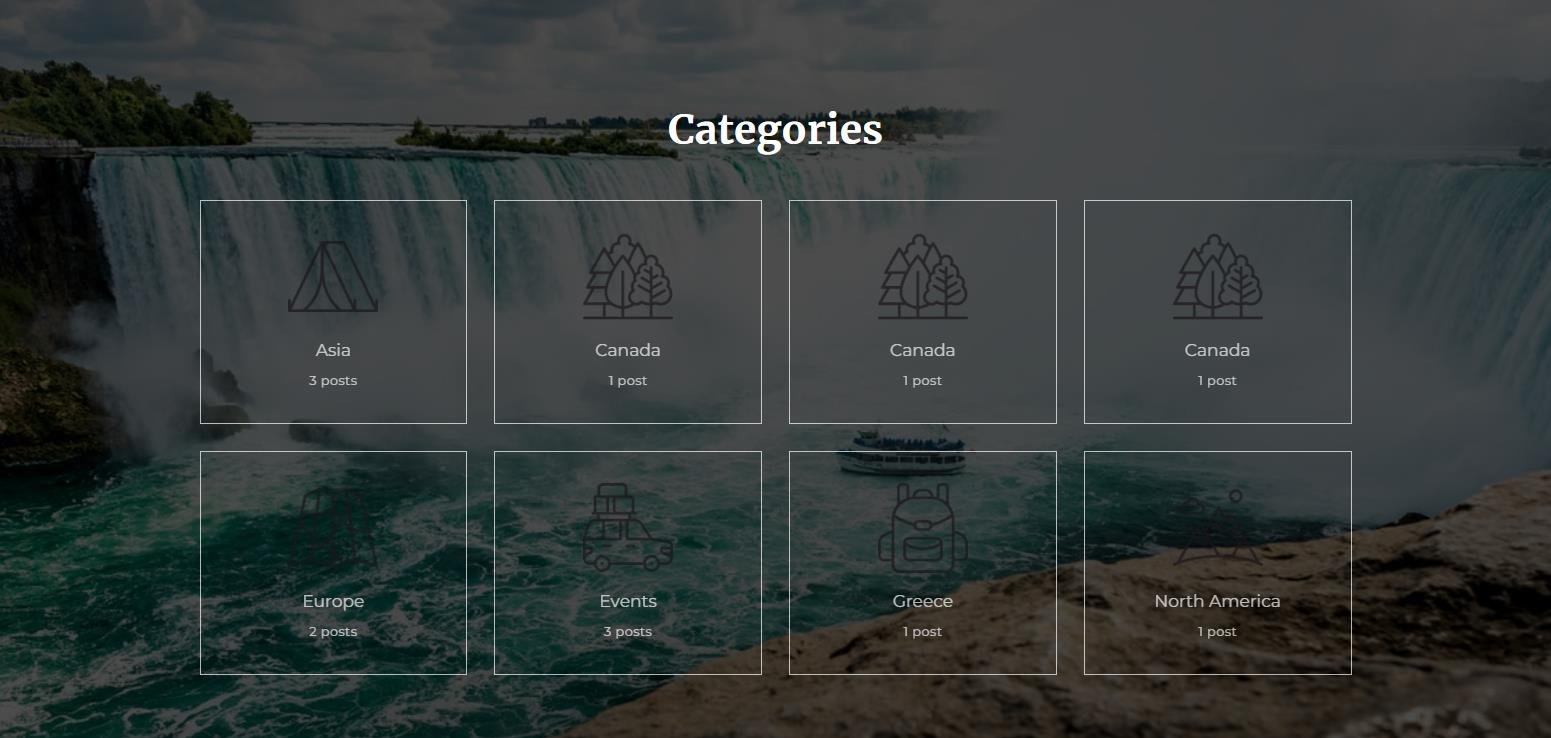
- Style 2: This style will display the categories section as below:
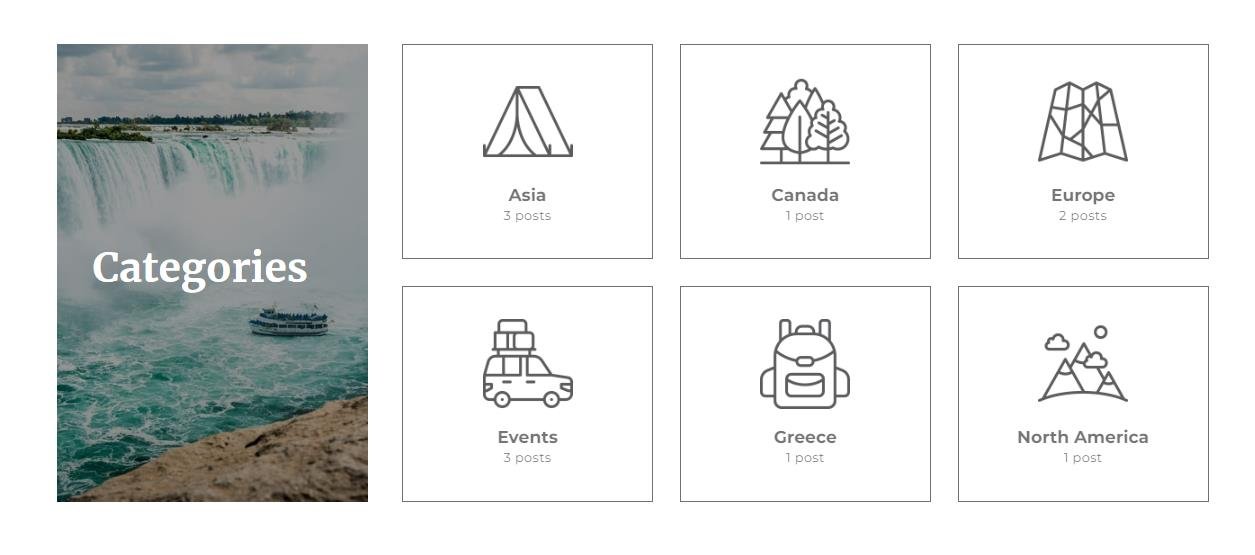
- Style 3: This style will display the categories section as below:
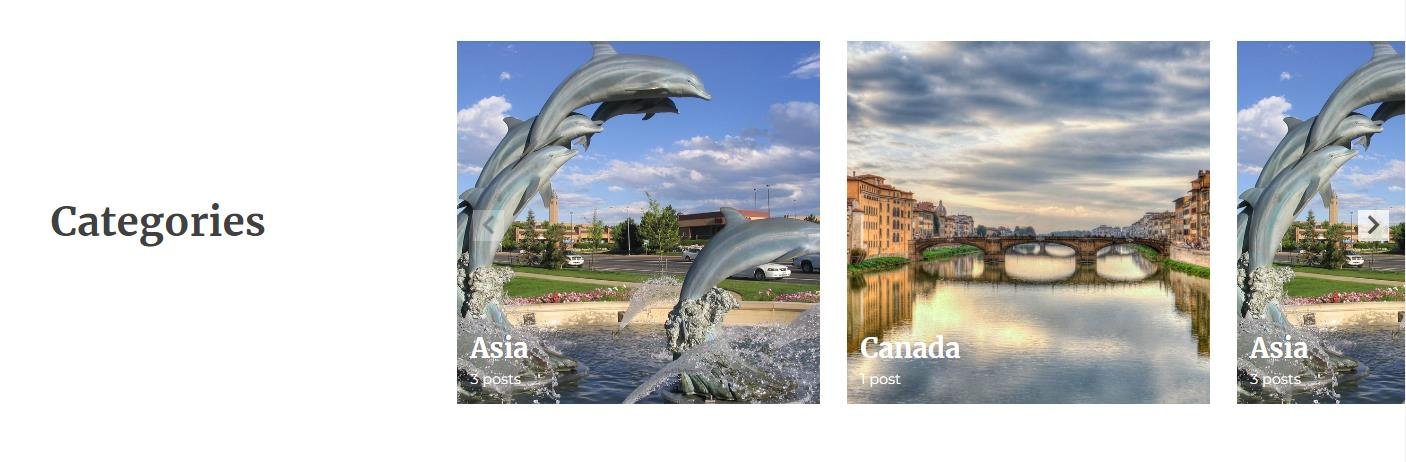
- Style 4: This style will display the categories section as below:
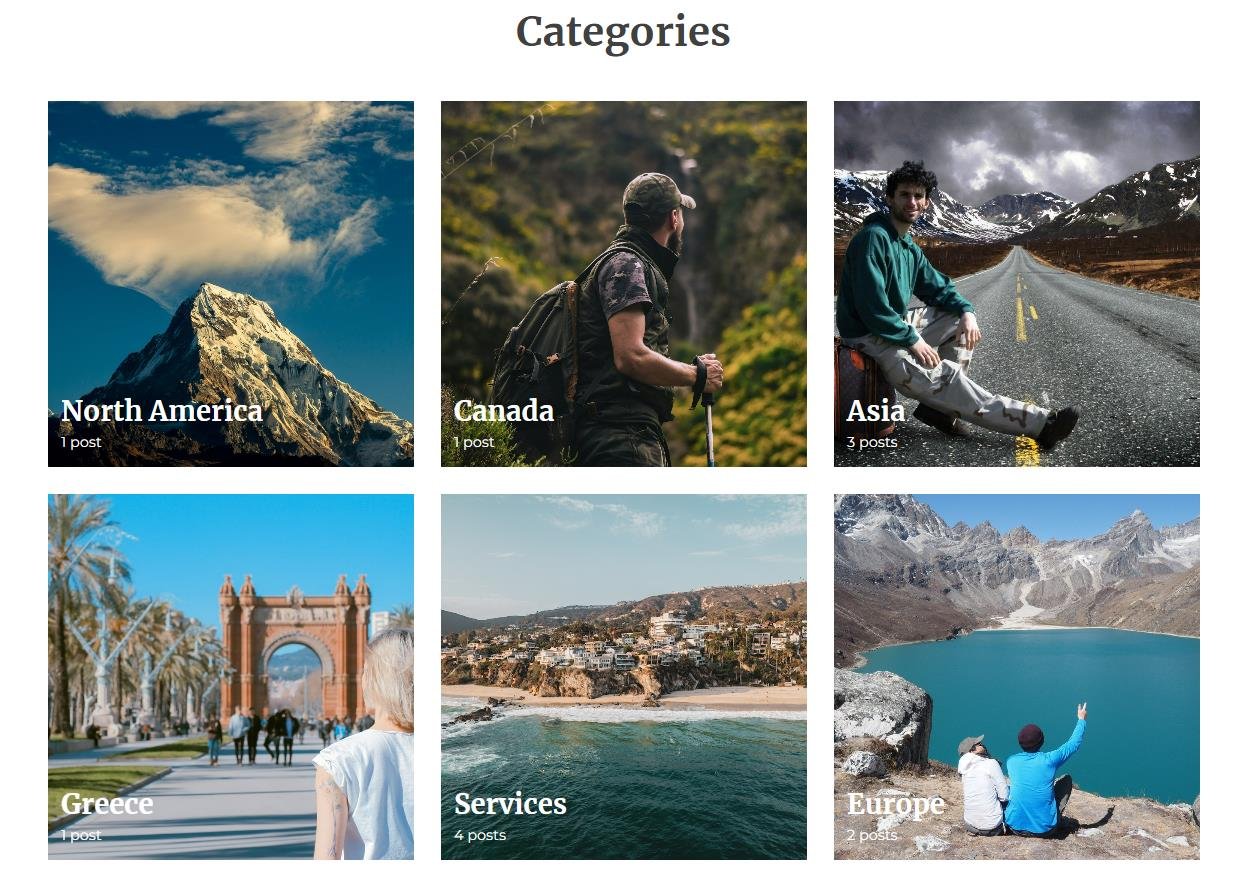
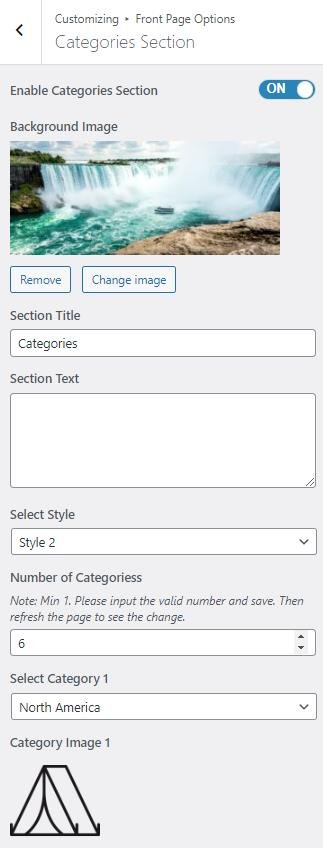

- Style 1: This style will display the categories section as below:
Newsletter Section
In this section, you can customize the Newsletter section.
- In order to configure the Newsletter section, you need to go to Admin Panel > Appearance > Customize > Front Page Options > Newsletter Section.
- In this section panel, you can enable the section to display the Newsletter section on the homepage, Disable the section to Hide the Newsletter section on the homepage. After enabling the Newsletter Section, the user will see the following options:
- Section Title: This section allows the user to set the section title for the Newsletter section.
- Content: This section allows the user to set the content for the Newsletter section.
- Background Image: This section allows the user to set the background image for the section.
- Button Label: This setting allows the user to set a button label.
- Select Style: This section allows you to select between the 2 styles for the Subscription Section. You can select the preferred style for the section.
- Style 1: This style will display the subscription section as below:
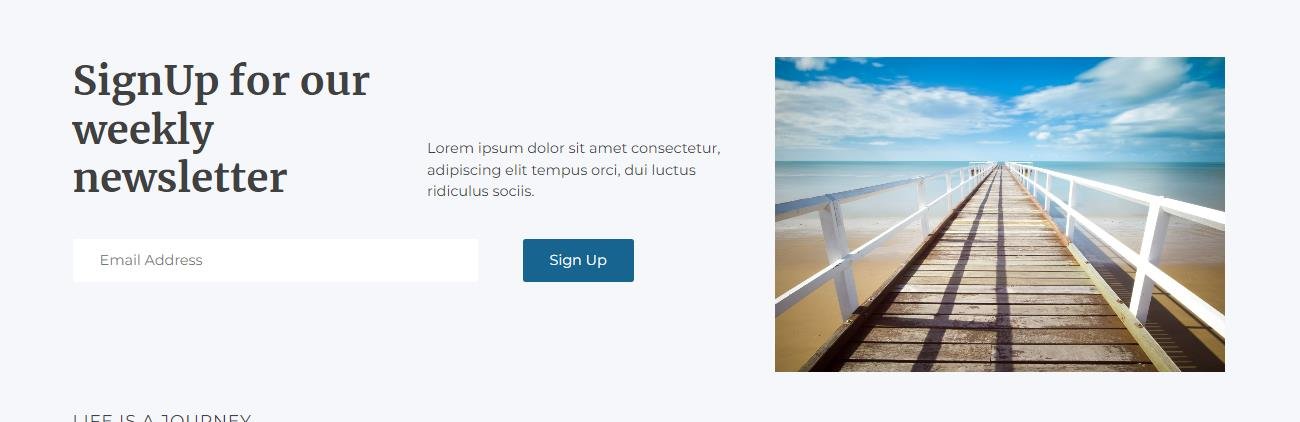
- Style 2: This style will display the subscription section below:
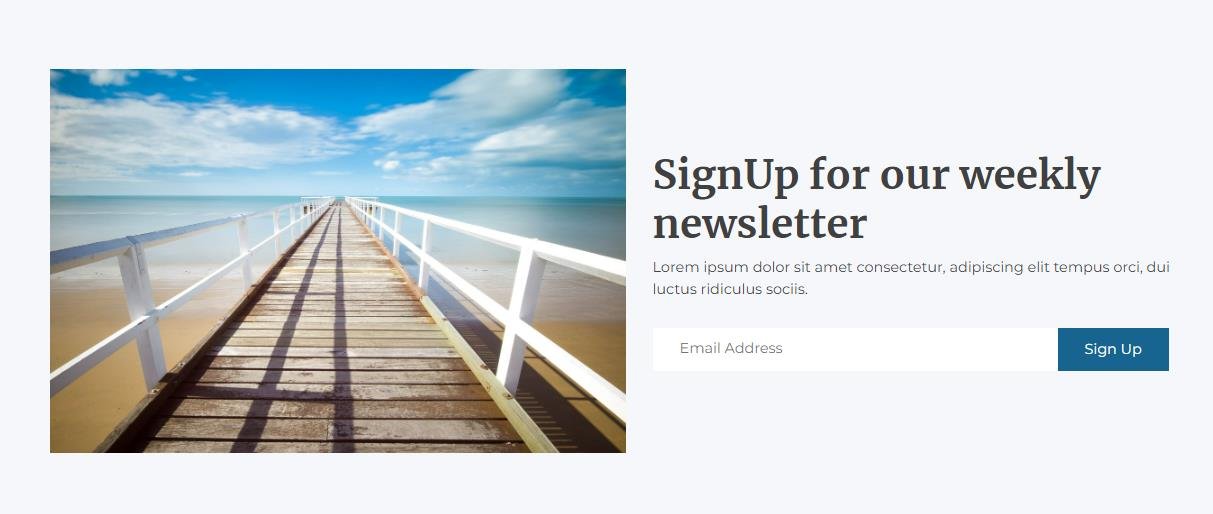
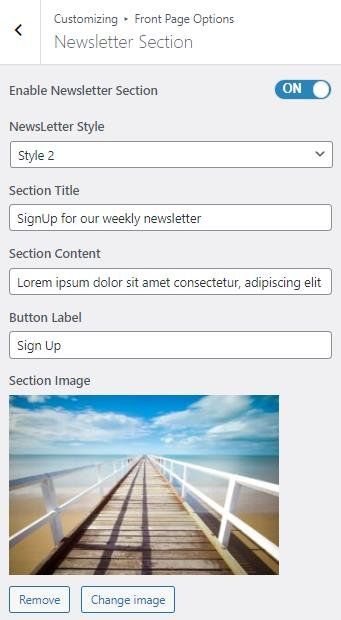
- Style 1: This style will display the subscription section as below:
Instagram Feed Section
In this section, you can customize the Instagram Feed section.
*Note you need to install the Smash Balloon Social Photo Feed plugin.
- To configure the Instagram Feed section, you need to navigate from Admin Panel > Appearance > Customize > Front Page Options > Instagram Feed Section.
- In this section panel, you can enable the section to display the Instagram Feed Section on the homepage, Disable it to Hide the Section on the homepage. After enabling the Instagram Feed Section, section, you can see the following options:
-
- Display Style: This setting allows the user to select the display style: Display as Feed / CTA for the Instagram feed section.
- Display as CTA: This section will be displayed like this:
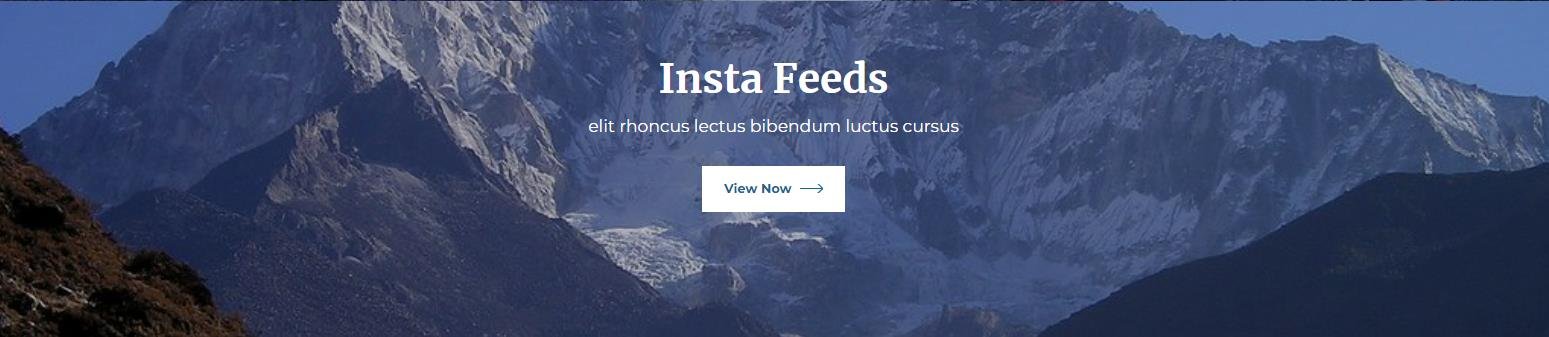
- Display as CTA: This section will be displayed like this:
- Display Style: This setting allows the user to select the display style: Display as Feed / CTA for the Instagram feed section.
-
-
-
-
- Display as Feed: This section will be displayed like the feed:

- Display as Feed: This section will be displayed like the feed:
-
-
-
-
-
-
- Shortcode: Here you can add the shortcode you get for your Instagram feed from the Smash Balloon Instagram Feed, to display your Instagram feed on your website.
-
-
-

Product Section
In this section, the user can set the Product section.
*Note: You need to install and activate WooCommerce in order to customize this setting.
- You can enable the counter section to display the Product section on the front page and disable the product section to hide.
- After enabling the Product section, the user will see the options to set:
- Section Title: This setting allows the user to set the section title for the Product section.
- Section Text: This setting allows the user to set the Section text for the Product section.
- Number of Products: The setting sets the number of products the user wants to display on the front page for the Product section. *Note: Min 1. Please input the valid number and save it. Then refresh the page to see the change.
- Columns: This setting allows the user to set the column layout for the product section.
- Select a content type: page or post for the Product section.
- Content Type: This setting allows you to select the kind of content to choose from. It contains select options (Product, Product Category, and Recent Product) which allow the user to select a page/post to display for the Product section
- Selecting Product, Product Category, and Recent Product as Content Type allow the user to select a Product, Product Category, and Recent Product to display the title, featured image, and content of that selected for the Section.
- Content Type: This setting allows you to select the kind of content to choose from. It contains select options (Product, Product Category, and Recent Product) which allow the user to select a page/post to display for the Product section
- Button Label: This is the label for the button for the products section.
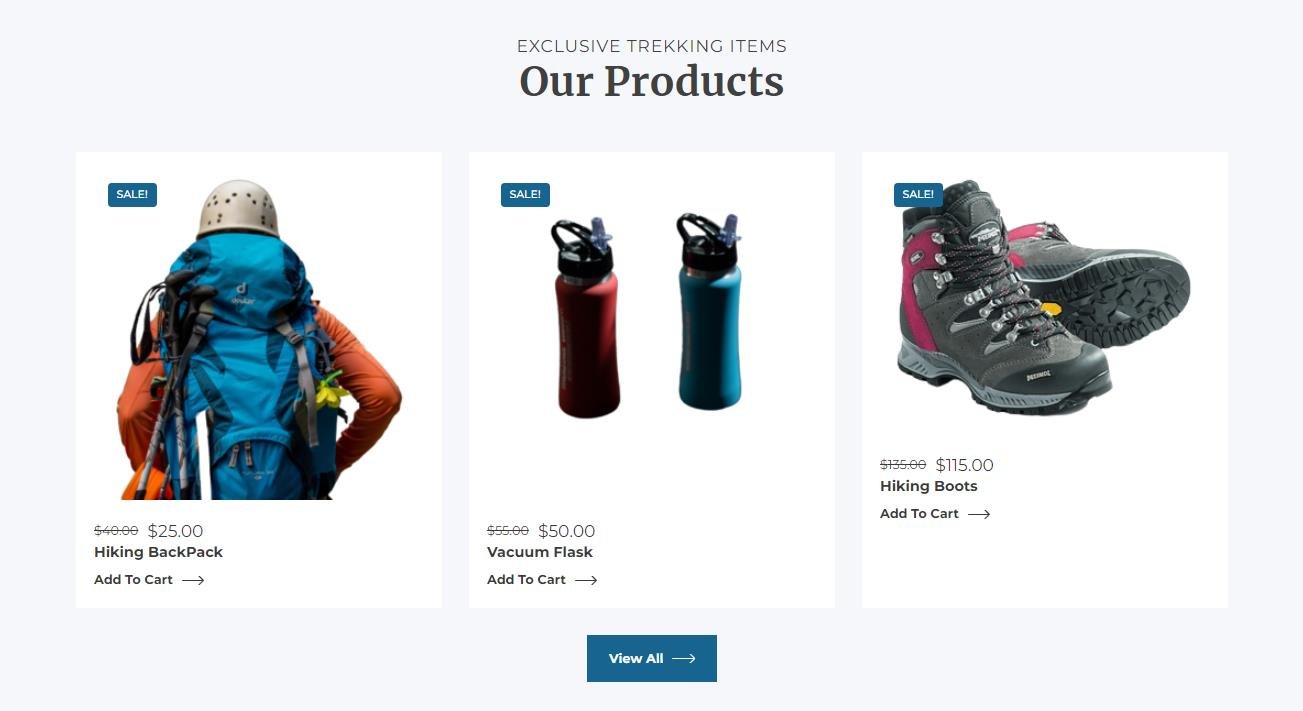
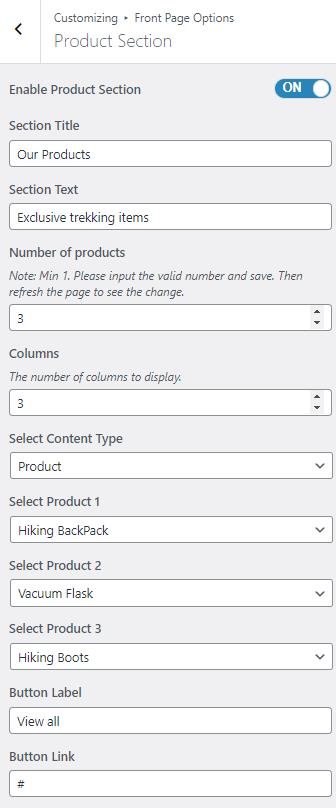
*Note: Click on Publish to save the changes.