How to Manage Front Page Options – Service Section
In this section, you can set/ customize the Service section.
- To configure the Service section, you need to set the homepage layout to the required Layout then you can navigate from Admin Panel > Appearance > Customize > Front Page Options > Service Section.
- In this section panel, you can enable/Disable the Service section to display/Hide the Service Section. After enabling the Service Section, the user will see the following options:
-
-
- Section Title: This setting allows the user to set the title for the Service section.
- Section Text: This setting allows the user to set the text for the Service section.
- Posts Button label: This setting allows the user to set the posts button label for the Section.
- Select a content type: In this settings, you can select a page or post for the Service section
- Content Type: This setting allows you to select the kind of content to choose from. It contains select options ( Post, and Category) which allow the user to select a page/post to display on the Service Section.
- Selecting Posts/Category as Content Type allows you to select a page/post (Existing posts/ pages) or category to display the title, featured image, and content of that selected post/page for the Service Section.
- Content Type: This setting allows you to select the kind of content to choose from. It contains select options ( Post, and Category) which allow the user to select a page/post to display on the Service Section.
- Custom Icon: This setting allows the user to set the custom Icon for the service section. *Note: the icons will be displayed in the same size despite the difference in icon size.
- Button label: This setting allows the user to set the button label for the Section.
- Button Link: This setting sets the Link for the button.
-



About Section
In this section, you can Customize the about section.
- To configure the About section, you need to navigate from Admin Panel > Appearance > Customize > Front Page Options> About Section.
- In this section panel, you can Enable/Disable the about section to Display/Hide the About section on the home page. After enabling the About section, the user will see the following options:
-
-
- Background Image: This setting allows the user to set the background image for the About Section.
- Section Subtitle: This setting allows the user to set the subtitle for the About Section.
- Select a content type: You can select a page or post to display in the About section.
- Content Type: This setting allows you to select the kind of content to choose from. It contains select options (Pages, and Post) which allow the user to select a page/post to display for the About section
- Selecting Page/Post as Content Type allows you to select a page/post (Existing posts/ pages) to display the title, featured image, and content of that selected post/page for the About Section.
- Button Label: This setting allows the user to set the label for the button.
- Content Type: This setting allows you to select the kind of content to choose from. It contains select options (Pages, and Post) which allow the user to select a page/post to display for the About section
-
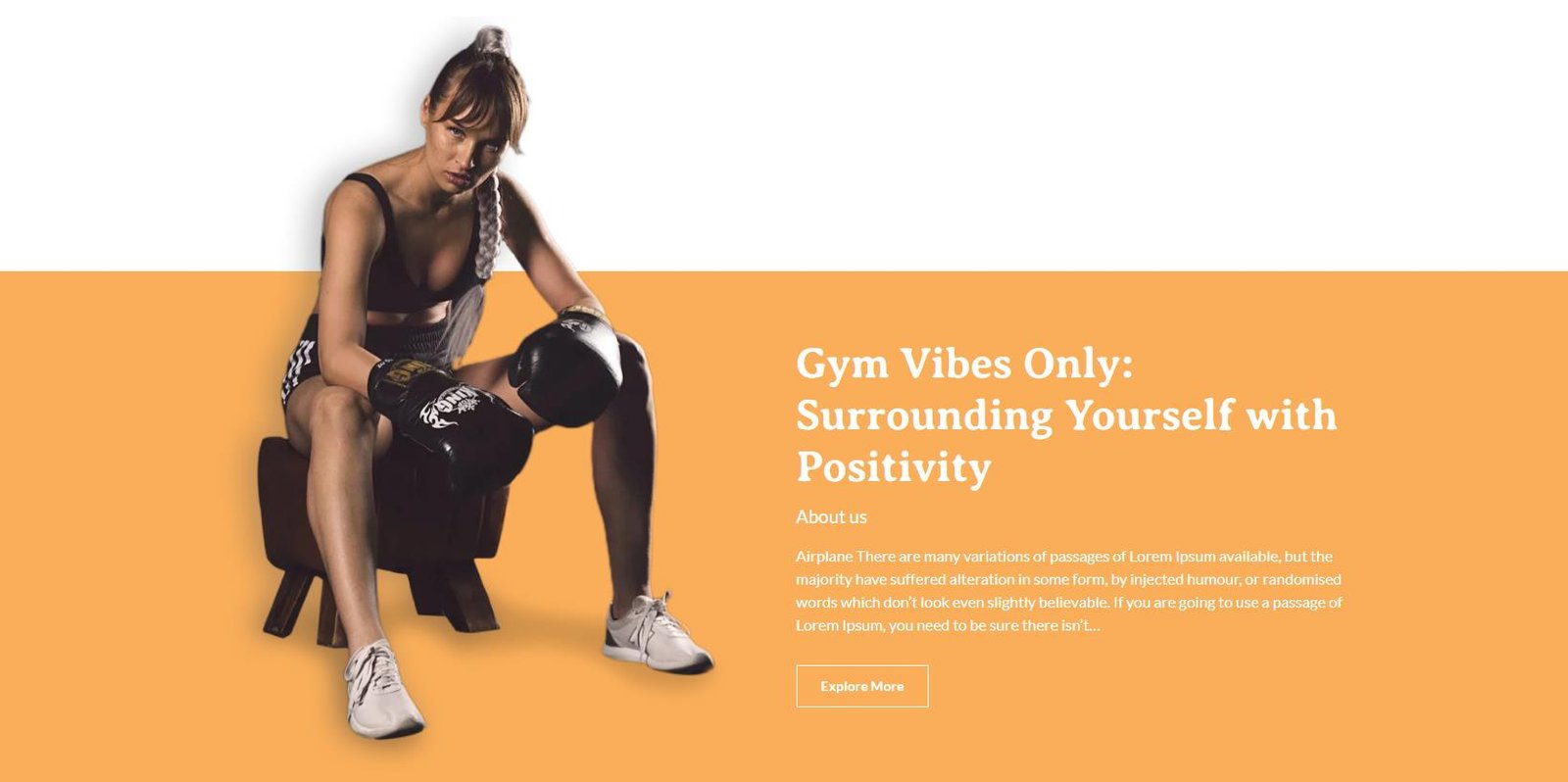

Gallery Section
In this section, you can customize the Gallery section.
- To configure the Gallery section, you need to navigate from Admin Panel > Appearance > Customize > Front Page Options > Gallery Section.
- In this section panel, you can enable the section to display the Gallery Section on the homepage, Disable it to Hide the Section on the homepage. After enabling the Gallery Section, section, you can see the following options:
-
-
- Section Title: This setting allows the user to set the Title for the section.
- Section Text: This setting allows the user to set the content for the section.
- Select a content type: In these settings, you can select a page or post for the Gallery section.
- Content Type: This setting allows you to select the kind of content to choose from. It contains select options (Post, and Category) which allow the user to select a page/post/ Category to display for the Gallery section.
- Selecting Posts/Category as Content Type allows you to select a page/post (Existing posts/ pages)/ Category to display the title, featured image, and content of that selected post/page/category for the Gallery Section
- Content Type: This setting allows you to select the kind of content to choose from. It contains select options (Post, and Category) which allow the user to select a page/post/ Category to display for the Gallery section.
- Button label: This setting allows the user to set the button label for the Section
- Button Link: This setting sets the Link for the button.
-
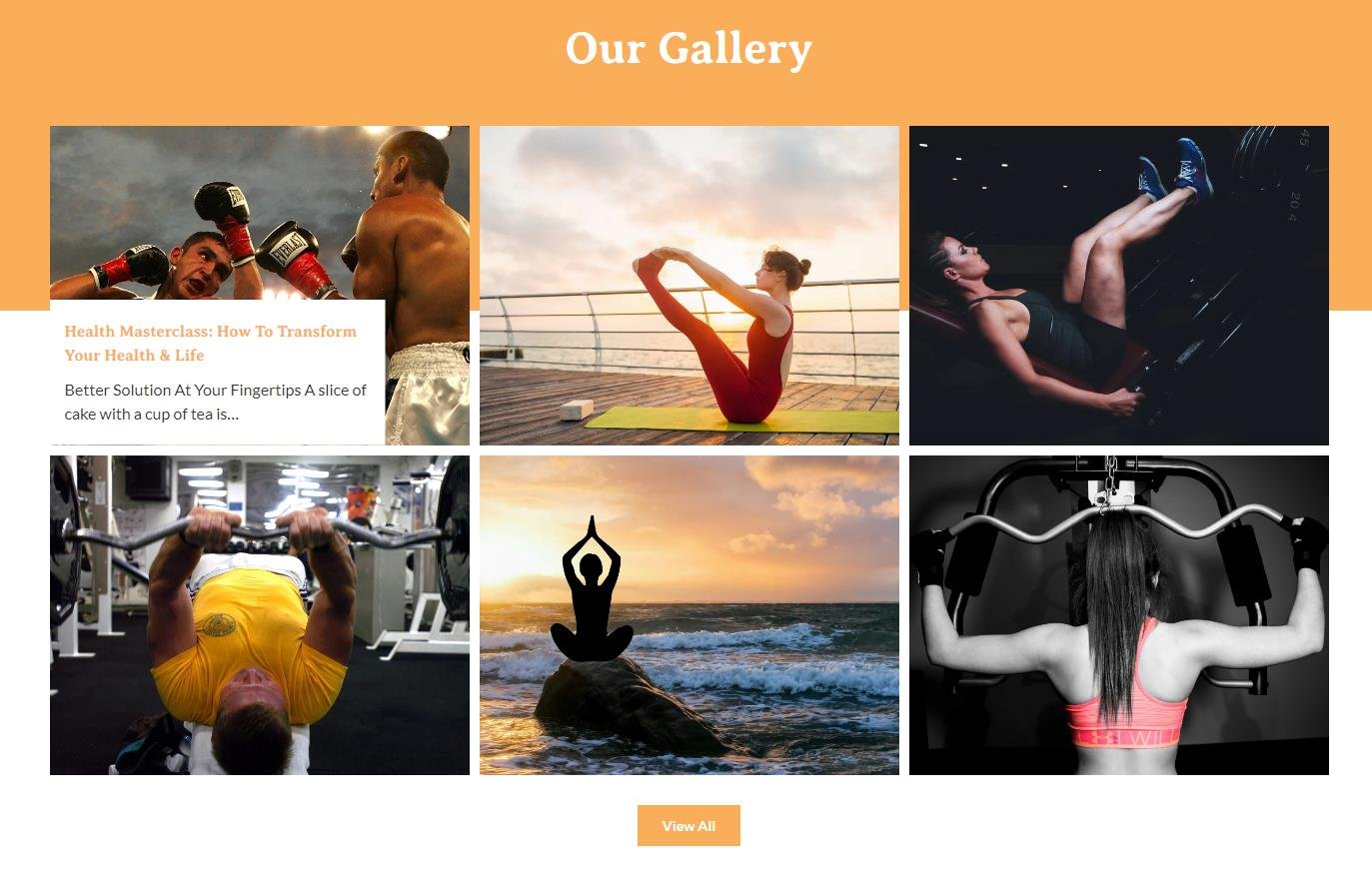
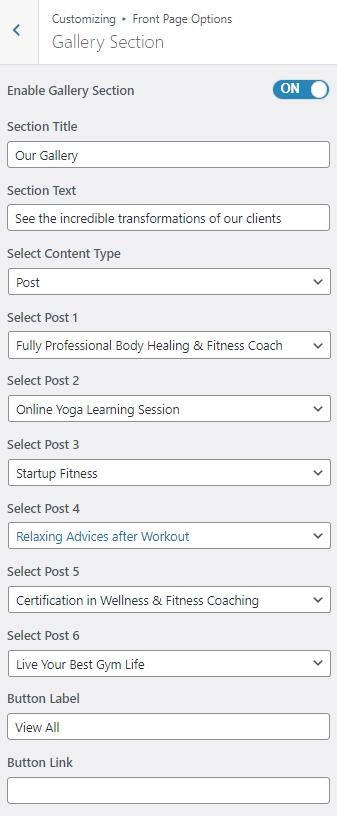
Featured Video Section
In this section, you can set/ customize the Featured Video section.
- To configure the Featured Video section, you need to navigate from Admin Panel > Appearance > Customize > Front Page Options > Featured Video Section.
- In this section panel, you can Enable/Disable the Featured Video section to display/Hide the Featured Video Section. After enabling the Featured Video section, the user will see the following options:
-
-
- Section Title: This setting allows the user to set the title for the Featured Video section.
- Section Text: This setting allows the user to set the text for the Featured Video Section.
- Section Short Description: In this setting, you can add a short description to display on the section.
- Section Image: This setting allows the user to set the background image for the Featured Section.
- Video Link: This setting allows the user to set the link for the video for the Featured Video section.
-
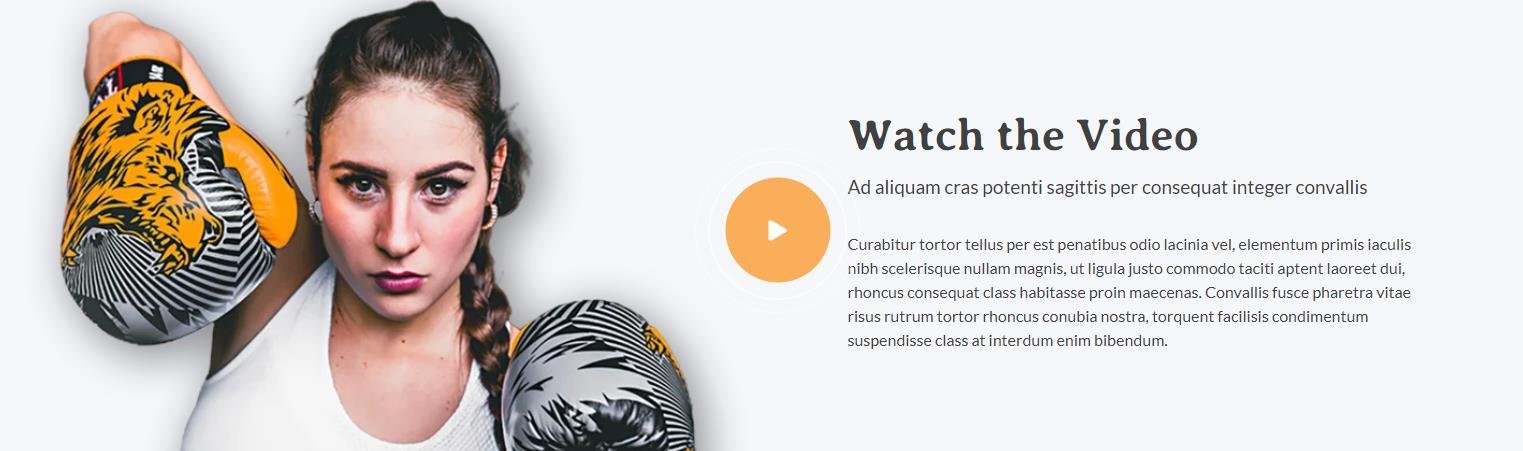
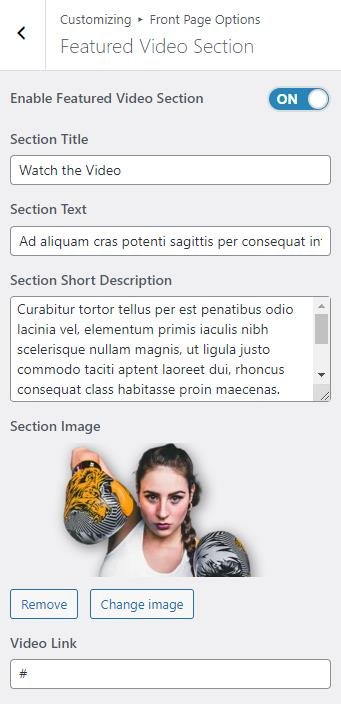
Counter Section
In this section, you can set the counters.
- To configure the Counters section, you need to navigate from Admin Panel > Appearance > Customize > Front Page Options > Counter Section.
- You can enable the counter section to display the counter section on the front page and disable the counter section to hide.
- After enabling the counters section, the user will see the options to set:
-
-
- Section Title: This setting allows the user to set the title for the Counter section.
- Section Subtitle: This setting allows the user to set the subtitle for the Counter section.
- Icon: This setting allows the user to set the Icon for the counter.
- Label: This setting sets the Label for the section
- Value: This setting allows the user to set a value for the counter.
- Value Suffix: This setting allows the user to set a value Suffix for the counter.
-
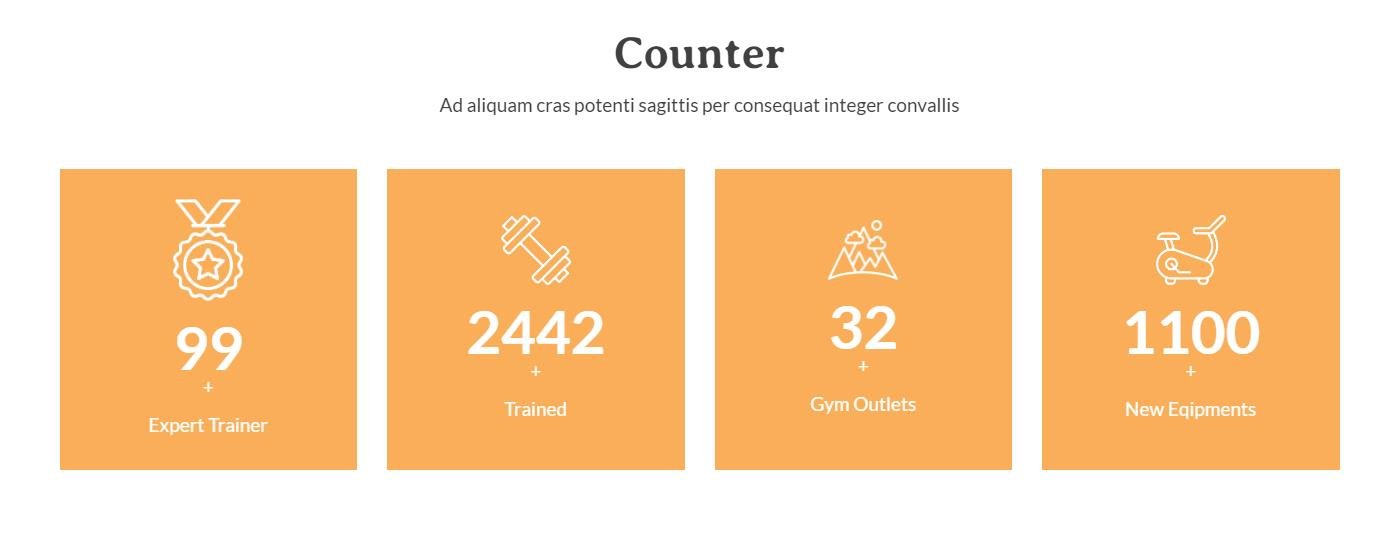
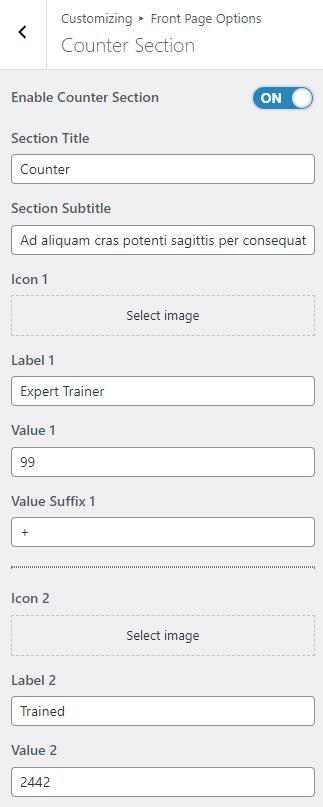
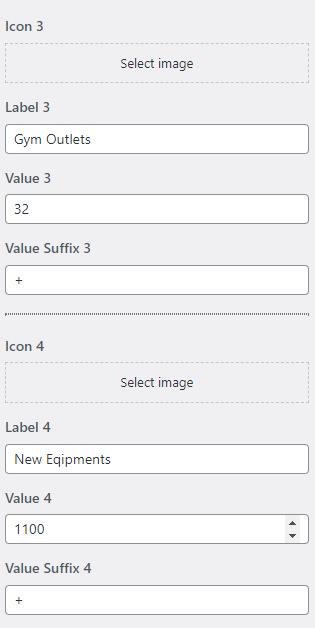
Team Section
In this section, you can set/ customize the team section.
- To configure the Team section, you need to set the homepage layout to the required Layout then you can navigate from Admin Panel > Appearance > Customize > Front Page Options > Team Section.
- In this section panel, you can enable/Disable the team section to display/Hide the Team Section. After enabling the Team section, the user will see the following options:
-
-
- Section Title: This setting allows the user to set the title for the Team section.
- Section Text: This setting allows the user to set the section Text for the Team Section.
- Select a content type: page or post for the Team section.
- Content Type: This setting allows you to select the kind of content to choose from. It contains select options (Pages, and Post) which allow the user to select a page/post to display on the Team section
- Selecting Pages/Posts as Content Type allows you to select a page/post (Existing posts/ pages) to display the title, featured image, and content of that selected post/page for the Team Section. *After selecting the content type as pages/posts user needs to select the following:
- Content Type: This setting allows you to select the kind of content to choose from. It contains select options (Pages, and Post) which allow the user to select a page/post to display on the Team section
-
-
-
- Select Designation: This setting allows the user to set the Designation of the team members.
- Social Icons: This setting allows the users to set the social link of the selected team members.
- Button label: This setting allows the user to set the button label for the Section
- Button Link: This setting sets the Link for the button.
-
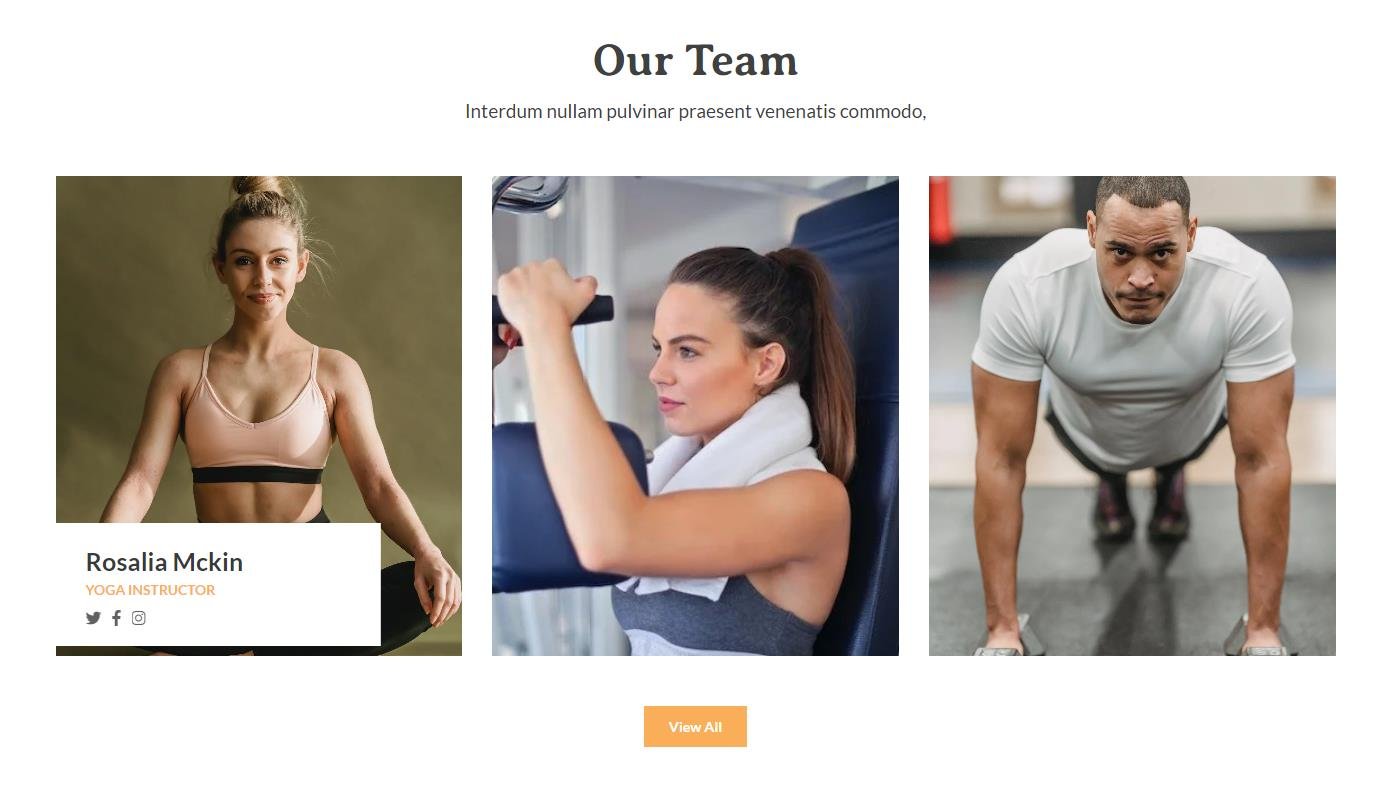
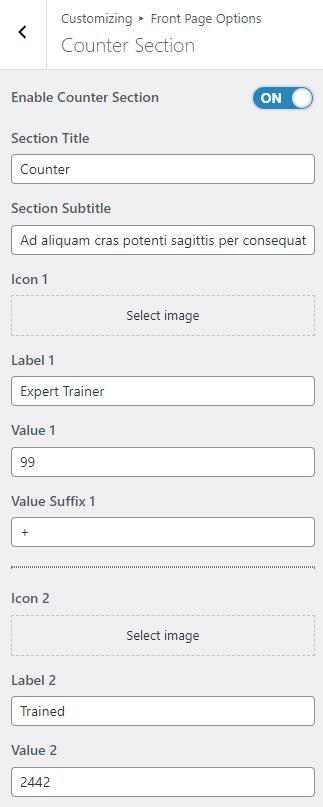
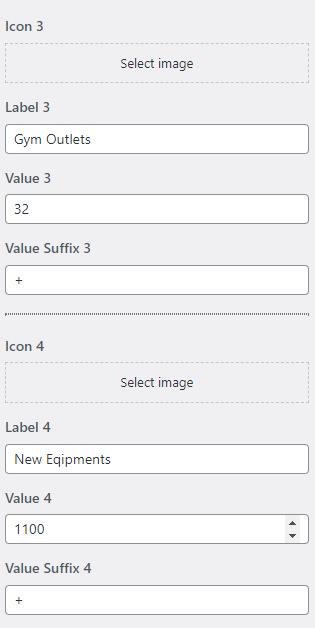
Blog Section
In this section, you can customize the Blog Section.
- To configure the Blog Section, you need to navigate from Admin Panel > Appearance > Customize > Front Page Options > Blog Section.
- In this section panel, you can enable the section to display the Blog section on the homepage, Disable the section to Hide the Blog section on the homepage. After enabling the Blog Section, the user will see the following options:
-
-
- Section Title: This setting allows the user to set the title for the section.
- Section Text: This setting allows the user to set the title for the section.
- Posts Button: This setting allows you to set the button label for individual posts.
- Select a content type: In this settings, you can select a page or post for the Blog Section.
- Content Type: This setting allows you to select the kind of content to choose from. It contains select options (Post, and Category) which allow the user to select a page/post to display on the Blog Section.
- Selecting Posts/Categories as Content Type allows you to select a page/post (Existing posts/ pages) or category to display to get the content of that selected post/page for the Blog Section.
- Content Type: This setting allows you to select the kind of content to choose from. It contains select options (Post, and Category) which allow the user to select a page/post to display on the Blog Section.
- Button label: This setting allows the user to set the button label for the Section.
- Button Link: This setting sets the Link for the button.
-

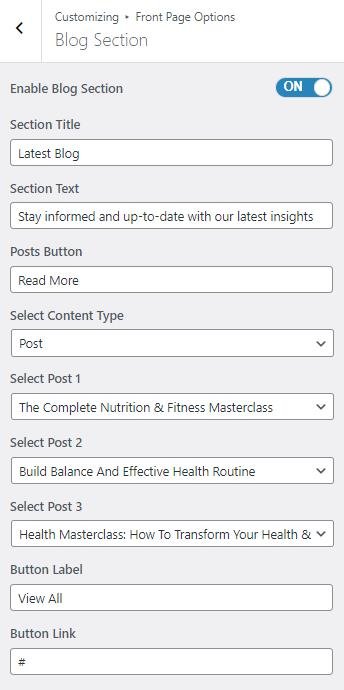
CTA Section
In this section, you can set/ customize the CTA section.
- To configure the CTA section, you need to navigate from Admin Panel > Appearance > Customize > Front Page Options > CTA Section.
- In this section panel, you can enable/Disable the CTA section to display/Hide the CTA Section. After enabling the CTA section, the user will see the following options:
-
-
-
Enable Section Overlay: This setting allows the user to enable overlay for CTA Section.
-
Enable Dark Content: This setting allows the user to enable dark content for CTA Section.
- Section Title: This setting allows the user to set the title for the CTA section.
- Section Text: This setting allows the user to set the content for the CTA Section.
- Background Image: This setting allows you to add a background Image for the CTA Section.
- Button label: This setting allows the user to set the button label for the Section
- Button Link: This setting sets the Link for the button.
-
-

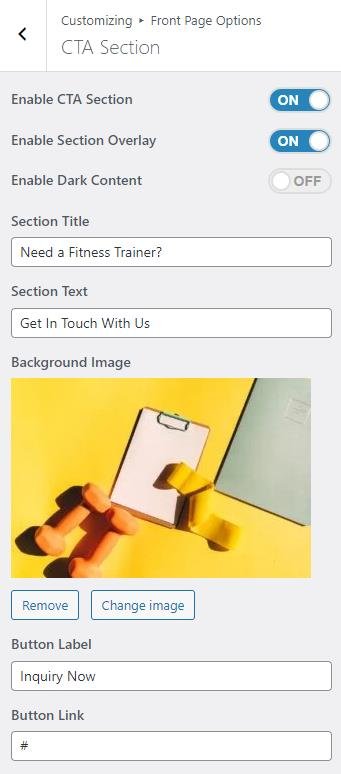
*Note: Click on Publish to save the changes.