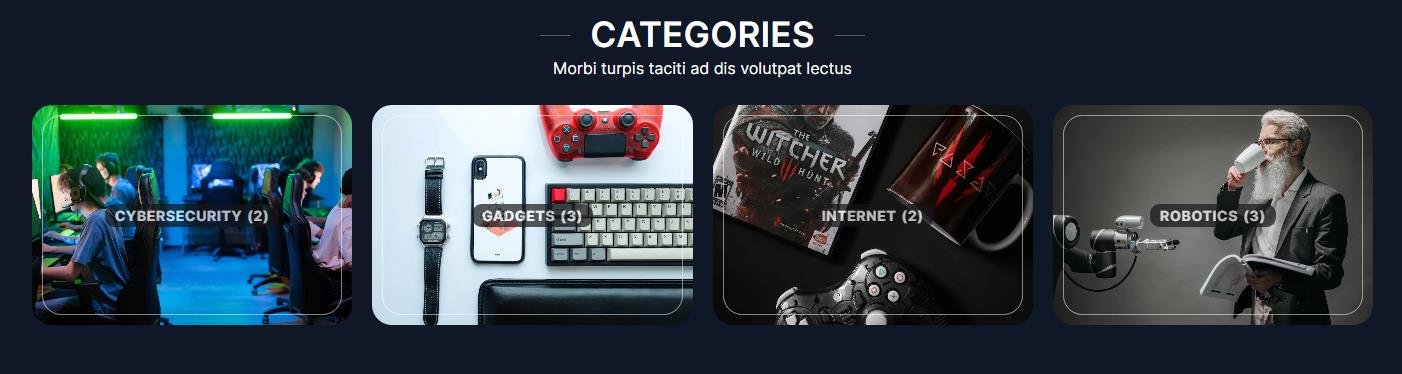How to Manage Front Page Options – Banner Section
You can set the banner to pages/posts and set different other options for the banner section.
- To configure the Banner Section, you need to navigate from Admin Panel > Appearance > Customize > Front Page Options > Banner Section.
- In this section panel, you can Enable/Disable the Banner section to display the Banner on the Frontpage otherwise disable it to hide.
- Right after enabling the Banner Section, you can set the following settings:
- Select Content-Type: Post / Category for the Banner section.
- Content-Type: This setting allows you to select the kind of content to choose from. It contains select options (Post) that allow the user to select a post to display as a Banner
- Selecting Post/Category as Content Type allows you to select a post (Existing post) to display the title, featured image, and content of that selected post as a Banner.
- Content-Type: This setting allows you to select the kind of content to choose from. It contains select options (Post) that allow the user to select a post to display as a Banner
- Select Content-Type: Post / Category for the Banner section.

Categories Section:
You can set the pages/posts/category for the Categories Section and set different other options for the Categories Section.
- To configure the Categories Section. You need to navigate from Admin Panel > Appearance > Customize > Front Page Options > Categories Section.
- In this section panel, you can Enable/Disable the Categories section to display on the Frontpage otherwise disable it to hide.
- Right after enabling the Categories Section, you can set the following settings:
- Section Title: This setting allows the user to set the title for the section.
- Section Subtitle: This setting allows the user to set the subtitle for the section.
- Select Category: This setting allows the user to select a specific category to display.
- Category Image: This setting allows the user to add the image for the selected category.

Post Carousel Section
You can set the pages/posts/category for the Carousel Section and set different other options for the Post Carousel Section.
- To configure the Post Carousel Section. You need to navigate from Admin Panel > Appearance > Customize > Front Page Options > Post Carousel Section.
- In this section panel, you can Enable/Disable the Post Carousel section to display on the Frontpage otherwise disable it to hide.
- Right after enabling the Post Carousel Section, you can set the following settings:
- Section Title: This setting allows the user to set the title for the section.
- Section Subtitle: This setting allows the user to set the subtitle for the section.
- Select Content Type: Post/Category for the Carousel section.
- Content-Type: This setting allows you to select the kind of content to choose from. It contains select options (Post) which allow the user to select a post to display.
- Selecting Post/Category as Content Type allows you to select a post (Existing post)/ Category to display the title, featured image, and content of that selected post for the section.


*Note: Click on Publish to save the changes.