How to Manage Theme Options – Header Options
In this theme option, you can customize the Header options.
- Navigate from Customize > Theme Options > Header Options.
- In the Header Options, there are the following settings:
-
- Header Menu Position: This setting enables users to place the header menu at either the top or bottom of the header according to their preferences.
- Enable Sticky Header: This setting allows the user to enable/disable the menu sticky.
- Enable Menu Search Icon: You can Enable/Disable this option to Show / Hide the search icon on the primary menu.

Typography
In this theme options setting, you can change the fonts of the site. To do so, follow the following steps:
- Navigate from the Customize > Theme Options > Typography.
- You will see different font family options for different sections.
- Site Title Font Family: This setting allows you to easily change the fonts of the site title by selecting the font family among the various options.
- Site Description Font Family: This setting allows you to easily change the fonts of the site’s description by selecting the font family among the various options.
- Header Font Family: This setting allows you to easily change the fonts of the Header of your site by selecting the font family among the various options.
- Body Font Family: This setting allows you to easily change the fonts of the site’s Body section by selecting the font family among the various options.
-
Enable Text Alignment Center: This setting allows the users to change the site’s text alignment according to their preferences.
- Global Font Size(in px): This setting allows the user to adjust the font size of the theme.
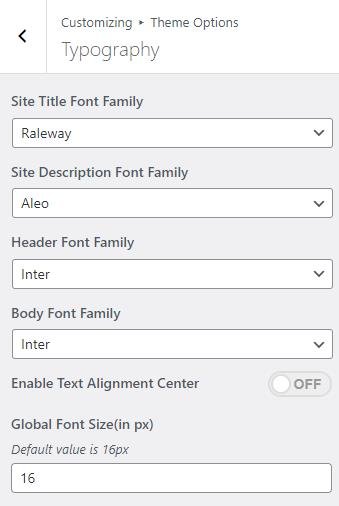
Archive Layout
In this theme option, you can choose the layout of the Archives.
- Navigate from Customize > Theme Options > Archive Layout.
- In the Archive Layout option, you will see the following settings:
- Post Display Style: This option allows you to select whether to display posts in the archive as a Tile & List, List, Grid Column, or Tile and Grid Column.
- Tile & List: Tile & List will look as follows:
- List Layout: The list Layout will look as follows:
- Grid Column: The grid Column will look as follows:
- Select Column Layout: You can select the column layout for the archive and blog page in style 3.
- Post Display Style: This option allows you to select whether to display posts in the archive as a Tile & List, List, Grid Column, or Tile and Grid Column.
-
-
- Tile & Grid Column: Tile & Grid Column will look as follows:
- Select Column Layout: You can select the column layout for the archive and blog page in style 3.
- Tile & Grid Column: Tile & Grid Column will look as follows:
-
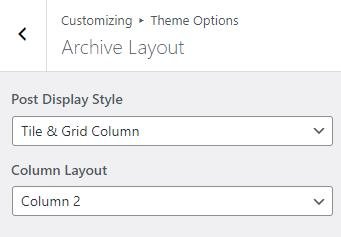
Excerpt
In this theme option, you can set the Excerpt Length for the archive, and blog posts-set the number of words you want to display.
- Navigate through Customize > Theme Options > Excerpt.
- In the Excerpt Option, the user will see the following options:
- Excerpt Length (No. Of Words): This option will allow you to set the excerpt length.

Page Loader
In this option, you can set the loader on the screen while the rest of the page’s content is still loading.
- You can customize this setting from Customize > Theme Options > Page Loader.
- In the Page loader setting where you can Enable/Disable the loader then:
*After enabling Page Loader, you will see the following option:
-
- Loader Style: This setting allows you to select the loading loader style.
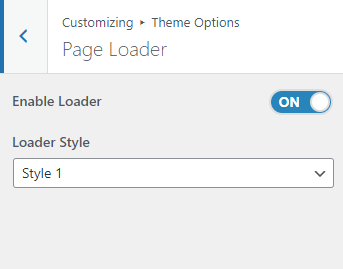
Breadcrumb
In this theme option, you can enable/disable Breadcrumb and set a separator for breadcrumbs.
- Navigate from Customize > Theme Options > Breadcrumbs.
- In the breadcrumb settings, enable the toggle button for Breadcrumbs.
*After enabling the breadcrumbs setting, then you will see the following options
-
- Separator: You can set any separator here for the breadcrumbs, the breadcrumbs will be displayed on any page or post.
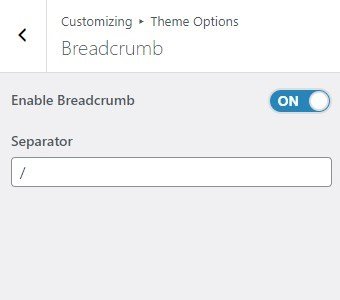
Sidebar Position
In this theme option, you can choose the layout of the sidebar based on the page/posts.
- Navigate from Customize > Theme Options > Sidebar Position.
- In the Sidebar Position Setting, you will see the following settings:
- Global Sidebar Position: This option is for the Global Sidebar Position. You can choose to set the sidebar position to either the Right sidebar, or Left sidebar, or No Sidebar layout. This will overrule the following settings (if set after setting the following).
- Posts Sidebar Position: This option is for Posts Sidebar Position. You can choose to set the sidebar position to either the Right sidebar, or Left sidebar, or No Sidebar layout.
- Pages Sidebar Position: This option is for Pages Sidebar Position. You can choose to set the sidebar position to either the Right sidebar, or Left sidebar, or No Sidebar layout.

Post Options
In this theme option, you can Enable/Disable Display/Hide different post options on the posts page.
- Navigate from Customize > Theme Options > Post Options.
- In the Post Options settings, you will see the enable toggle button for different categories, it includes the following settings:
- Hide Date: This option allows you to Hide/Show the date displayed on the single post and post page.
- Hide Author: The option allows you to Hide/Show the author on the single post and post page. *Note: With this setting enabled, the Hide Author Info setting will be hidden.
- Hide Category: This option allows you to Hide/Show the category assigned in the single post and post page.
- Hide Tag: This option allows you to Hide/Show the tag assigned in the single post and post page.
- Hide Related Posts: This option allows the user to enable/ disable the related post on all single posts.
- Related Posts Label: This option allows setting the label for the related posts.
- Excerpt Length (no. of words): This setting allows the user to control the related post’s excerpt length.
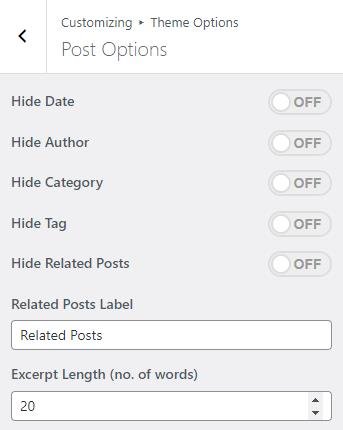
Pagination
In this theme option, you can Enable/Disable the pagination option to show or hide the pagination on the post page.
- Navigate the pagination from Customize > Theme Options > Pagination.
- After enabling Pagination, its settings will include the following options:
- Pagination type: In this option, you can select the pagination type from the following options:
- Numeric: You can select this option for the numeric pagination option.
- Older Posts/Newer Posts: This is the Default pagination option, you can select this pagination option for the older/ newer post option.
- Infinite Scroll: You can select this option to show an infinite number of posts on the scroll.
- Pagination type: In this option, you can select the pagination type from the following options:

Footer Options
In the footer options, you can modify the footer section edit/remove the default text from the footer, and can Set/Add your new signature text in the “Copyright Text” section.
- To configure the Footer Widget, you need to navigate to Admin Panel > Appearance > Widgets > Footer options.
- You can also navigate from Customize > Theme Options > Pagination.
- You can customize your footer copyright text and scroll up button in this theme settings.
In this section, you can set :
- Footer Widgets Column Layout: In this setting, you can find multiple column layouts for the footer section.
- Enable Copyright Text: This setting allows the user to enable/disable the footer copyright text.
- Copyright Text: You can change the Copyright text in this section.
- Enable Social Menu: This setting allows the user to enable/disable the footer social menu.
- Enable Scroll Top Button: You can easily enable/disable this option to display/hide the scroll to the top button.
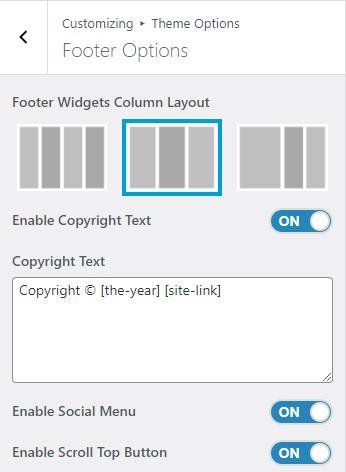
*Note: Click on Publish to save the changes.