How to Manage Front Page Options – Author Section:
You can enable the section and configure various options for the Author Section.
- To configure the Author Section. You need to navigate from Admin Panel > Appearance > Customize > Front Page Options > Author Section.
- In this section panel, you can Enable/Disable the Author section to display on the Frontpage otherwise disable it to hide.
- Right after enabling the Author Section, you can set the following settings:
- Background Image: This setting allows the user to set the section background image.
- Author Image: This setting allows the user to set the section author image.
- Introduction Text: This setting allows the user to set the author’s introduction text.
- Introduction Description: This setting allows the user to set the author’s description text.
- Social Icons: This setting allows the user to set the author’s social links.

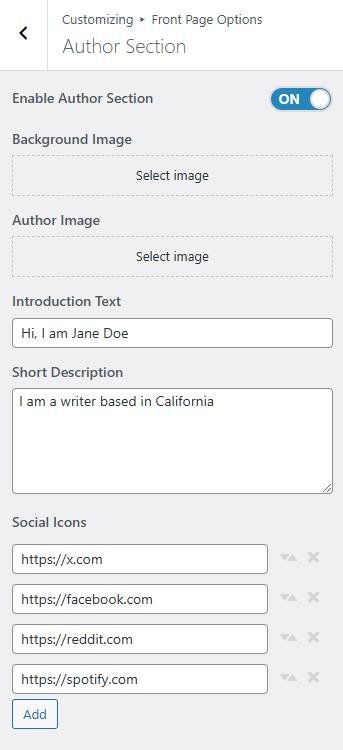
Banner Section
You can set the banner to posts and set different other options for the banner section.
- To configure the Banner Section, you need to navigate from Admin Panel > Appearance > Customize > Front Page Options > Banner Section.
- In this section panel, you can Enable/Disable the Banner section to display the Banner on the Frontpage otherwise disable it to hide.
- Right after enabling the Banner Section, you can set the following settings:
-
- Select a Banner Slider Content Type: Post / Category for the Banner section.
- Content Type: This setting allows you to select the kind of content to choose from. It contains select options (Post) that allow the user to select a post to display as a Banner
- Selecting Post/Category as Content Type allows you to select a post (Existing post)/ Category to display the title, featured image, and content of that selected post as a Banner.
- Content Type: This setting allows you to select the kind of content to choose from. It contains select options (Post) that allow the user to select a post to display as a Banner
- Select a Banner Slider Content Type: Post / Category for the Banner section.

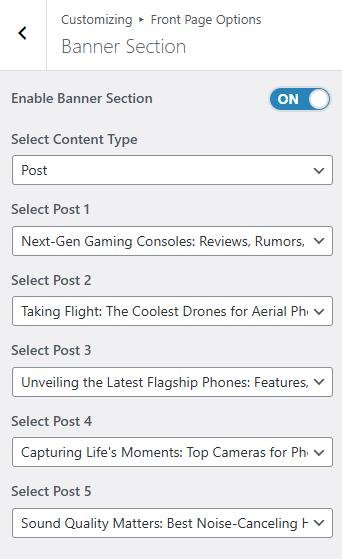
*Note: Click on Publish to save the changes.