This page allows you to change various general settings for the logo slide- you can add and modify the logo and view the changes set from the general settings. The general setting section includes the following customization options:
How to Manage Logo
In this section, you can add logos you want to your site. This setting provides the option to add links to the individual logo and alt text to the logo.
- Add Logo: You can click on the “add logo” and select all the logos you want to display on the logo slide.
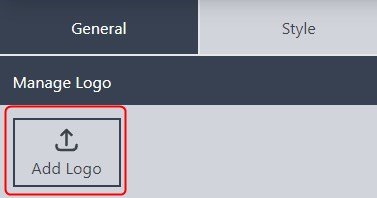
- Edit logo: By clicking on the edit icon on a logo. You can edit the following section:
- Logo Alt Text: You can choose to set the Alt text for the particular logo.
- Logo Title: You can change/set the title of the particular logo to display on hover.
- Logo Link To: You can choose to set the link to the particular logo for your site.
- Link open in: You can select to open the link on the Same Tab or a New Tab.
- Delete logo: You can delete individual logos through these settings- by clicking on the delete icon on the logo.
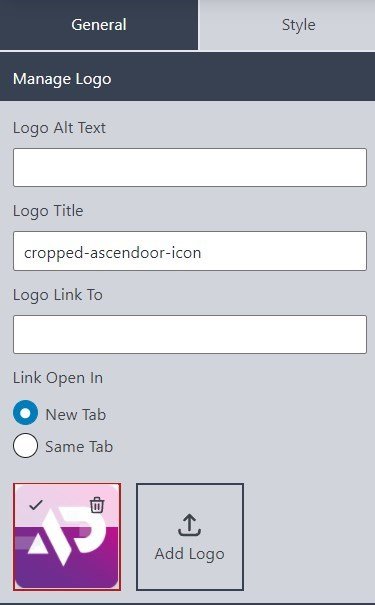
How to manage Logo Column
In this section, you can set the number of columns you want to display at a time, and you can also set the gap between each column.
- Columns: You can set/slide the horizontal slider to the number of columns you want based on the different devices: Mobile, Tablet, and Desktop.
- Column Gap: You can set/ slide the slider to the gap (in px) you want between the column based on the different devices: Mobile, Tablet, and Desktop ( in px).
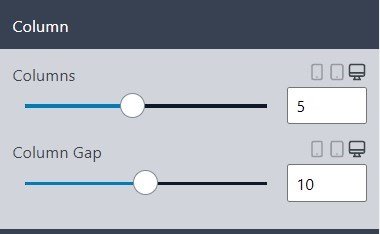
How to Manage Slide Type
In this section, you can set the slide effect for the logo, set the slide time, and enable the option to pause on hover.
- Slide Type: You can select the slide effect for the logo slide. The different slide effects are: fade, slide up, slide down, slide left, and slide right.
- Slide Time: This option allows you to select the slide transition time- you can choose to set the slide time as following:
- Random: You can enable this setting to set a random slide time for all logos.
- Slide Time: This setting allows you to set the time for slide effect in milliseconds.
- Pause on Hover: You can enable this option to pause the slide transition on hover.
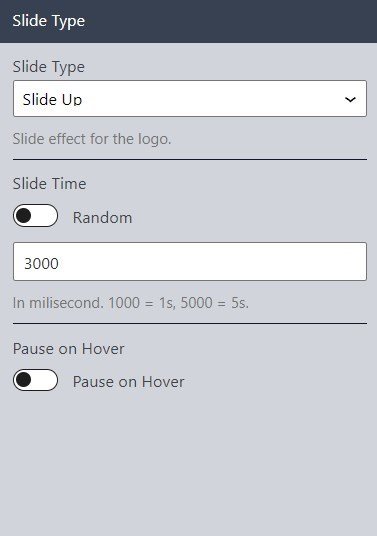
*Note: Click the “save” button on the top right side to save all the changes.