To modify the default typography of the theme on your website, access the Site Editor.
Follow the instructions below to adjust the theme colors:
1. Go to the Admin Dashboard > Appearance > Editor.
2. Locate the Styles icon situated in the upper-right corner and subsequently select the Typography icon.
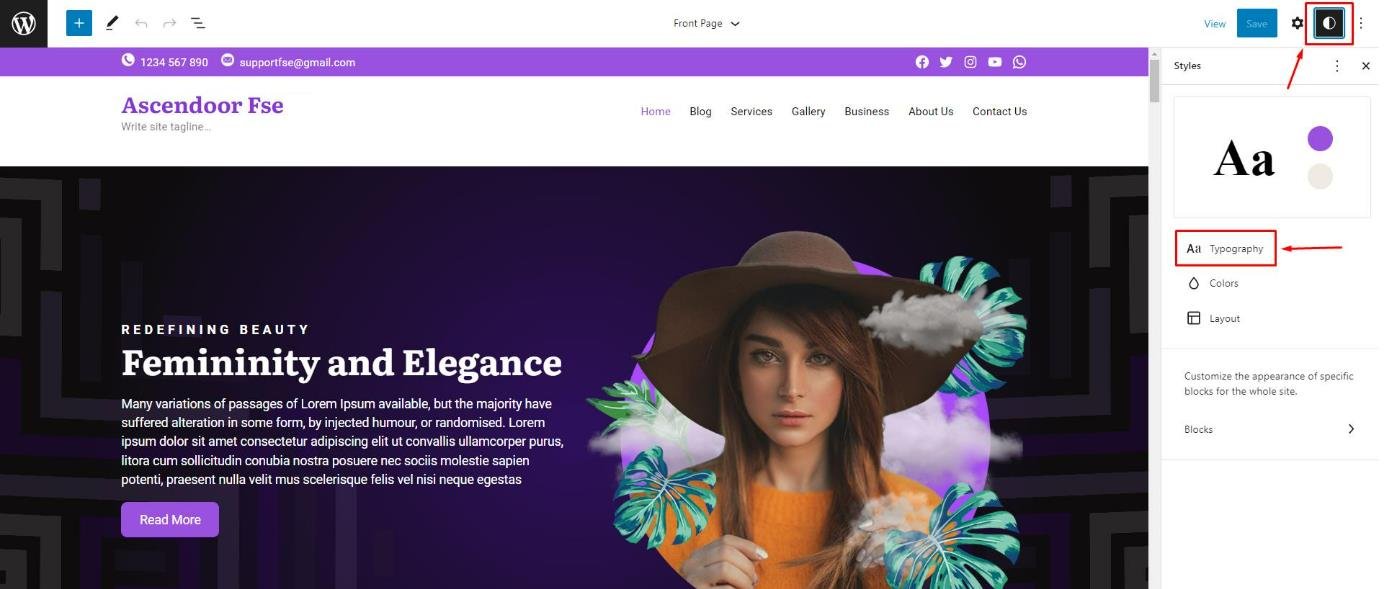
3. Upon selecting the typography, you will encounter various elements. It is possible to globally change the typography of the text effortlessly.
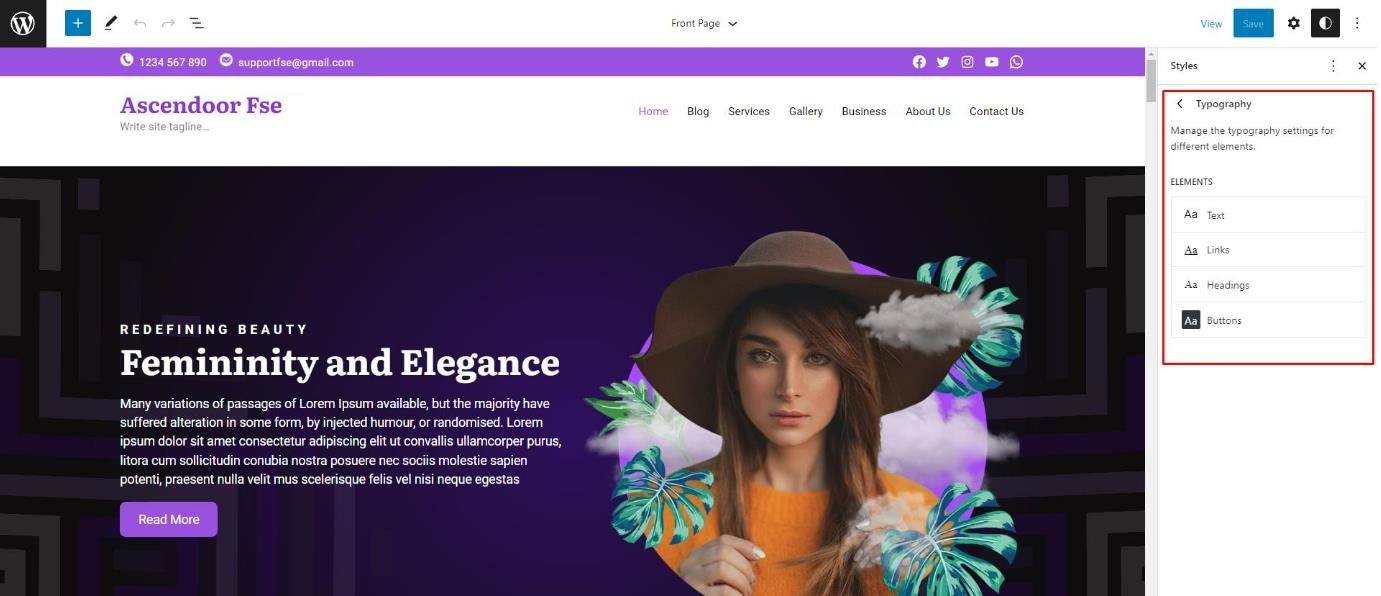
4. If you desire to change the typography of patterns simply click on the pattern’s text. Then, select the settings icon located in the top right corner. From there, you will find a typography block where you can make the necessary adjustments.
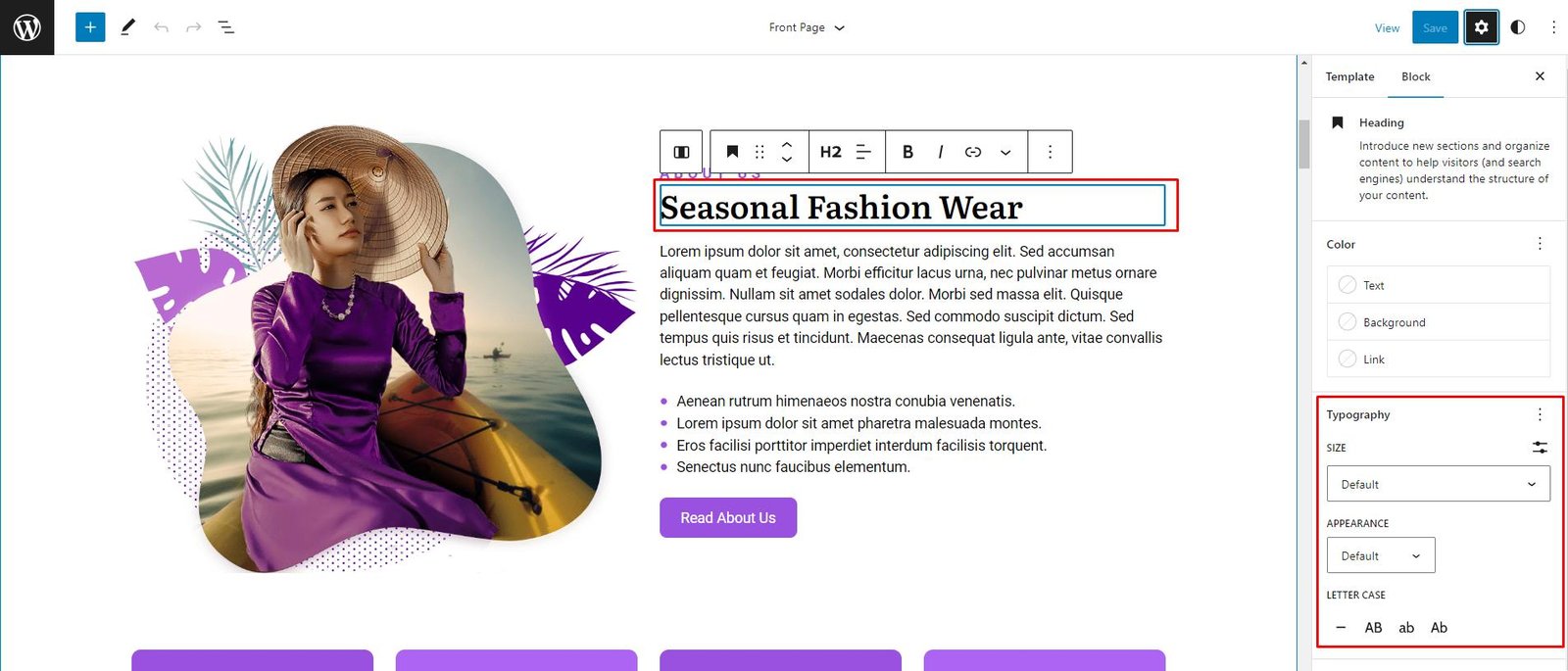
5. To access additional typography choices, select the three dots located at the upper right corner of the typography settings.
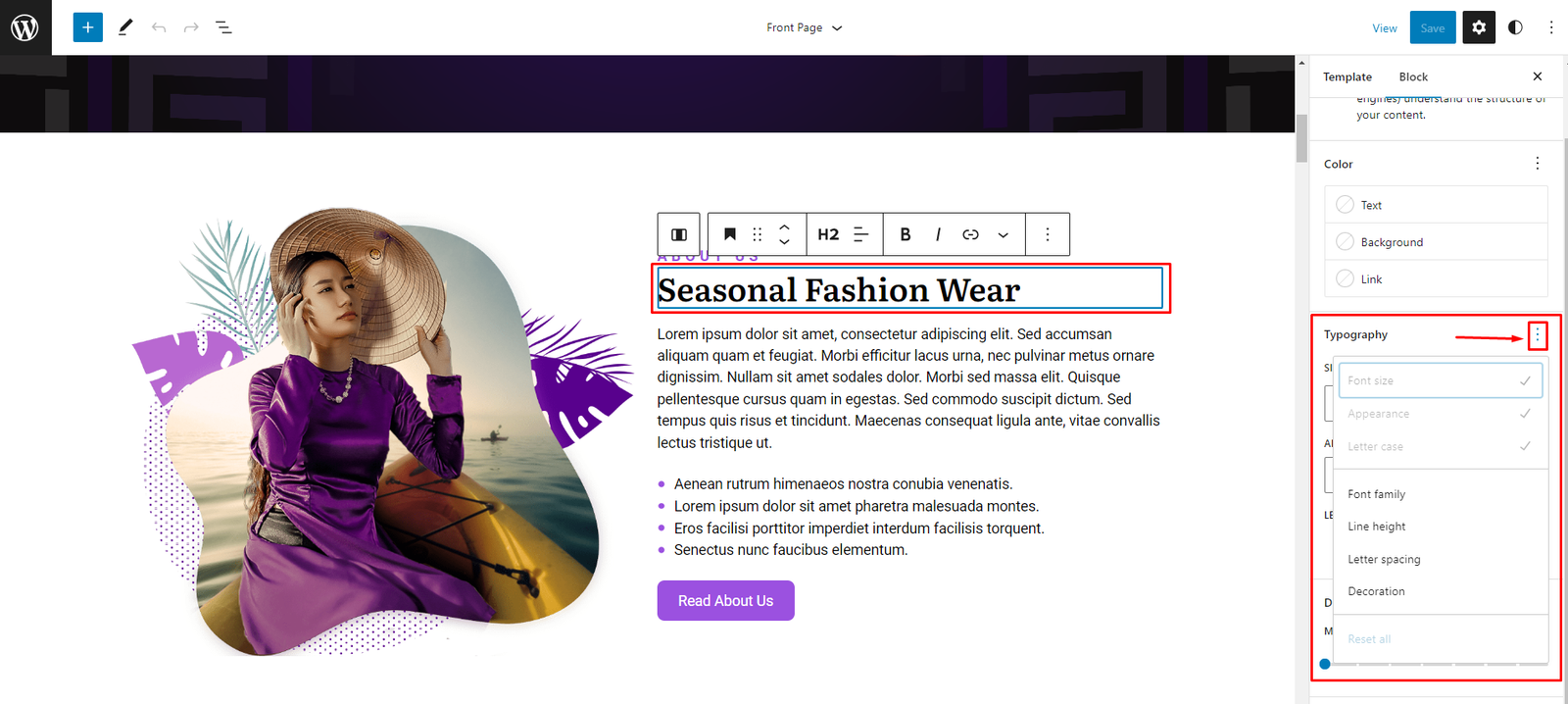
6. Finally, save your modifications by clicking on the Save button to apply them to your website.