How to Manage Front Page Options-Flash News Section
In this section, you can customize the Flash News Section.
- In order to configure the Flash News Section, you need to navigate from Admin Panel > Appearance > Customize > Front Page Options > Flash News Section.
- In this section panel, you can enable the section to display the Flash News section on the homepage and disable the section to Hide the Flash News section on the homepage. After enabling the Flash News Section, the user will see the following options:
-
- Select a Content Type: In this setting, you can select a page or post for the Flash News Section.
- Content Type: This setting allows you to select the kind of content to choose from. It contains select options (Post and Recent) which allow the user to select a page/post to display on the Flash News Section.
- Selecting Posts/Recent as Content Type allows you to select a post (Existing posts) or category to display to get the content of that selected post for the Flash News Section.
- Content Type: This setting allows you to select the kind of content to choose from. It contains select options (Post and Recent) which allow the user to select a page/post to display on the Flash News Section.
- Select a Content Type: In this setting, you can select a page or post for the Flash News Section.
![]()
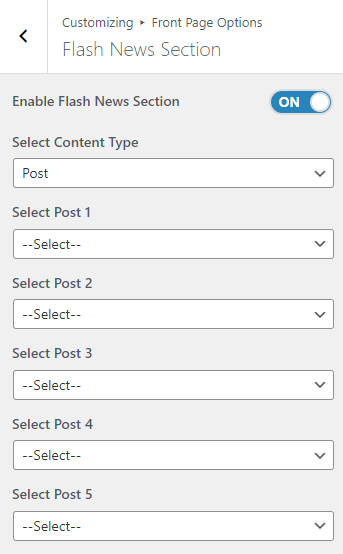
Banner Section
You can set the banner pages/posts and set different other options for the banner section.
- To configure the Banner Section, you need to navigate from Admin Panel > Appearance > Customize > Front Page Options > Banner Section.
- In this section panel, you can Enable/Disable the Banner section to display the Banner on the Frontpage otherwise disable it to hide.
- Right after enabling the Banner Section, you can set the following settings:
-
- Select a Banner Slider Content Type: Post / Category for the Banner section.
- Content Type: This setting allows you to select the kind of content to choose from. It contains select options (Post or Category ) which allow the user to select a page/post to display as a Banner Slider.
- Selecting Post/Category as Content Type allows you to select a page/post ( Existing post )/ Category to display the title, featured image, and content of that selected post/page as a Banner.
- Content Type: This setting allows you to select the kind of content to choose from. It contains select options (Post or Category ) which allow the user to select a page/post to display as a Banner Slider.
- Banner Posts Section
- Number of Banner Posts To Show: You can set the number of slides to display in the banner section. *Note: Please input the valid number and save. Then refresh the page to see the change.
- Select Banner Posts Content Type: Post / Category for the Banner section.
- Content Type: This setting allows you to select the kind of content to select from. It contains select options ( Post) which allow the user to select a page/post to display as a Banner.
- Selecting Post/Category as Content Type allows you to select a page/post ( Existing post )/ Category to display the title, featured image, and content of that selected post as a Banner.
- Content Type: This setting allows you to select the kind of content to select from. It contains select options ( Post) which allow the user to select a page/post to display as a Banner.
- Select a Banner Slider Content Type: Post / Category for the Banner section.
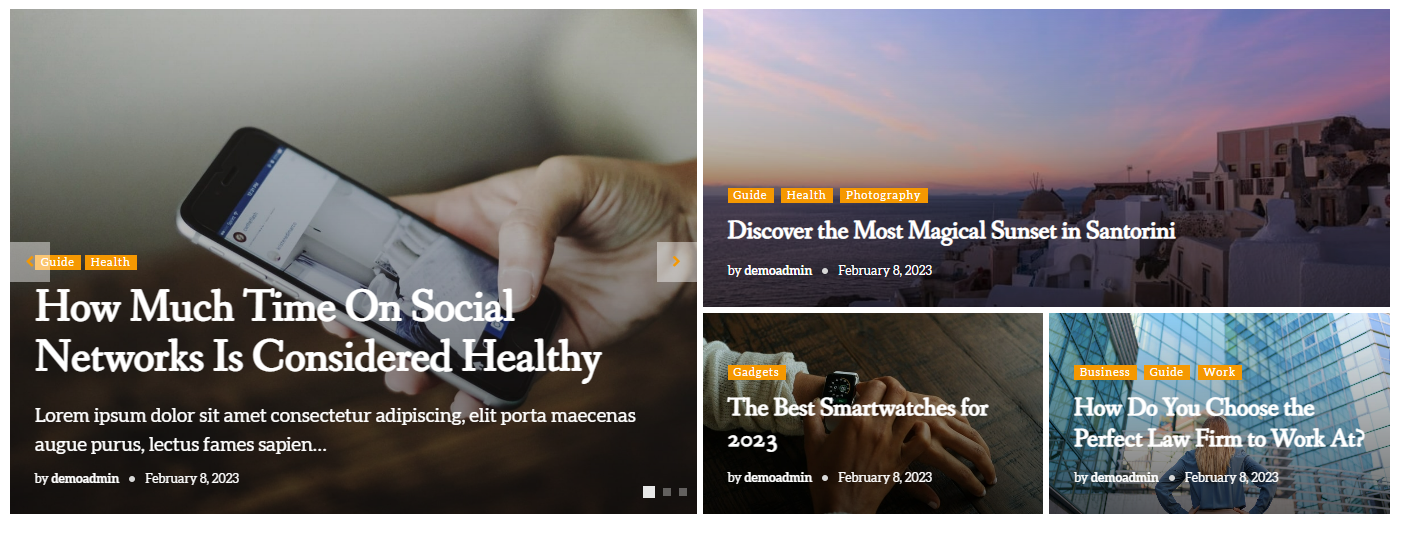
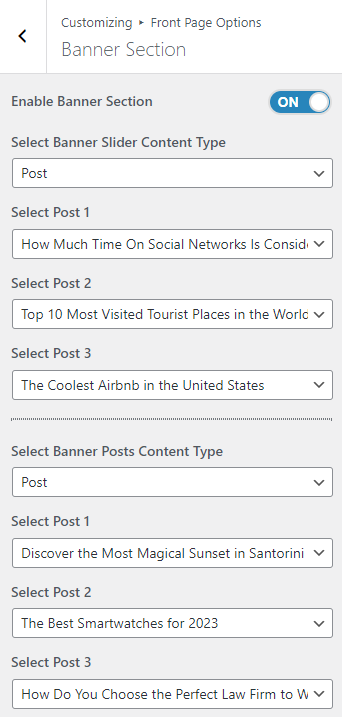
*Note: Click on Publish to save the changes.