How to Manage Front Page Options – Banner Section
You can set the banner to pages/posts and set different other options for the banner section.
- To configure the Banner Section, you need to navigate from Admin Panel > Appearance > Customize > Front Page Options > Banner Section.
- In this section pane, you can Enable/Disable the Banner section to display the Banner on the Frontpage otherwise disable it to hide.
- Right after enabling the Banner Section, you can set the following settings:
-
- Select a Banner Content Type: Post / Category for the Banner section.
- Content Type: This setting allows you to select the kind of content to choose from. It contains select options (Post) that allow the user to select a post to display as a Banner
- Selecting Post/Category as Content Type allows you to select a post (Existing post)/ Category to display the title, featured image, and content of that selected post as a Banner.
- Content Type: This setting allows you to select the kind of content to choose from. It contains select options (Post) that allow the user to select a post to display as a Banner
- Select a Banner Content Type: Post / Category for the Banner section.
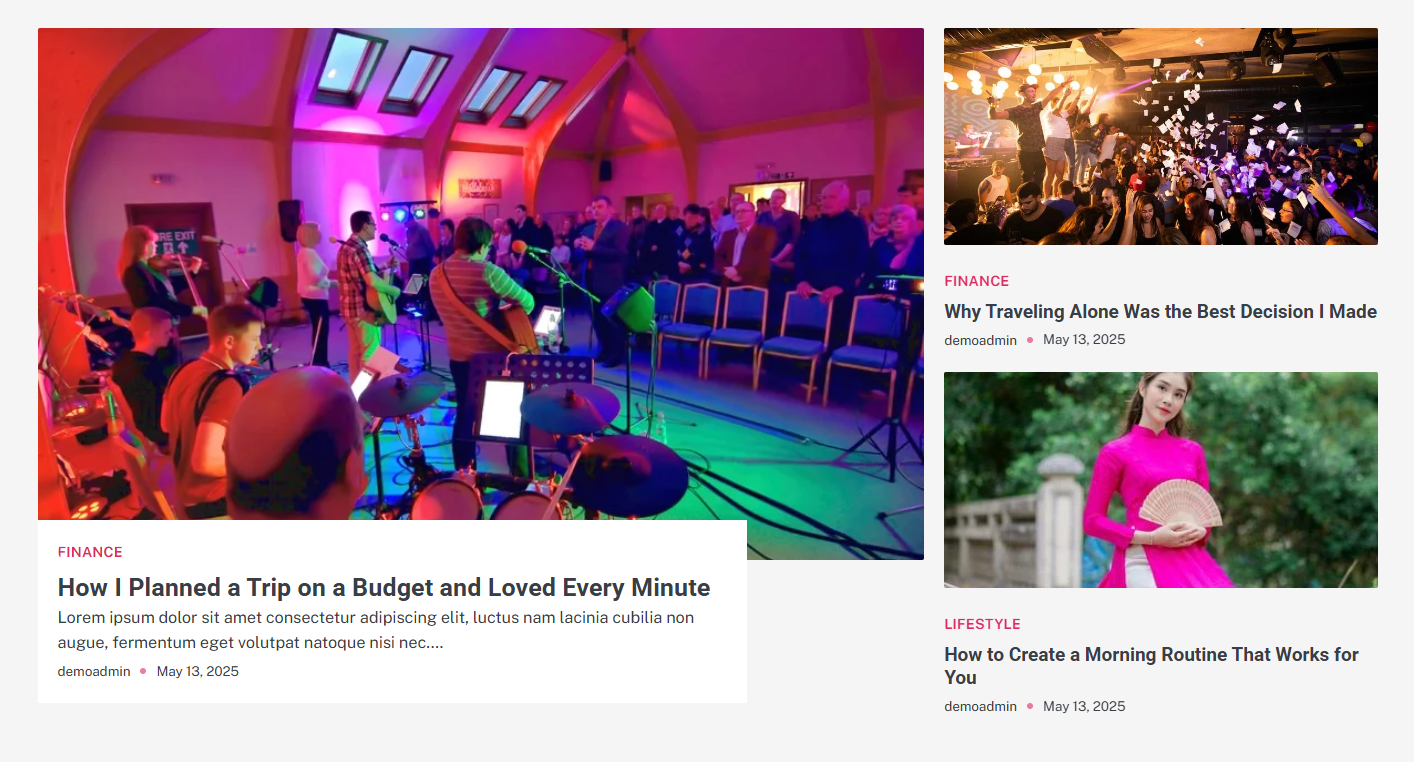
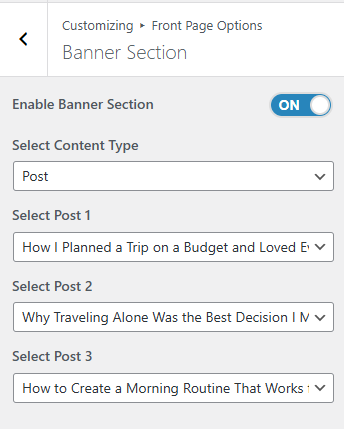
Grid List Section:
You can set the pages/posts/category for the Carousel Section and set different other options for the Grid List Section.
- To configure the Grid List Section. You need to navigate from Admin Panel > Appearance > Customize > Front Page Options > Grid List Section.
- In this section pane, you can Enable/Disable the grid list section to display Posts on the Frontpage otherwise disable it to hide.
- After enabling the Grid List Section, you can set the following settings:
-
- Section Title: This setting allows the user to set the title for the section.
- Section Subtitle: This setting allows the user to set the subtitle for the section.
- Select Content Type: Post / Category for the Grid List section.
- Content Type: This setting allows you to select the kind of content to choose from. It contains select options (Post) which allow the user to select a post to display for the section.
- Selecting Post/Category as Content Type allows you to select a page/post (Existing post)/ Category to display the title, featured image, and content of that selected post.
- Content Type: This setting allows you to select the kind of content to choose from. It contains select options (Post) which allow the user to select a post to display for the section.
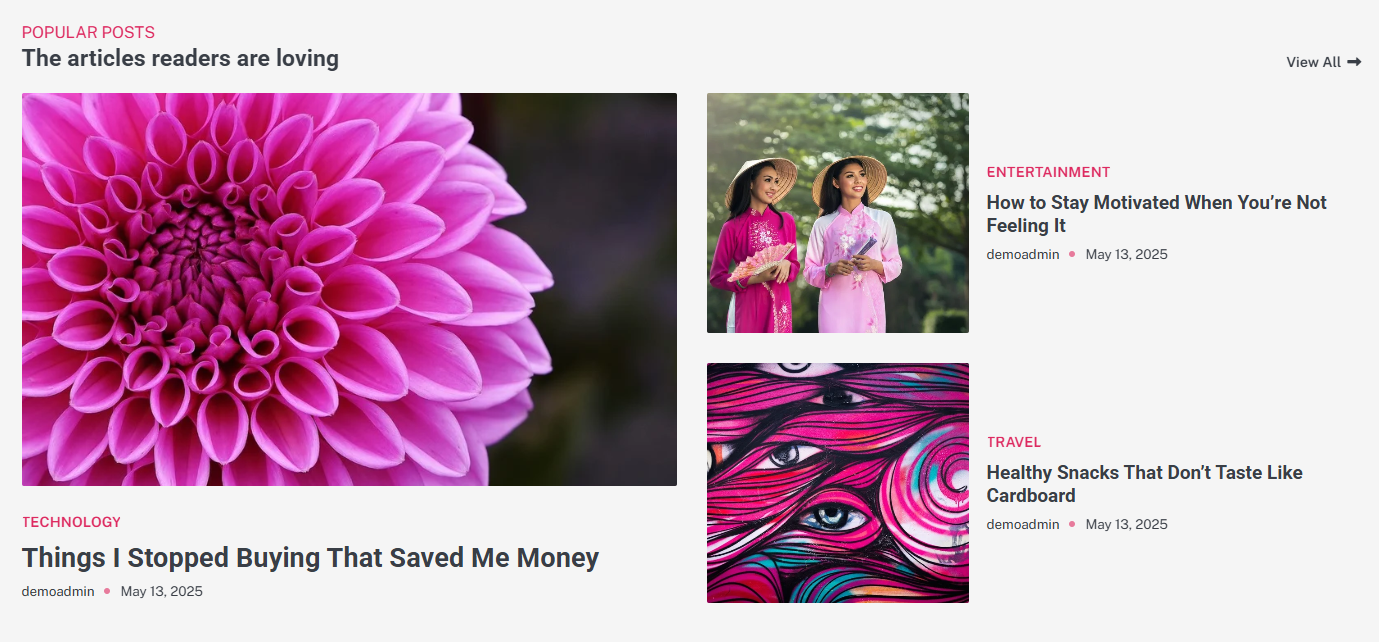
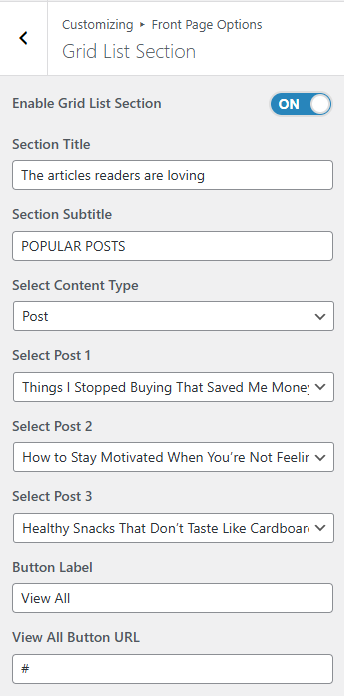
Editor Choice Section
You can set the posts/category for the Carousel Section and set different other options for the Editor Choice Section.
- To configure the Editor Choice Section. You need to navigate from Admin Panel > Appearance > Customize > Front Page Options > Editor Choice Section.
- In this section pane, you can Enable/Disable the Editor Choice section to display Posts on the Frontpage otherwise disable it to hide.
- After enabling the Editor Choice Section, you can set the following settings:
-
- Section Title: This setting allows the user to set the title for the section.
- Section Subtitle: This setting allows the user to set the subtitle for the section.
- Select Content Type: Post / Category for the Editor Choice section.
- Content Type: This setting allows you to select the kind of content to choose from. It contains select options (Post) which allow the user to select a post to display for the section.
- Selecting Post/Category as Content Type allows you to select a page/post (Existing post)/ Category to display the title, featured image, and content of that selected post.
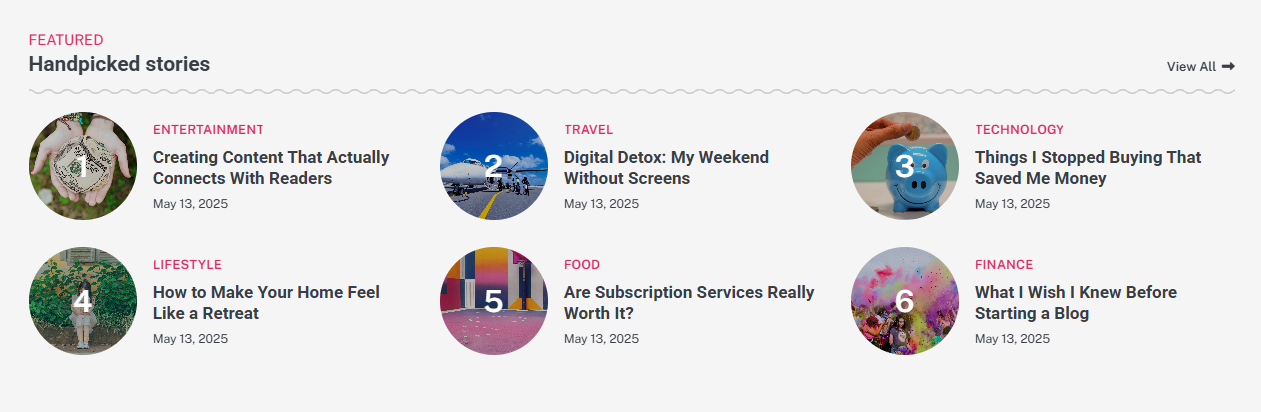
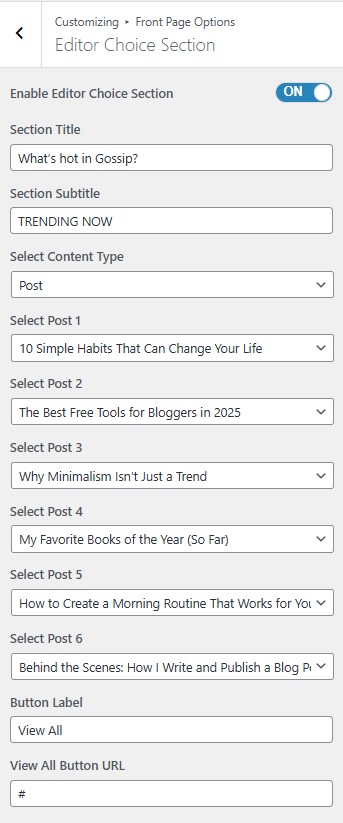
*Note: Click on Publish to save the changes.