How to Manage Front Page Options – Flash News Section
You can set the pages/posts/category for the Flash News Section and set different other options for the Flash News Section.
- To configure the Flash News Section. You need to navigate from Admin Panel > Appearance > Customize > Front Page Options > Flash News Section.
- In this section pane, you can enable/Disable the Flash News section to display Posts on the Frontpage otherwise, disable it to hide.
- After enabling the Flash News Section, you can set the following settings:
- Section Title: This setting allows the user to set the title for the section.
- Speed Controller: This setting allows the user to control the speed of flash news.
- Select Content Type: Post / Category for the flash news section.
- Content Type: This setting allows you to select the kind of content to choose from. It contains select options (Post) which allow the user to select a post to display for the section.
- Selecting Post/Category as Content Type allows you to select a page/post (Existing post)/ Category to display the title, featured image, and content of that selected post/page.
- Content Type: This setting allows you to select the kind of content to choose from. It contains select options (Post) which allow the user to select a post to display for the section.

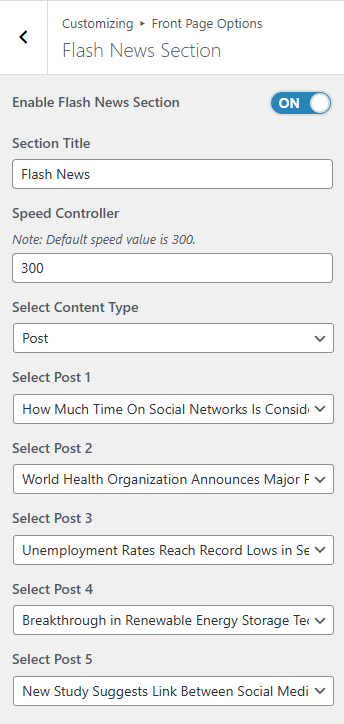
Banner Section
You can set the banner pages/posts and set different other options for the banner section.
- To configure the Banner Section, you need to navigate from Admin Panel > Appearance > Customize > Front Page Options > Banner Section.
- In this section panel, you can Enable/Disable the Banner section to display the Banner on the Frontpage otherwise disable it to hide.
- Right after enabling the Banner Section, you can set the following settings:
- Main News Section:
- Section Title: This section allows the user to set the title for the banner’s main news section.
- Select a Banner Main News Content-Type: Post / Category for the Banner section.
- Content Type: This setting allows you to select the kind of content to choose from. It contains select options (Post) which allow the user to select a post to display as a Banner.
- Selecting Post/Category as Content Type allows you to select a page/post (Existing post)/ Category to display the title, featured image, and content of that selected post as a Banner.
- Content Type: This setting allows you to select the kind of content to choose from. It contains select options (Post) which allow the user to select a post to display as a Banner.
- Editor Pick Section:
- Section Title: This section allows the user to set the title for the banner’s Editor Pick section.
- Select Editor Pick Content-Type: Post / Category for the Editor Pick section.
- Content Type: This setting allows you to select the kind of content to choose from. It contains select options (Post) which allow the user to select a post to display as a Banner.
- Selecting Post/Category as Content Type allows you to select a page/post (Existing post)/ Category to display the title, featured image, and content of that selected post/page as a Banner.
- Trending Posts Section:
- Section Title: This section allows the user to set the title for the banner’s trending section.
- Select a Trending Content Type: Post / Category for the Trending section.
- Content Type: This setting allows you to select the kind of content to choose from. It contains select options (Post) which allow the user to select a post to display as a Banner.
- Selecting Post/Category as Content Type allows you to select a post (Existing post)/ Category to display the title, featured image, and content of that selected post as a Banner.
- Advertisement Section:
- Advertisement Image: This setting allows the user to set the advertisement for the banner section.
- Advertisement URL: This setting allows the user to set the advertisement URL for the banner section.
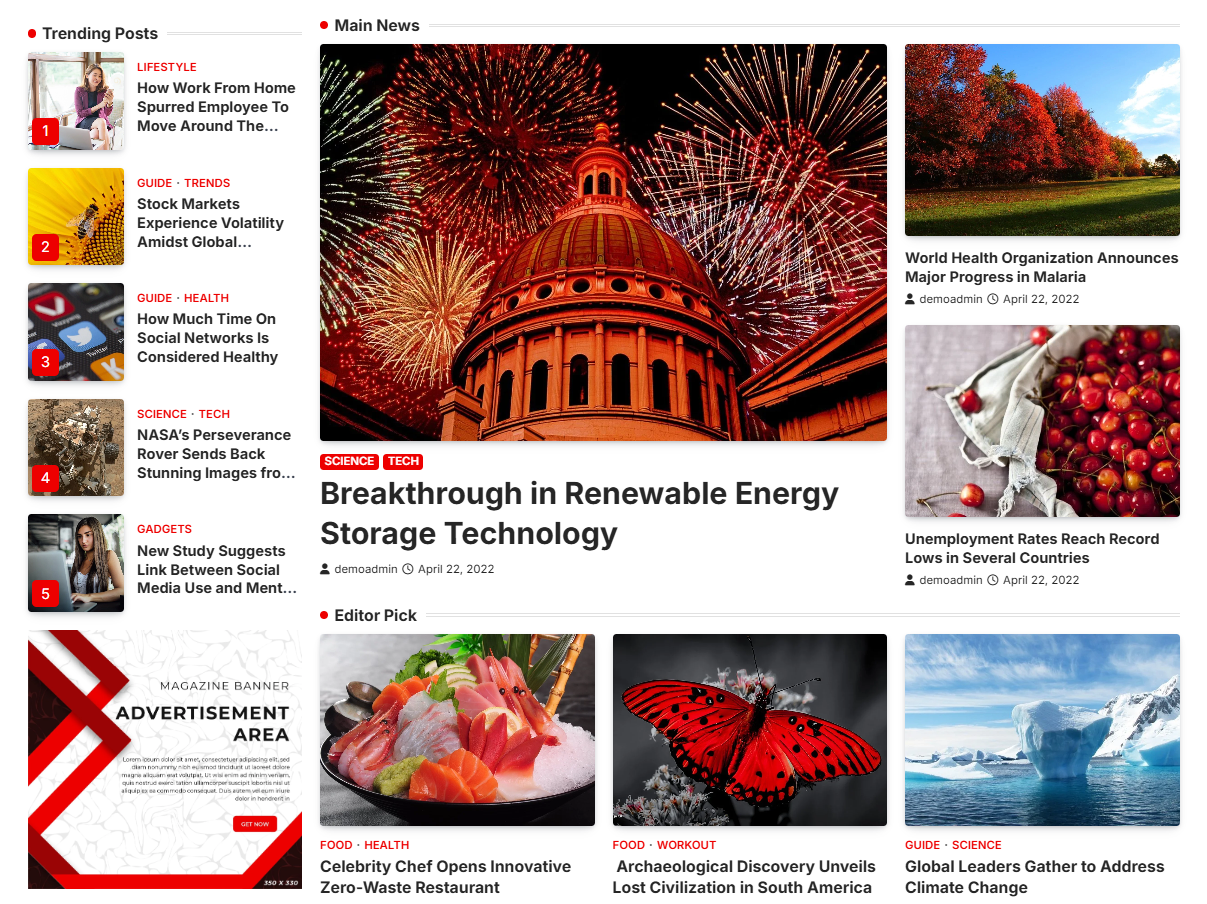
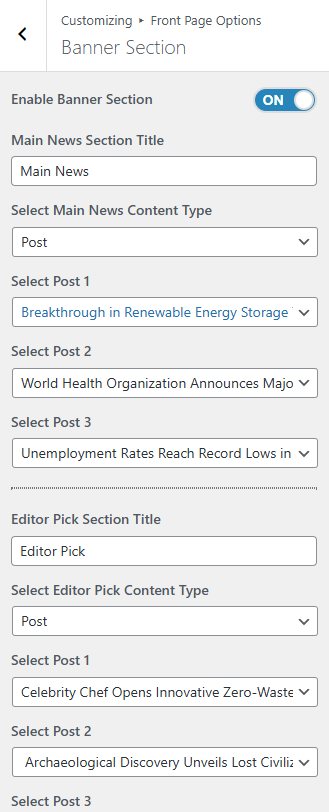
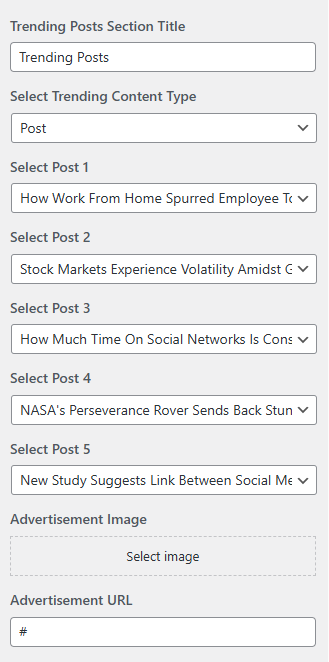
Todays Pick Section
You can set the pages/posts/category for the Today Pick Section and set different other options for the Today Pick Section.
- To configure the Today Pick Section, you need to navigate from Admin Panel > Appearance > Customize > Front Page Options > Today Pick Section.
- In this section panel, you can Enable/Disable the Today Pick section to display the Today Pick on the Frontpage otherwise disable it to hide.
- Right after enabling the Today Pick Section, you can set the following settings:
- Today Pick Section:
- Section Title: This section allows the user to set the title for the Today Pick section.
- Select a Content Type: Post / Category for this section.
- Content Type: This setting allows you to select the kind of content to choose from. It contains select options (Post) which allow the user to select a post to display as a Today Pick.
- Selecting Post/Category as Content Type allows you to select a page/post (Existing post)/ Category to display the title, featured image, and content of that selected post/page as a Today Pick.
- Content Type: This setting allows you to select the kind of content to choose from. It contains select options (Post) which allow the user to select a post to display as a Today Pick.
- Most Recent Section:
- Section Title: This section allows the user to set the title for the Most Recent section.
- Select Editor Pick Content-Type: Post / Category for the Most Recent section.
- Content Type: This setting allows you to select the kind of content to choose from. It contains select options (Post) which allow the user to select a post to display as a Most Recent.
- Selecting Post/Category as Content Type allows you to select a page/post (Existing post)/ Category to display the title, featured image, and content of that selected post as a Most Recent.
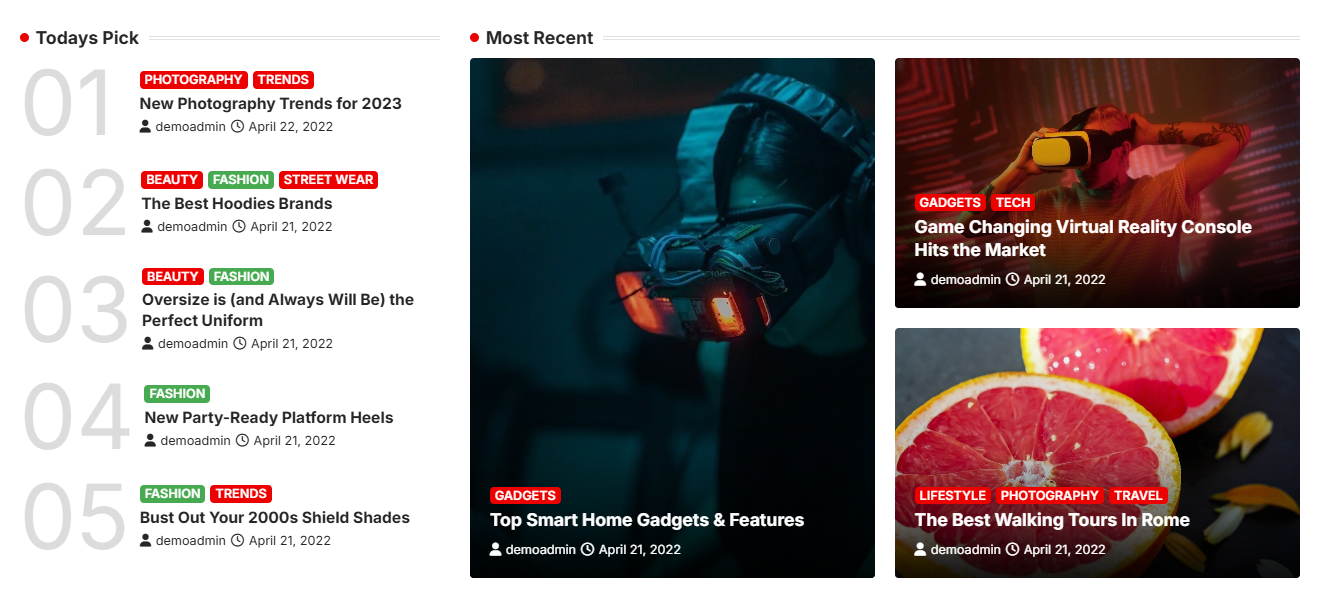
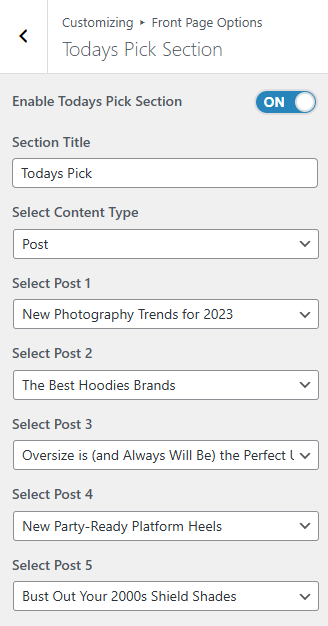
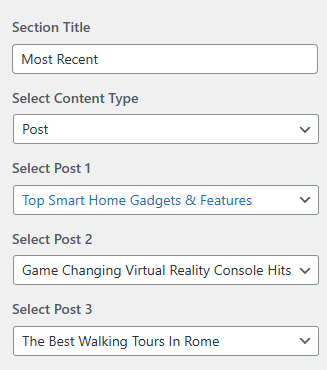
*Note: Click on Publish to save the changes.